Crunchyroll is the most popular streaming platform to enjoy anime movies and series. If you are a fan of anime shows and want to enjoy it on the big screen, you can do that by directly installing it on your TV. But if you own an older, non-smart TV, you can still enjoy the shows through screen casting. Crunchyroll is compatible with Chromecast and you can mirror the content anytime you wish from your mobile, tablet, and desktop.
In this article, we have provided the steps for Chromecasting Crunchyroll content to your TV and support topics to troubleshoot while casting.
How to Cast Crunchyroll from Mobile to TV
To access Crunchyroll, you should have a premium plan. Crunchyroll offers three subscriptions, which start at the basic price of $7.99/month. Before you purchase, you can try the 14-day free trial to explore the service.
1. Connect your Google Chromecast device to the HDMI port of your TV.

2. Make sure that Chromecast and your smartphone are connected to the same WIFI network.
3. Install and open the Crunchyroll app on your Android or iOS device.
4. Play the video that you want to cast.
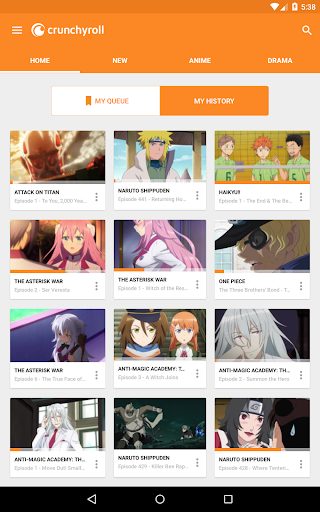
5. You will find the Cast icon in the top right corner of the video player.
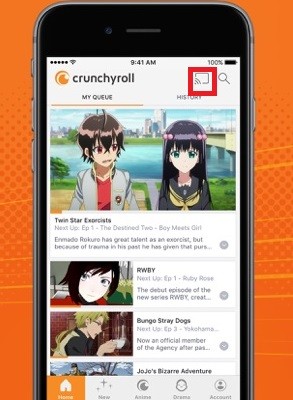
6. Click on the Cast icon to search for nearby devices.
7. It will display the available devices to cast.
8. Click on the Chromecast device to which you want to stream.
How to Cast Crunchyroll from Desktop to Smart TV
1. Check whether the Chromecast device is firmly connected to the HDMI port of your TV.

2. Ensure your PC and Chromecast-connected TV are on the same WIFI network.
3. Visit https://www.crunchyroll.com using Google Chrome on your desktop/laptop.
4. Click on the three-dotted menu icon in the top right corner of the browser.

5. Now click on the Cast button from the options.

6. Chrome will search for the available Chromecast devices.

7. Click on the Sources drop-down menu.

8. Select the Cast Tab to cast the particular tab. (By default, the casting tab option is selected).
9. Click on the Chromecast device to cast the tab.

10. Select your favorite video to watch on the TV.
The video will play on your TV. While casting, you can do other work on your PC, which will not affect the wireless streaming.
Is Crunchyroll Cast Not Working? Try this Method
If you can’t find the Cast option on Crunchyroll on your Android or iPhone, update the app to the latest version. If it doesn’t work, you can use screen mirroring by these steps.
Mirror Crunchyroll from Android
- Connect your smartphone and Chromecast device to the same WIFI network.
2. Pull up or down the Notification panel and click the Cast option on your Android device.
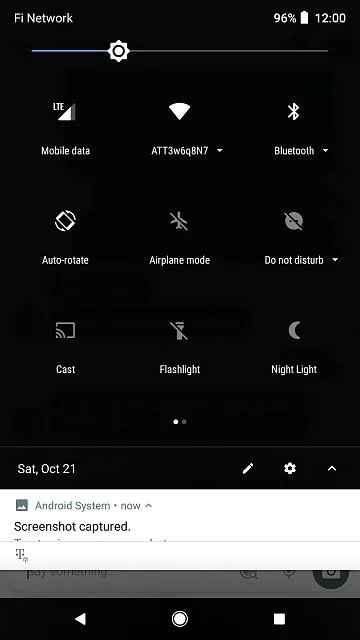
3. Choose your Chromecast device from the list to connect.
4. Launch the Crunchyroll app and sign in with valid credentials.
5. Select a title to play and start streaming it on your Chromecast-connected TV.
Mirror Crunchyroll from iOS
1. Connect your iPhone and Chromecast device to the same WIFI network.
2. Visit the App Store and install the Replica app and Crunchyroll app on your iPhone or iPad.
3. Launch the Crunchyroll app and log in with your subscription account.
4. Open the Replica app and select your Chromecast device.
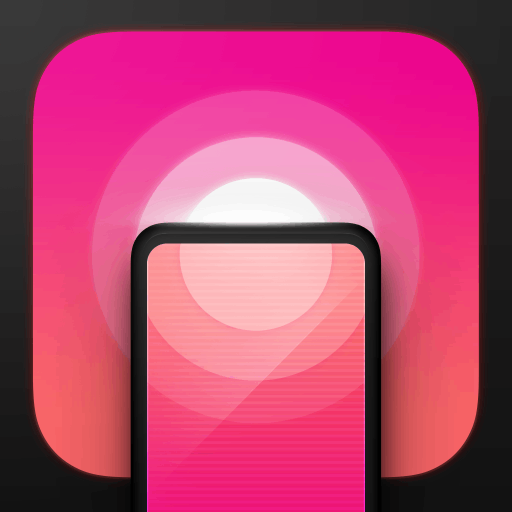
5. Click on the Start button to start casting.
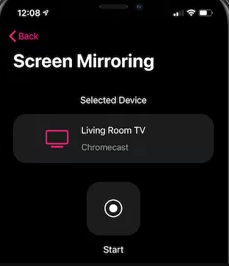
6. Now, play any connect on Crunchyroll and enjoy it on your TV screen.
Fixes for Crunchyroll Not Working on Chromecast
If a Crunchyroll video is not loading when cast, it must undergo certain issues. However, it can be fixed straight away by the following troubleshooting techniques.
- Disable the Cast feature, close the Crunchyroll app, and restart it again if Chromecast isn’t visible.
- Make sure the smartphone and Chromecast-connected TV are on the same WIFI network.
- Check your internet speed if Crunchyroll keeps buffering while Chromecast.
- Try rebooting your Chromecast device if it doesn’t respond.
- Update Google Chrome as well as the Crunchyroll app.
- Update the Chromecast firmware to the latest version.
Alternative Apps to Stream Anime
Here are some of the best apps that provide anime shows with great streaming quality for your Chromecast device.
Funimation

Funimation is a service featuring 10,000 titles of English-dubbed and subbed anime content. It has top-rated shows like Demon Slayer, Attack on Titan, Black Clover, and more. Funimation has two subscription plans such as Premium ($7.99/mo) and Premium Plus ($9.99/mo).
Guide: Chromecast Funimation
Hulu

Hulu is a well-known streaming service that offers TV shows and movies at $7.99 per month. You can watch anime series like Chainsaw Man, Naruto, The Promised Neverland, Spy x Family, Cowboy Bebop, Kimi Ni Todoke, and more.
Guide: Chromecast Hulu to TV
Tubi
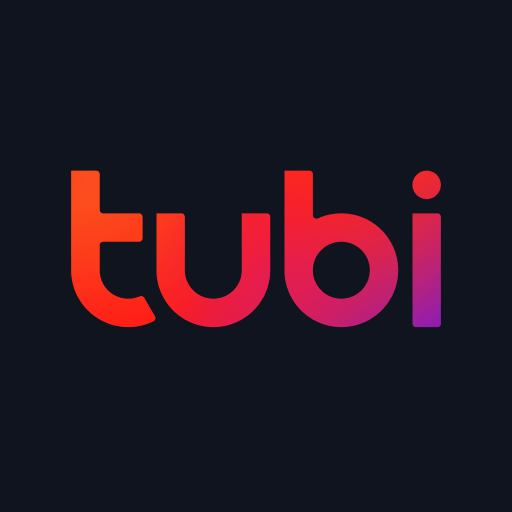
Tubi is a destination to get classic cartoons and the latest Japanese anime. It also provides a dedicated search bar to find your favorite titles instantly. Notably, Tubi is a free streaming service so you watch popular titles at any time of your choice. You can even directly install Tubi on Chromecast with Google TV and stream your favorites.
Guide: Chromecast Tubi TV
Crackle

Crackle is one of the best alternatives to Crunchyroll. By signing up on Crackle, you can stream your favorite anime content for free. The platform comes with a vast library which ensures complete entertainment. Fortunately, Crackle has the Chromecast support. Therefore, you can cast the content to your Smart TV.
Guide: Google Chromecast Crackle
FAQ
Yes. You can cast the Crunchyroll app on your Samsung Smart TV.


















Leave a Reply