| Cast Support | No |
| Category | Communication |
| What You Can Watch on WhatsApp | Send & receive messages, audio, and video calls |
| Website | https://www.whatsapp.com |
| Download Link | Google Play Store | App Store |
WhatsApp is one of the most used social media platforms, and it has billions of users from all around the world. Since it is a cross-platform messaging app, you can use WhatsApp to send a text message, document, audio, or video call with other WhatsApp users for free. Since the application does not have the built-in Chromecast feature, you need to access the Screen Mirroring feature to cast the content from the smartphone and PC to the Google Smart TV.
By using the Screen Mirroring feature, you can also cast WhatsApp video calls to the big screen. From this article, you will learn how to Chromecast WhatsApp from your smartphone and PC to the Google Smart TV.
Note – The following guide applies to Smart TVs with built-in Chromecast support.
Prerequisites:
- Connect your Chromecast to a WiFi network. On the other hand, connect the casting device to the same WiFi.
- Ensure that the WhatsApp app on your smartphone is updated and running on the latest version. While using a PC, keep the web browser updated.
- For error-free casting, update the Chromecast firmware to the latest version.
How to Chromecast WhatsApp Using an Android Smartphone
1. Download the WhatsApp app from the Play Store on your Android device.
2. Launch the WhatsApp application and log in with your registered mobile number.
3. Open the Notification Panel on your smartphone.
4. Hit the Cast/Screencast option and select your Chromecast TV from the list.
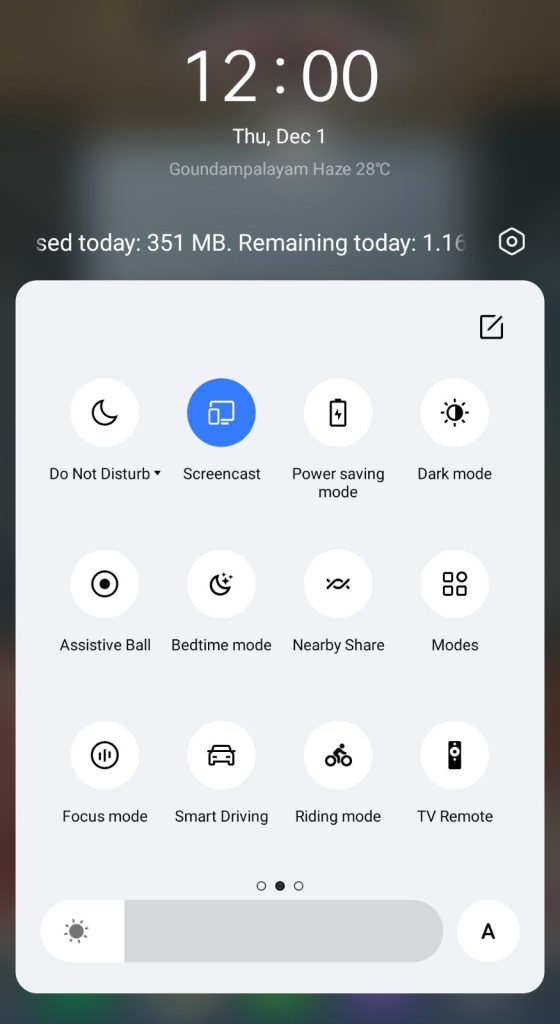
5. Allow permission for screen mirroring and start watching your mobile screen on the TV.
You can also make a video call to watch it on your TV.
How to Chromecast WhatsApp Using iPhone/iPad
Unlike Android, there is no default setting or option to cast the iPhone screen on Chromecast. Since the iPhone supports only the AirPlay option, you need to download a third-party app from the store.
1. Download the Replica app on your iPhone/iPad from the App Store.
2. Launch the app to scan the nearby available Chromecast device.
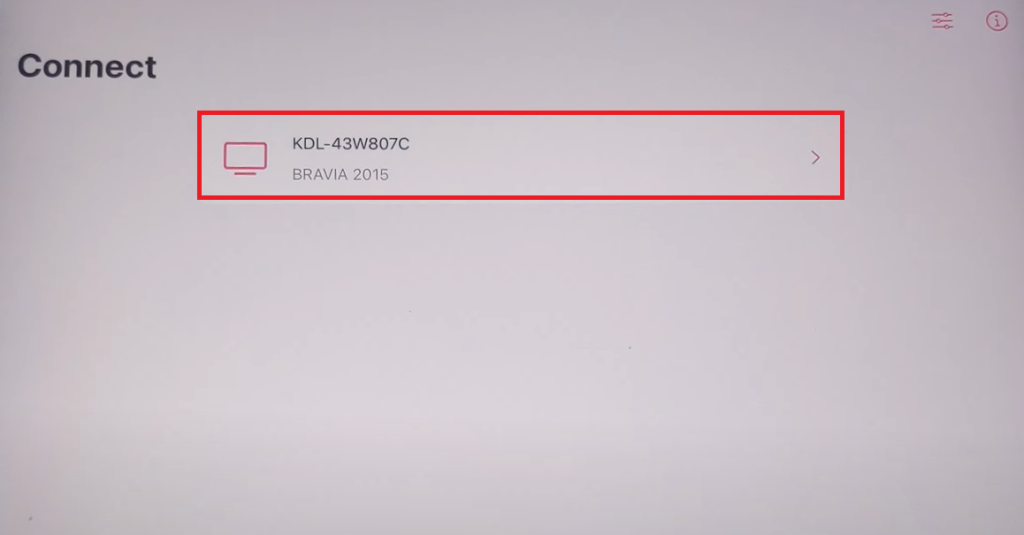
3. Select your Chromecast device and hit the Start Broadcast button.
4. Now, launch the WhatsApp on your iPhone/iPad.
Now, the content on your iPhone/iPad will stream on your Chromecast on your TV.
Note – You can stop casting by launching the Replica app → Stop → Stop Broadcast.
How to Chromecast WhatsApp Using Chrome Browser
1. Visit the WhatsApp web website on the Chrome browser [www.web.whatsapp.com].
2. Scan the QR Code with the WhatsApp app on your smartphone.
3. Now, right-click anywhere on the website.
3. Select Cast and choose your Chromecast device.
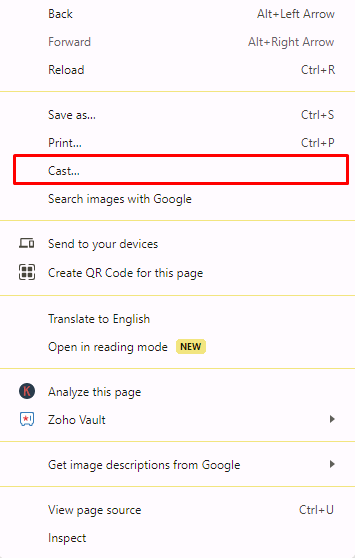
4. Hit the Sources drop-down box and click the Cast tab option.
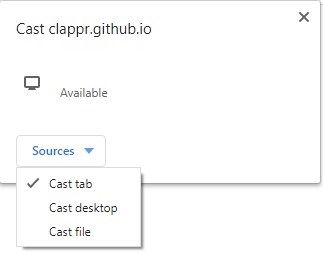
5. Now, the PC screen will mirror on the TV. Play the content and watch it on the TV.
FYI: To Chromecast WhatsApp video call, you need to download the WhatsApp app on your PC from its official website.
How to Chromecast WhatsApp Using Edge Browser
1. Visit the WhatsApp website www.web.whatsapp.com from the Microsoft Edge browser.
2. Hit the ellipsis icon and click More tools → Cast media to device → Select your device.
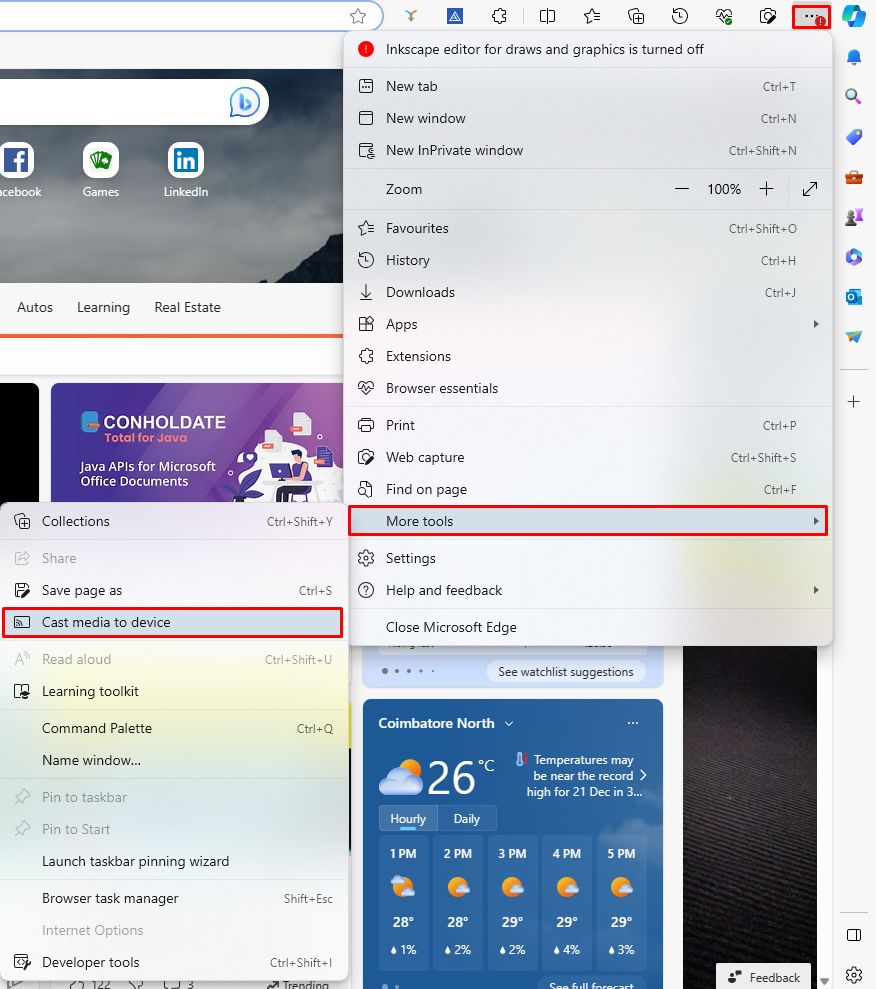
3. Now, click Sources and select the Cast Desktop option.
4. Choose the PC screen and click Share to screen mirror WhatsApp content on the TV.
5. After casting, click the Cast icon at the top-right and disconnect your TV.
Frequently Asked Questions
Yes, you can cast WhatsApp video calls on Smart TV.
Yes, WhatsApp is completely free to use.

















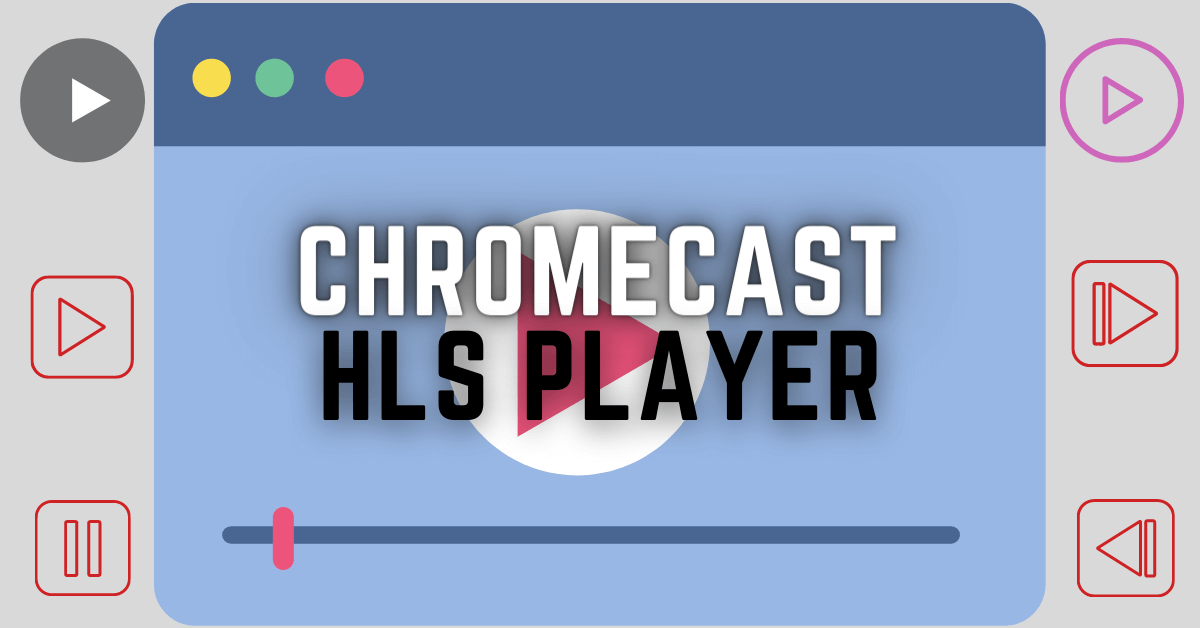
Leave a Reply