| Cast Support | Yes |
| Category | Entertainment |
| What You Can Watch on Funimation | Anime featured movies, shows, series, etc. |
| Website | https://www.funimation.com/ |
| Download Link | Play Store | App Store |
Funimation is a subscription-based streaming app to watch anime content that is available all around the world. Within this app, you can get subtitles for all the content within two weeks of broadcast. Funimation comes with a built-in Chromecast feature, so, you can experience anime fantasies without downloading the app on your TV.
Since Funimation is a premium service, you need to subscribe to the membership plan to access the app’s library. Funimation has three different subscription plans and each differs with specific features. The base plan of Funimation starts from $5.99/month which can be availed from its official website.
Note – The following guide also applies to Smart TVs with built-in Chromecast support.
Prerequisites:
- Connect your Chromecast to a WiFi network. On the other hand, connect the casting device to the same WiFi.
- Ensure that the Funimation app on your smartphone is updated and running on the latest version. While using a PC, keep the web browser updated.
- For error-free casting, update the Chromecast firmware to the latest version.
How to Chromecast Funimation Using Android & iPhone
1. Open the Funimation app and log in with the correct account credentials.
2. Once signed in, tap the Cast icon at the top right corner of the app’s home screen.
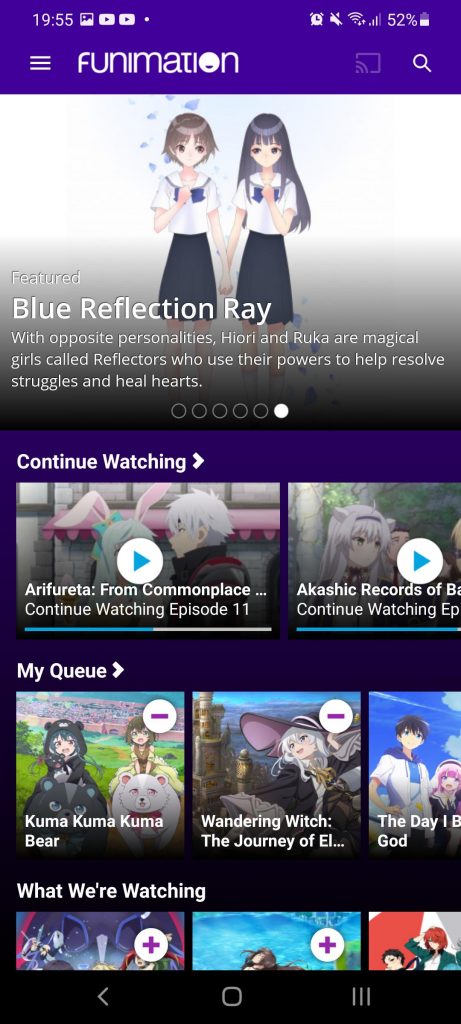
3. Choose your Chromecast device from the list of devices connected to the same network.
4. Select and play your desired content from the Funimation app.
5. Now, you will get the chosen anime content on your desired Smart TV.
How to Chromecast Funimation Using Chrome Browser
1. Visit funimation.com on the Chrome browser and sign in without existing login credentials.
2. Click the three dotted-icon to choose Save and share → Cast.
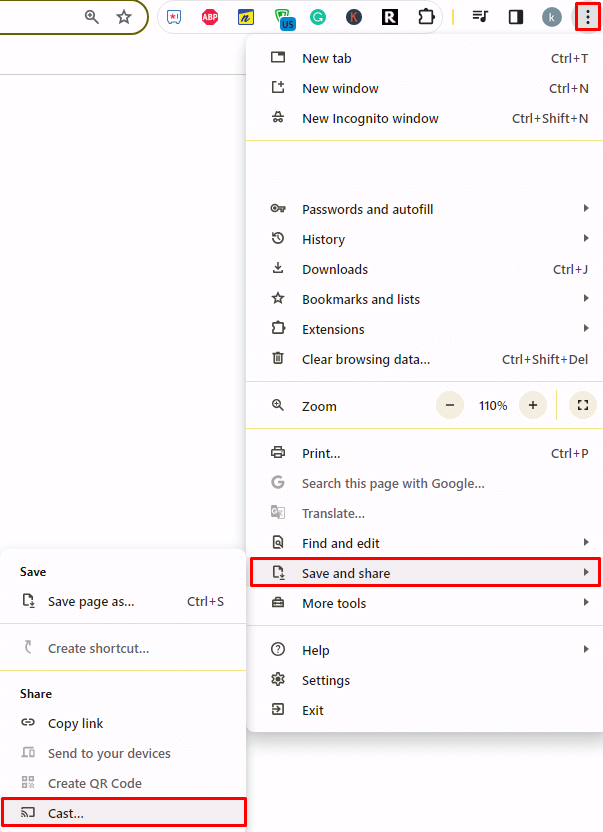
3. Select the Sources tab and choose the Cast Desktop option.
4. Choose your PC screen and click the Share button.
5. Now, play any anime content on your PC and watch it on the TV screen.
How to Chromecast Funimation Using Edge Browser on a PC
1. Visit funimation.com on the Edge browser and enter the required credentials to enter into your account.
2. Click the ellipsis icon and select More tools → Cast media to device.
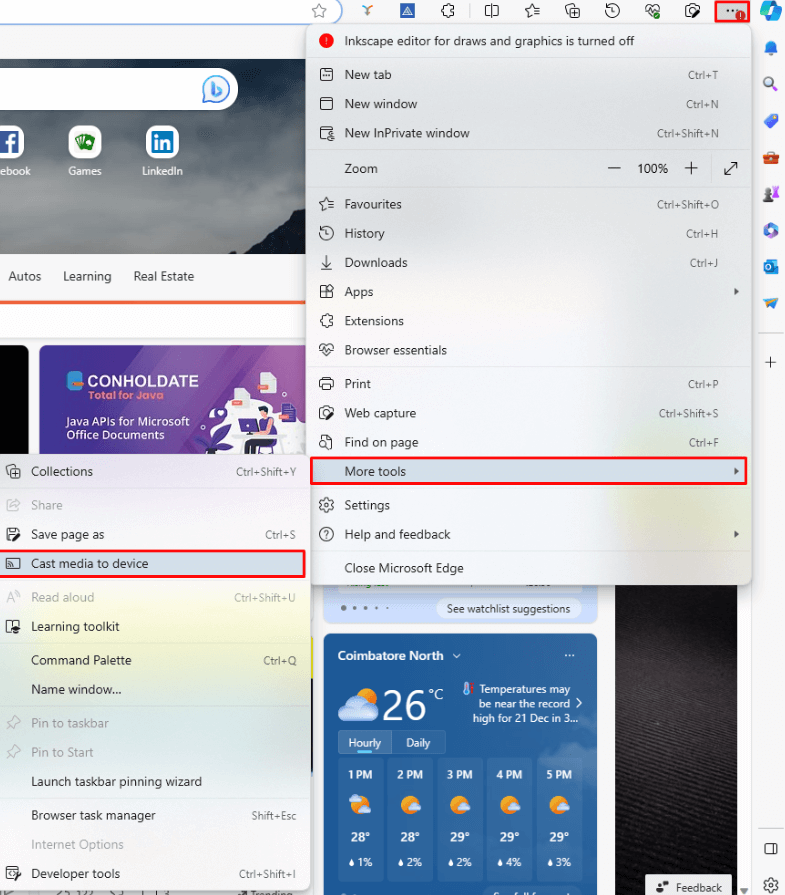
3. Upon finding your Chromecast device, click the Cast Desktop option from the Sources drop-down.
4. Choose your screen and tap the Share button.
5. Now, play the content on the website and watch it on the TV screen.
FAQ
Absolutely yes. Funimation offers a 14-day free trial for all its new users.
It might be a temporary glitch or bug with your device. To rectify the issue, check the internet connection of your device or restart your Chromecast.


















Leave a Reply