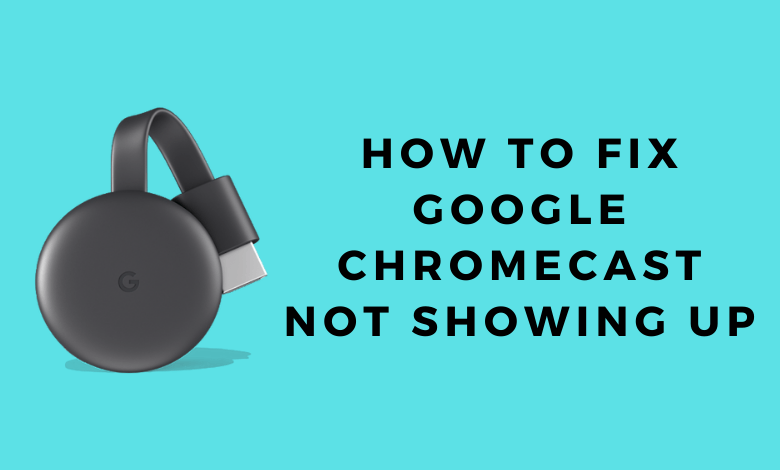Google Chromecast is one of the most popular media streaming devices in the market. It helps you cast your smartphones, computers, and tablets on your TV through Wi-Fi. This device has updated itself and exhibits the best quality in casting. It is not common that issues come up on your Chromecast device frequently. However, at times people face an issue because the Chromecast is not showing up during casting. If that is the case with you, then keep on reading because we are about to discuss troubleshooting tips to fix it.
How to Fix A Chromecast Not Showing Up for Casting
There is more than one issue that can prevent your Google Chromecast from showing up. So, we need to check all the factors until you can use your device properly. Firstly, you need to check if your TV and Chromecast are turned on. Next, check whether you have connected your Chromecast device and casting device on the same Wi-Fi connection. If your devices are connected fine, then let’s start checking the other factors as follows.

Restart your Modem/Router
First, try restarting your modem or router. Turn off your modem and then unplug it. Keep it the same for a minimum of fifteen seconds. Further, turn it on and then connect the Chromecast device to it. Check if your Chromecast device shows up now.
Restart Chromecast
After restarting your modem, restart your Chromecast. Unplug the Chromecast device from the power and then wait for some time. Finally, plug it back and then start casting any app from your device.

Restart your Phone/Computer
Next, you need to restart your phone or computer, and it will help you fix any issues on your device.
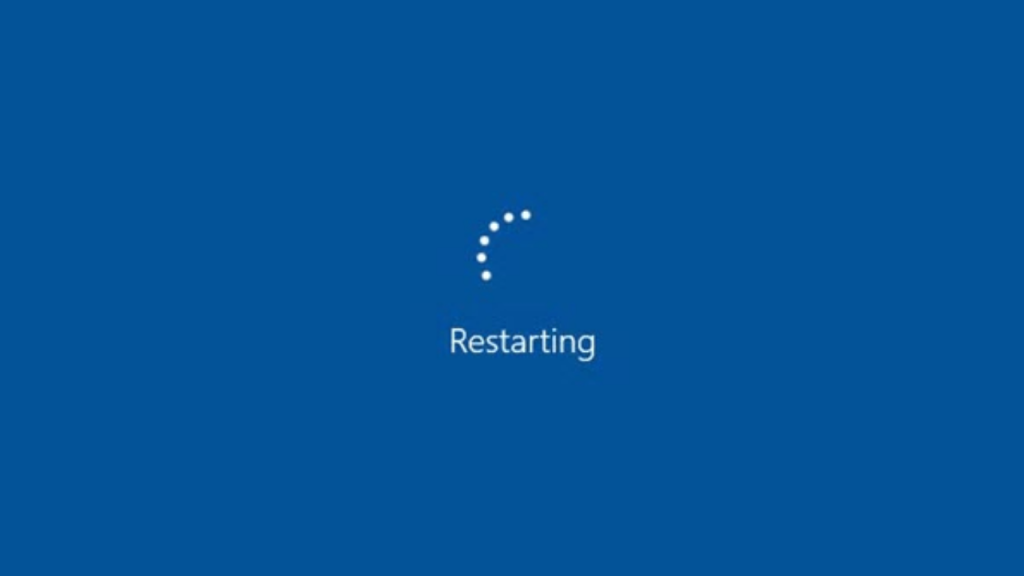
Boost the Wi-Fi Signal
If the above methods were not as successful as they should have been, we need to boost the Wi-Fi network. It is done to ensure that the Wi-Fi is strong enough to reach your Chromecast. Also, a weak Wi-Fi signal will be a hindrance to your casting. So, move your router closer to the Chromecast. Additionally, you can use a repeater that can boost your Wi-Fi.
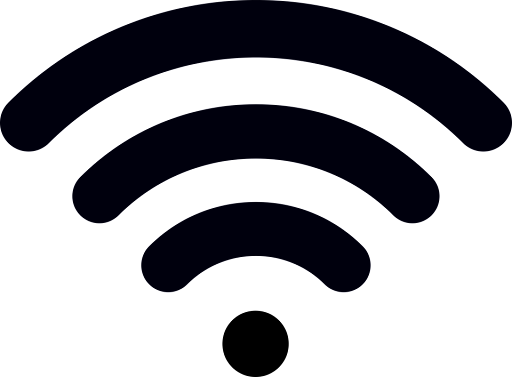
Update Applications
Are you trying to cast an app from your Smartphone or tablet? Have you checked if the app is updated? If your app is not updated, then there are chances that you can’t cast it properly. So, update your app irrespective of your device. Further, try casting the app on your TV via Chromecast. So, depending on the device you have, update your applications.
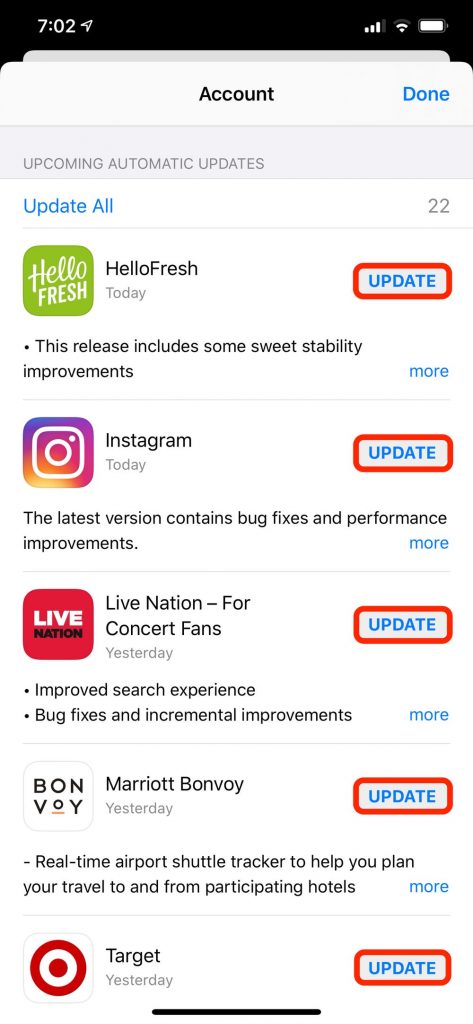
Reset Chromecast
Now, we should reset Chromecast to its factory settings. You have to try this option as the last one.
1. Firstly, press and hold the button on your Chromecast for twenty-five seconds.

2. It makes the flashlight on your Chromecast flash.
Once the reset process completes, check if your device works properly. Try connecting to the Wi-Fi and then cast any app. If the issue persists, you may need to contact the customer support of Google to fix it immediately.
Did you try these measures to fix the issue on your Google Chromecast? Hope you fixed the issue with your Chromecast. Have a great time streaming your favorite apps on your TV with a Chromecast device.