| Cast Support | No |
| Category | Movies & TV Shows |
| What You Can Watch on JioTV | Movies, Series, TV shows |
| Website | https://www.jiotv.com/ |
| Download Link | Play Store | App Store |
JioTV is a popular streaming service that is available only in India. This app is completely free to use with ads. The service broadcasts all the latest shows aired in the past 7 days. Even though the JioTV app has a built-in video player, it does not have built-in Chromecast support. You need to access the screen mirroring feature to share the content from your smartphone and PC to your Smart TV and Chromecast-compatible TVs. In this guide, we have explained all three methods to cast the JioTV content on bigger screens.
Note – The following guide applies to Smart TVs with built-in Chromecast support.
Prerequisites:
- Connect your Chromecast to a WiFi network. On the other hand, connect the casting device to the same WiFi.
- Ensure that the JioTV app on your smartphone is updated and running on the latest version. While using a PC, keep the web browser updated.
- For error-free casting, update the Chromecast firmware to the latest version.
How to Chromecast JioTV Using Android Smartphone
1. Download the JioTV app from the Play Store on your Android device.
2. Launch the JioTV app and choose any movie or series.
3. Open the Notification Panel on your smartphone.
4. Hit the Cast/Screencast option and select your Chromecast TV from the list.
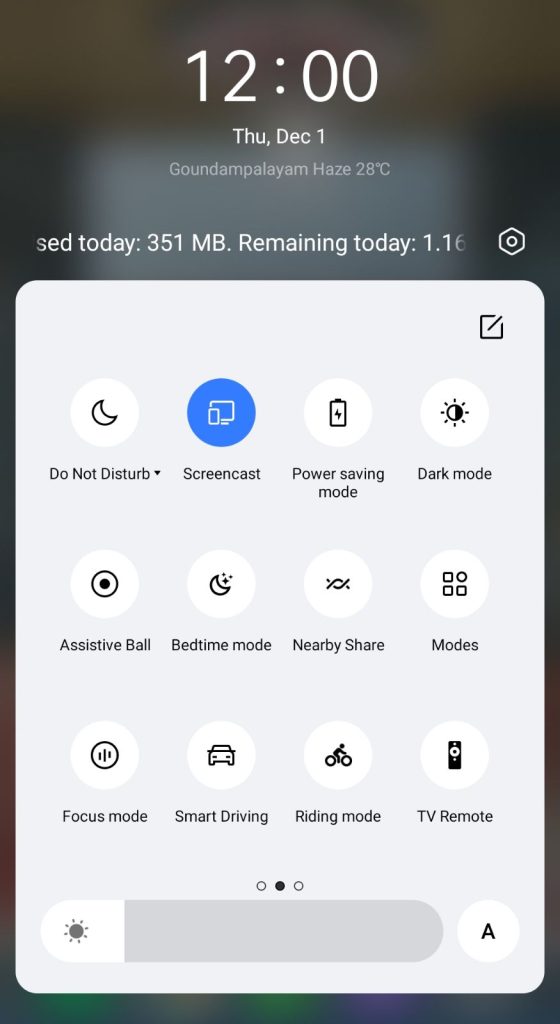
5. Allow permission for screen mirroring and then watch the required content on the TV.
How to Chromecast JioTV Using iPhone/iPad
Unlike Android, there is no default setting or option to cast the iPhone screen on Chromecast. Since the iPhone supports only the AirPlay option, you need to download a third-party app from the store.
1. Download the Replica app on your iPhone/iPad from the App Store.
2. Launch the app to scan the nearby available Chromecast device.
3. Select your Chromecast device and hit the Start Broadcast button.
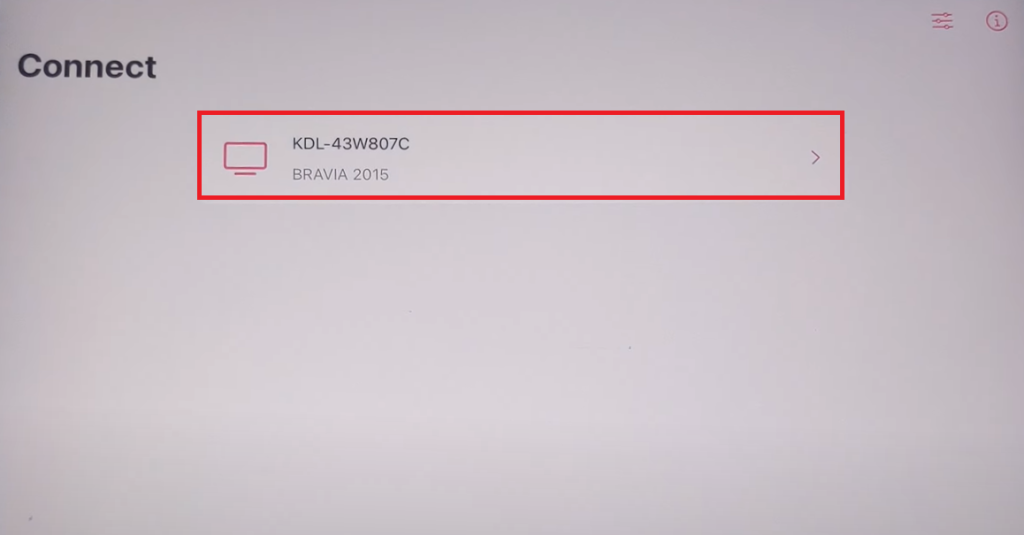
4. Now, launch the JioTV app on your iPhone/iPad. If you don’t own the app, download it from the App Store.
5. Play your desired content to watch it on your Chromecast-compatible TV.
Now, the content on your iPhone/iPad will stream on your Chromecast on your TV.
Note – You can stop casting by launching the Replica app → Stop → Stop Broadcast.
How to Chromecast JioTV Using Chrome Browser
1. Visit the JioTV website on the Chrome browser [https://www.jiotv.com].
2. Choose any movie and right-click anywhere on the website.
3. Select Cast and select your Chromecast device.
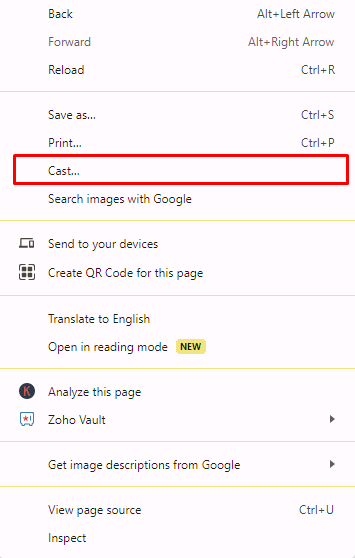
4. Hit the Sources drop-down box and click the Cast tab option.
5. Now, the PC screen will mirror on the TV. Play the content and watch it on the TV.
How to Chromecast JioTV Using Edge Browser
1. Visit the JioTV website [https://www.jiotv.com] from the Microsoft Edge browser.
2. Hit the ellipsis icon and click More tools → Cast media to device.
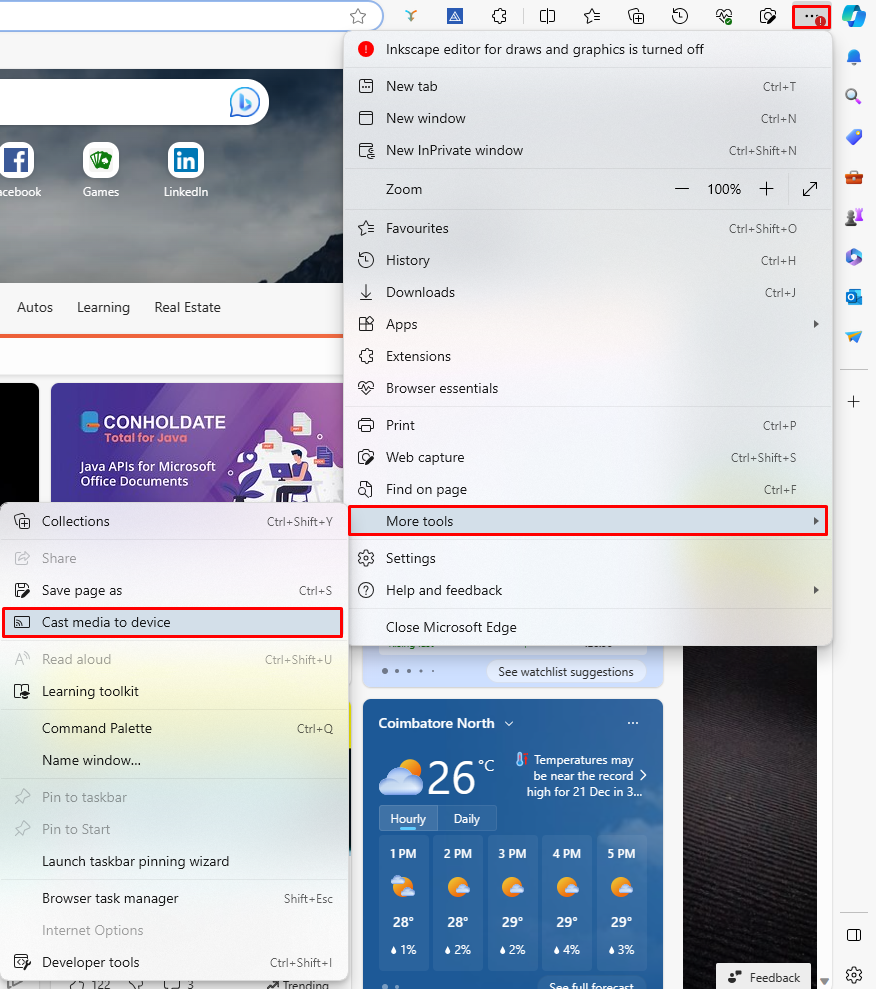
3. Now, click Sources and select the Cast Desktop option.
4. Choose the PC screen and click Share to screen mirror JioTV content on the TV.
5. After casting, click the Cast icon at the top-right and disconnect your TV.
Frequently Asked Questions
No. The JioTV app that you can sideload on Android devices lacks built-in cast support.

















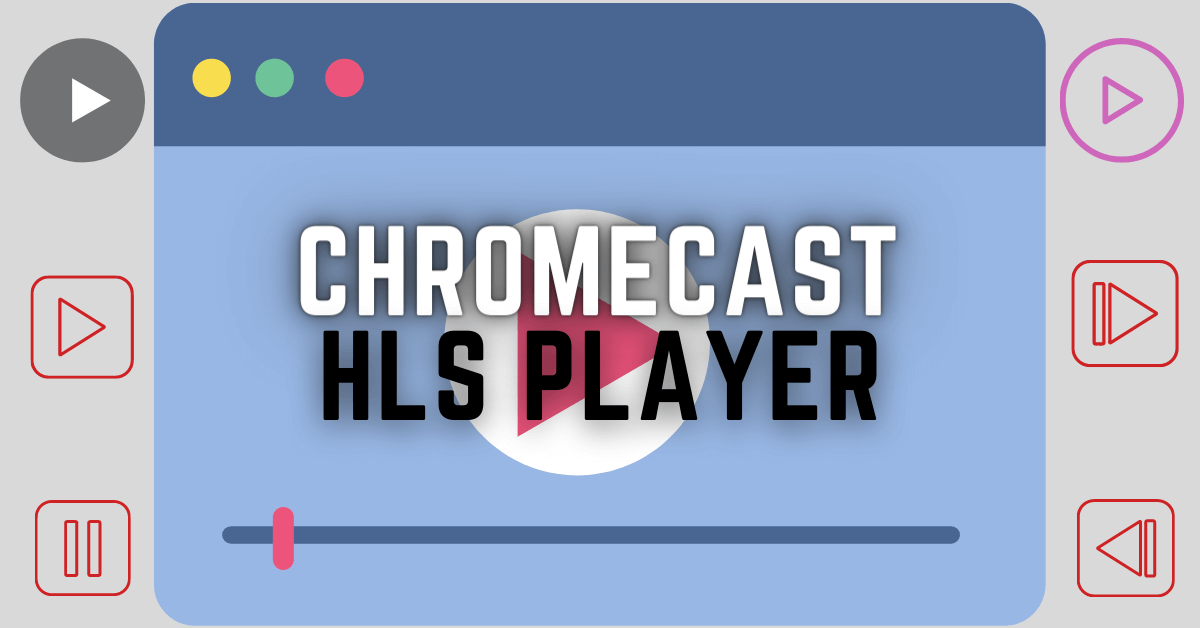
Leave a Reply