Though the lineup of Chromecast devices has upgraded to Chromecast with Google TV devices, I’m still using the Chromecast Ultra. Since buying my Chromecast Ultra, I’ve been following the Chromecast Help Center. On October 12, 2023, Google released a new update for Chromecast devices. On seeing this, I checked my Chromecast Ultra firmware version and updated it to the latest one.
If you are one of the Chromecast users, use this guide to check and update the Chromecast firmware. With all my expertise on Chromecast Ultra, I structured this article to help other users.
Though there are different types of Chromecast, the update process remains the same. In most cases, the Chromecast device will be updated automatically if it is connected to the internet. If you want, you can force update the Google Chromecast device.
How to Check the Chromecast Firmware
To make sure that you are using the latest version of Chromecast, you have to check the current firmware. Using the Google Home app, you can check the firmware version.
1. Connect Chromecast Ultra or any other model to the HDMI port of a TV.

2. Open the Google Home app on your smartphone. If you don’t have the app, install it from the Play Store or App Store.
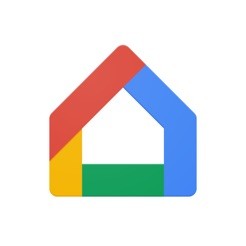
3. Tap on the Devices drop-down button to see the set of available devices.
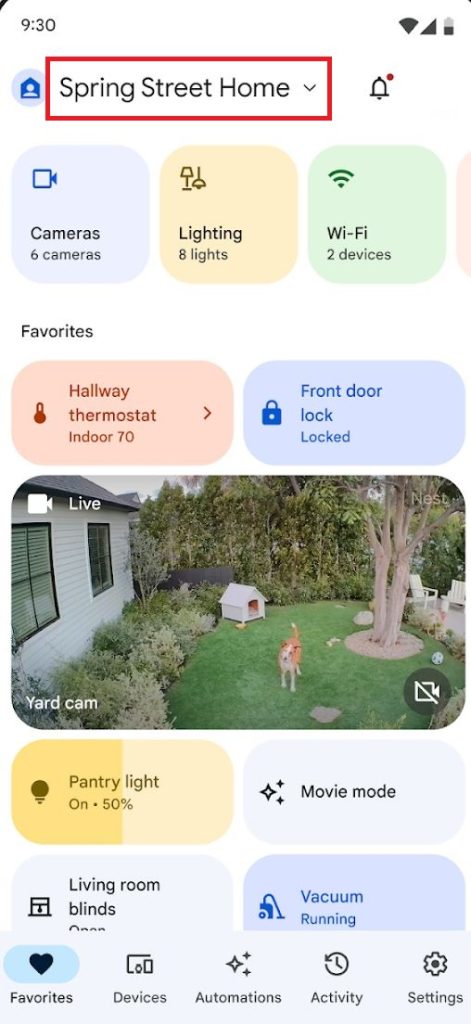
4. Click on the Chromecast device you want to check the version.
5. On the device page, click on the Settings menu.
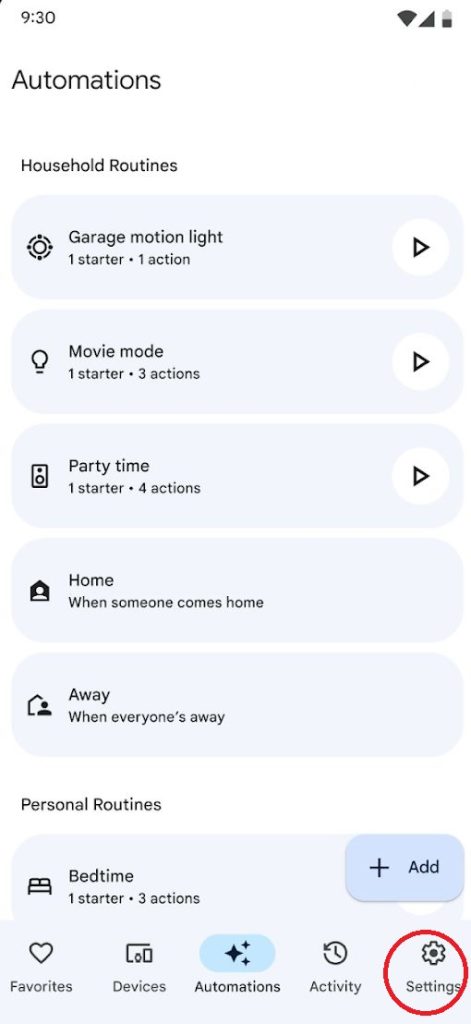
6. Scroll down to the bottom. You will get the Cast Firmware Version. Note down the version number.
7. Compare the version number with Google’s support page.
8. If the version numbers are the same, your device is up to date, and no update is needed. If the number varies, you need to update your Chromecast device.
How to Update Google Chromecast Firmware
To update the firmware, you need to restart the Chromecast. While restarting, the device will be updated.
1. Go to the Device Settings Page on the Google Home app.
2. Scroll down and tap the Reboot option.
3. The Chromecast will start rebooting. While rebooting, the Chromecast will check for updates and download the required files automatically.
5. You can check the update progress on your TV screen.

The update might take place for 10 to 15 minutes. You can’t cast anything during an update. After the update is completed, you can check the version to make sure the device is updated properly.
What to do if my Chromecast is not updated Automatically?
If your Chromecast device is not updating to its latest version even after the restart, you need to force update the device using a PC.
How to Force Chromecast Update from a PC
1. Connect the Chromecast device to a stable WiFi connection. Then, connect your smartphone to the same WiFi.
2. Launch the Google Home app on your phone and locate your Chromecast device.
3. Go to the Device Settings Menu and note down the IP address.
4. Now, turn on your PC and connect it to the same WiFi as your Chromecast device.
5. Search and launch Windows Powershell.
6. Then, copy-paste the below command.
Invoke-WebRequest -Method Post -ContentType “application / json” -Body ‘{“params”: “ota foreground”}’ -Uri “http: // [IP ADDRESS]: 8008 / setup/reboot” -Verbose -UserAgent ” curl “
7. For Mac and Linux, open the Terminal app and execute the below command.
Curl -X POST -H “Content-Type: application/json” -d ‘{“params”: “otaforeground”}’ http://[IP ADDRESS]8008/setup/reboot -v.
8. Replace the IP ADDRESS with the IP Address of the Chromecast’s home WiFi.
9. When the screen displays the Process Completed screen, your Chromecast will be updated.
Using this guide, you can update any version of the Chromecast dongle to its latest firmware, like Chromecast Audio, Chromecast 2nd Gen, and Chromecast 1st Gen, except Chromecast 1st Gen. Chromecast 1st Gen is discontinued, and Google is not releasing any security updates for the old device. With the new update (1.56.281627), no new features are added. Only minor bug fixes are removed.
FAQ
As of October 2023, the latest software version available for Chromecast Ultra is 1.56.281627.
There is no dedicated app for Chromecast to update it. However, you can update the Google Home app to get new features on the app.

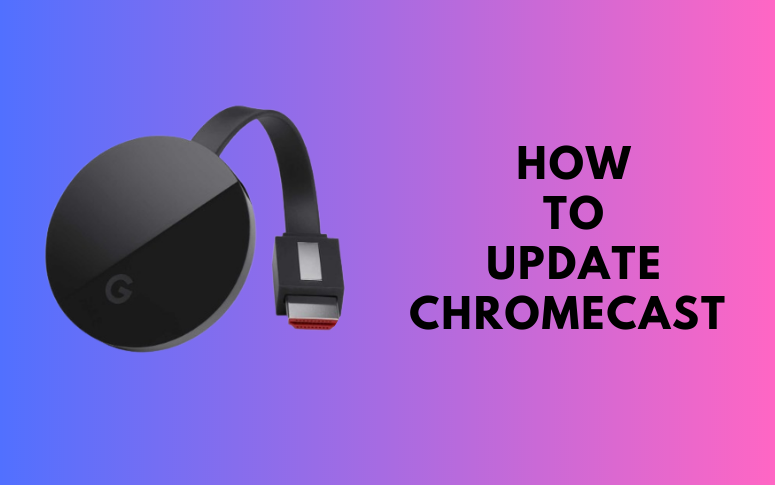
















Leave a Reply