TeaTV is the best free streaming app to watch on-demand movies and TV shows from popular streaming platforms. I’ve been using the TeaTV app on my smartphone for years. Sometimes, I’ll cast the TeaTV app on my Chromecast if it is a long movie. The TeaTV app for Android smartphones is compatible with the Cast support.
If you want to cast a movie or a series from your smartphone to your TV using Chromecast, you can use this guide. Here, I have explained all the possible ways to cast the TeaTV app.
How to Chromecast TeaTV using Android
TeaTV is not a legal app, and you can’t install this app from Google Play Store. You need to get the TeaTV APK file and install it on your Android smartphone or tablet.
1: Plug in your Chromecast to the HDMI port of your TV and turn it on.
2: Connect both the Chromecast device and Android device to the same WiFi network.
3: Launch the TeaTV app on your device.

4: Select any video content that you want to stream on the big screen.
5: Click the Cast icon that you can see on the media player.
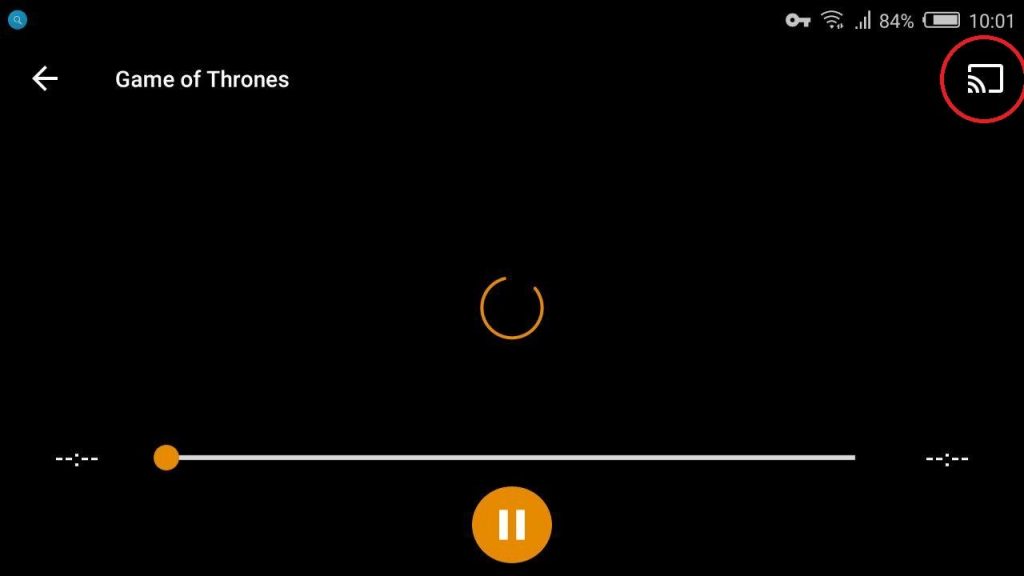
6: Choose your Chromecast device, and the video will play on the TV screen immediately.
7: To stop the casting, tap the Cast icon and click the Disconnect button.
Related: How to Cast Mobdro to Chromecast Connected TV
How to Chromecast TeaTV using Windows and Mac
For this method, you need to use the TeaTV app and Chrome browser on your Windows and macOS platforms. To install the TeaTV app on your PC, you need to use BlueStacks or any other Android emulators.
1: Connect your Windows/Mac and Chromecast device to the same WiFi connection.
2: Launch the Chrome browser on your PC and hit the Menu icon on the top right corner.
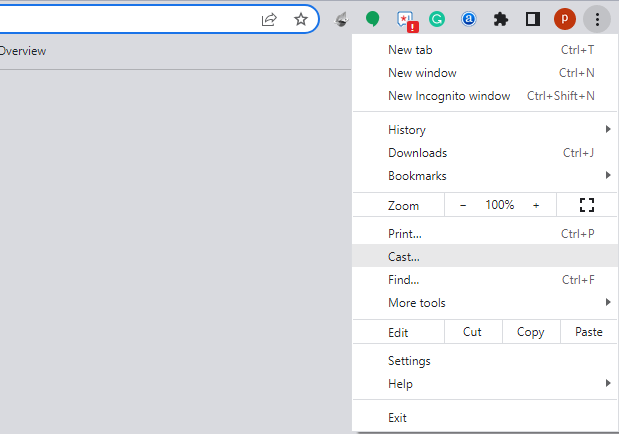
3: Click the Cast option.
4: Hit the Sources tab and choose Cast Desktop to screen mirror your PC screen to Chromecast.
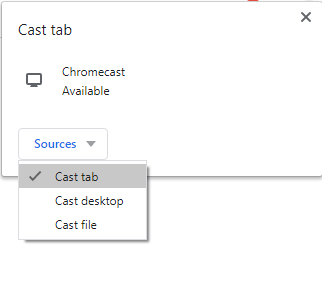
5: Choose your Chromecast and grant permission to mirror your PC screen. Then, minimize the Chrome browser on your PC.
6: Now, launch the TeaTV app from the emulator and stream the content you want.
7: It will appear on your TV. To stop the mirroring, close the Chrome browser.
Can you Cast TeaTV to Chromecast TV using your iPhone?
As of now, the TeaTV app is not available for Apple devices. You can’t install or cast the TeaTV on your iPhone or iPad.
Best TeaTV Alternatives
If you consider the TeaTV app not safe to use, here are some of the best alternatives for TeaTV.
Cinema HD

Cinema HD is one of the best alternatives for TeaTV. With the app, you can watch all the on-demand movies and series for free. Though the app is not compatible with the Cast support, you can easily screen mirror the Cinema HD app using your Android smartphone.
Titanium TV

Titanium TV is a reliable free streaming platform. The content in the app is updated daily. Similar to Cinema HD, Titanium TV is not compatible with the Cast support. You can use our guide on how to cast Titanium TV to Chromecast to want videos on a big screen.
Disclaimer – TeaTV is not an official streaming application, and it also streams copyrighted content for free. If you stream those contents, you may end up facing legal issues. So, it is advisable to use the services like Netflix, Prime Video, Hulu, and many more. Still, if you want to stream TeaTV, use it at your own risk. This article is for educational purposes, and we aren’t responsible for any privacy issues that occur while using this service.
FAQs
TeaTV is not completely safe to use. You can use a VPN to protect yourself from phishing sites.
Unfortunately, no. As it streams copyrighted content, it is not legal to use this app.

















