TLC Go is one of the Chromecast-compatible apps where you can watch live TV channels like Travel Channel, Food Network, ID, etc. Since it does not need any subscription, you can sign up with your TV provider to stream the content. By connecting your TV to the same WiFi network as your casting device, you can watch your favorite TLC shows on your smart TV without installing an app on it.
Requirements
- Chromecast built-in TV (or) Google Chromecast
- A strong WIFI network
- Android or iOS with the TCL Go app
- PC with Google Chrome
How to Chromecast TLC Go to TV Using a Smartphone
Before you begin, connect your smartphone to the same WIFI network as your Chromecast.
(1). Open Google Play Store (Android) or App Store (iPhone).
(2). Search for TLC and choose the TLC GO app on the smartphone.
(3). Install the TLC GO app and launch the app on your phone.
(4). Sign in with your TV Provider subscription credentials.
(5). Tap the Cast icon at the top and choose your Chromecast.
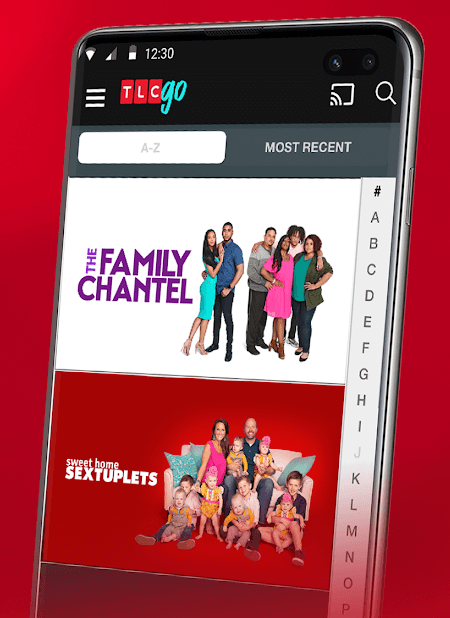
(6). Connect to the Chromecast device and stream the content on the TV.
How to Chromecast TLC Go to TV Using a PC
(1). Connect your Chromecast to WiFi which should be the same as your PC.
(2). Open Google Chrome and visit the TLC official website.
(3). Select Sign In and enter the TV provider subscription credentials.

(4). Click the three vertical dots icon in the browser screen and click the Cast option.
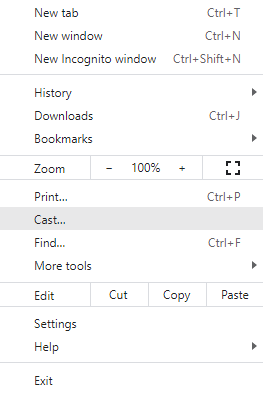
(4). Select Chromecast to connect from the available devices.
(5). Click the Sources drop-down and select the Cast tab to watch the TLC streaming only on the TV.

Thus, you can watch the TLC TV channel on the Chromecast device with the above steps. The TLC channel is available on streaming services such as YouTube TV, fuboTV, Hulu, Sling TV, and more. So you can Chromecast these apps to watch TLC content on your TV.
Frequently Asked Questions
You can sign up on YouTube TV and fuboTV and watch TCL Go using a free trial.

















