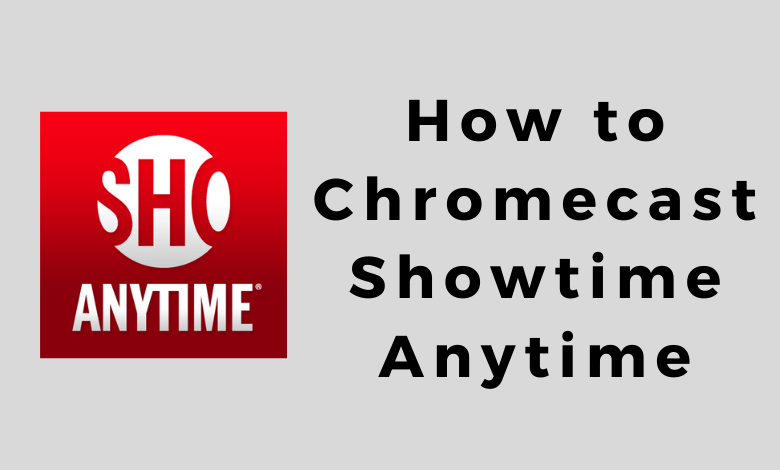Are you interested in casting the Showtime series on your Smart TV? Showtime Anytime is the app for you. By signing up with your TV provider, you can Chromecast Showtime Anytime to TV and stream the full episodes of Homeland, Billions, The Chi, The Affair, and more.
Other than series, you can even watch live TV channels such as SHOWTIME East and SHOWTIME West using casting. Moreover, you can download the latest episodes and hit films on the Showtime Anytime app and watch them offline at your convenient time.
Requirements
- Google Chromecast (or) Chromecast built-in TV
- A strong WiFi network
- Android or iPhone with the Showtime Anytime app
- Windows/Mac with Google Chrome (or) Microsoft Edge
Prerequisite
- Connect and set up the Chromecast dongle with your TV.
- Ensure that your Chromecast and the casting device are connected to the same WiFi network.
How to Cast Showtime Anytime to TV from Smartphone
1: Open the Showtime Anytime app on your Android (Google Play Store) & iPhone (App Store).
2: Launch the Showtime Anytime app and log in with your account details.
3: On the app’s interface, tap the Cast icon displayed in the top right corner.
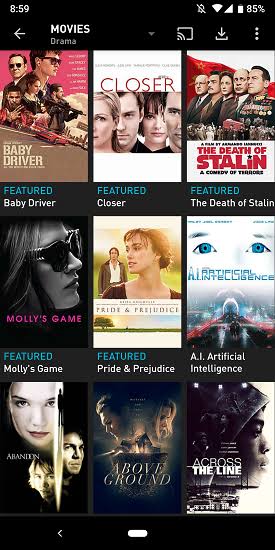
4: From the list of available devices, select your Chromecast device.
5: Now, you can see your smartphone’s screen on Chromecast-connected TV.
6: Finally, play the content you want and stream it on your TV.
How to Cast Showtime Anytime to TV Using Google Chrome
1: Open Google Chrome on your Windows or Mac.
2: Visit the official Showtime Anytime website.
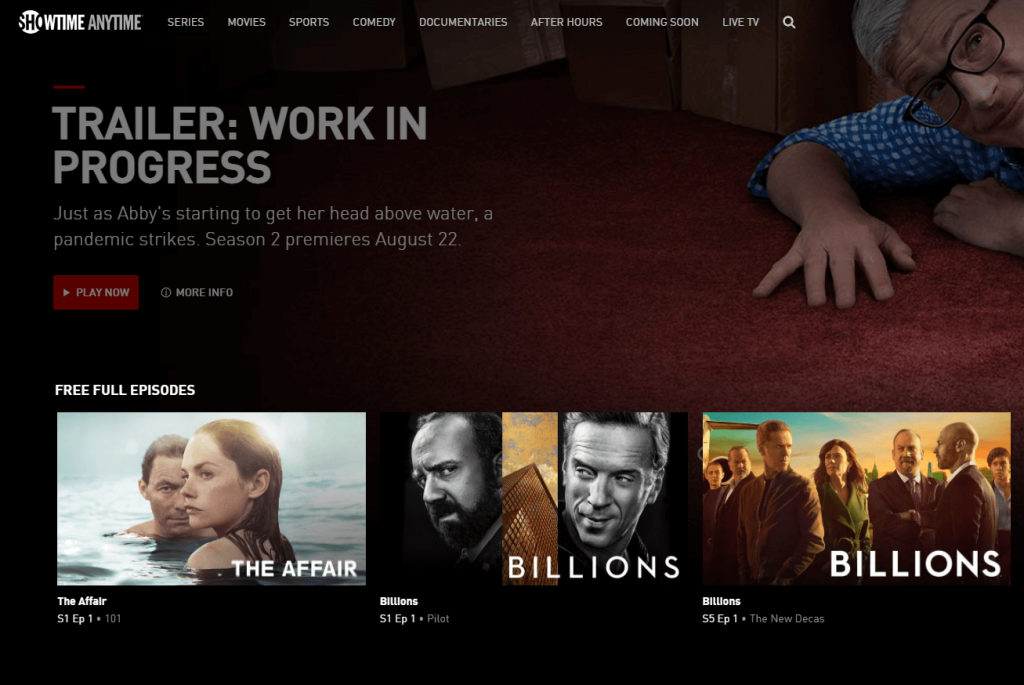
3: Right-click anywhere on the screen and click on the Cast option.
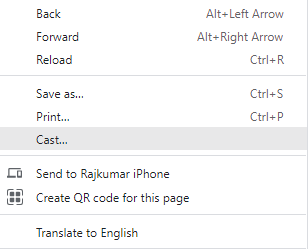
4: Chrome will search for the available Chromecast devices.
5: Tap on the Chromecast device and click the option Cast tab displayed under Sources.
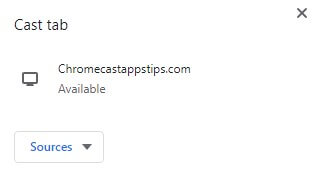
6: Play any video and enjoy streaming it on Chromecast-connected TV.
Note: If Showtime Anytime is unavailable in your region, you can use a VPN on Chromecast to bypass the geo-restrictions.
How to Cast Showtime Anytime to TV Using Microsoft Edge
1: Open Microsoft Edge on your desktop or laptop.
2: Enter the URL (sho.com/showtime-anytime) and visit this website.

3: Tap SIGN IN and log in with your TV provider or Showtime subscribed account.
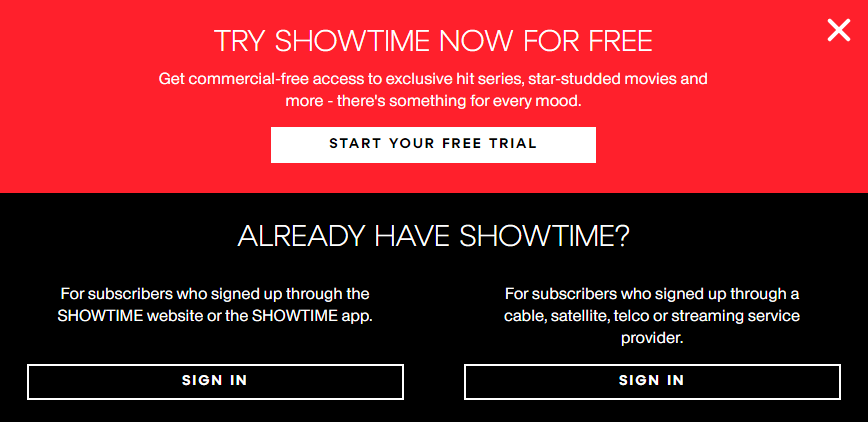
4: Upon signing in, tap the three-dots icon at the top right.
5: From the options, click More Tools and select Cast media to device.
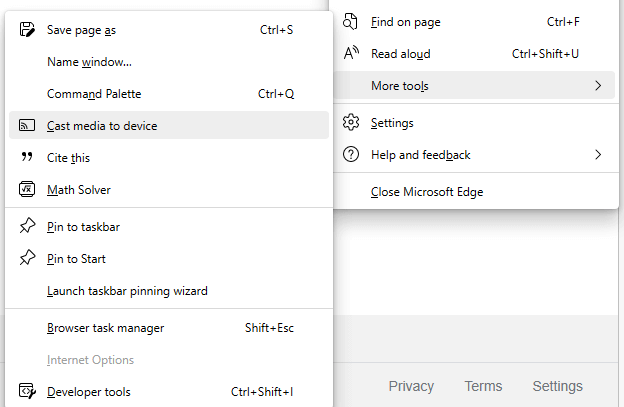
6: Select your Chromecast device to begin casting.
Now, you can start watching the Showtime Anytime content on your TV.
Frequently Asked Questions
Yes. You can cast Showtime Anytime to your TV using a Google Chromecast. If your Smart TV has Chromecast built-in, you don’t need to use a Chromecast.