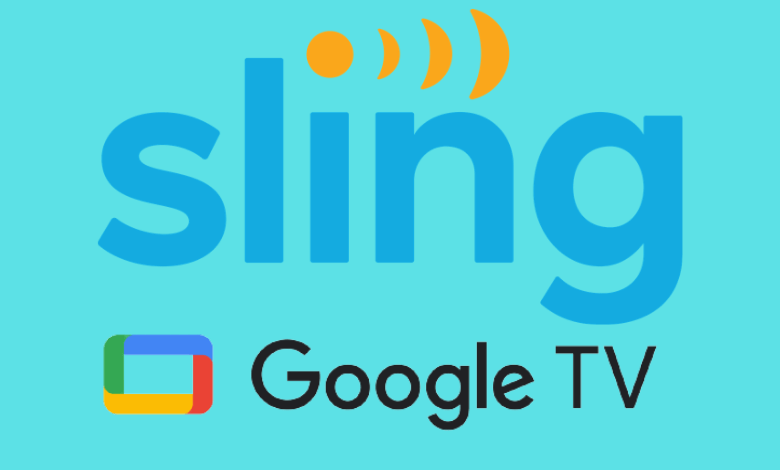Would you like to watch live TV channels on Google TV at an affordable price? Sling TV is the overall best pick. It is easy to install Sling TV on Google TV since the official app is available on the Google Play Store. As there is no free trial, you need to subscribe to Sling TV to stream live sports, news, and entertainment on your TV.
As Sling TV is geo-blocked outside the US, you can’t install Sling TV from the Google Play Store. In such cases, you need to use the Downloader app to sideload Sling TV APK from a trusted source. Additionally, connect Google TV to a VPN to bypass geo-restrictions.
Sling TV comprises three subscription plans such as Sling Orange ($40/mo), Sling Blue ($40/mo), and Sling Orange & Blue ($55/mo). It includes 50 hours of DVR storage which helps to record live TV shows on your Google TV.
How to Install Sling TV on Google TV from Google Play Store
1. Go to the home screen of Google TV and click on Apps.
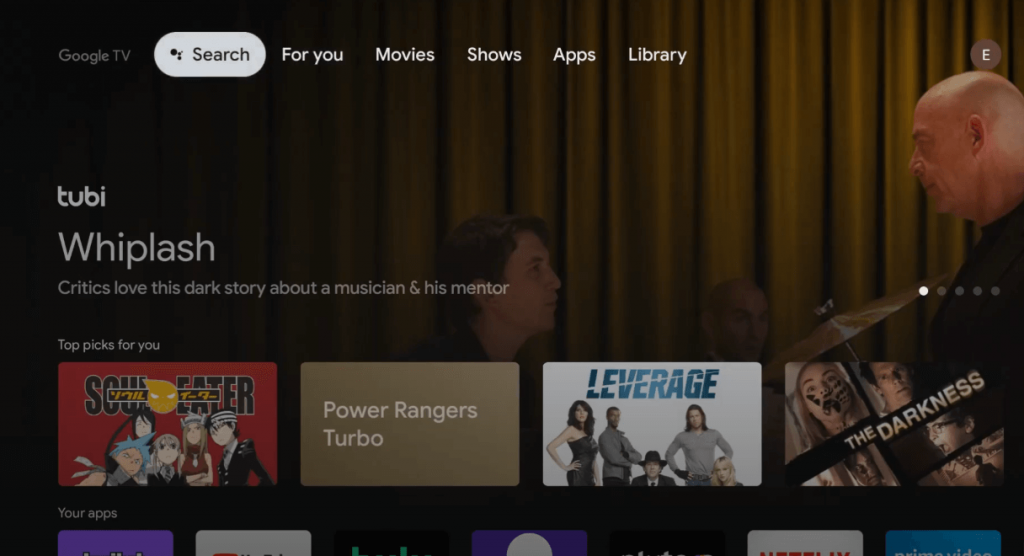
2. Scroll below the list and click the Search for apps menu.
3. In the search bar, type Sling TV and search for it. You can also use the Google Assistant-enabled remote to search for the app.
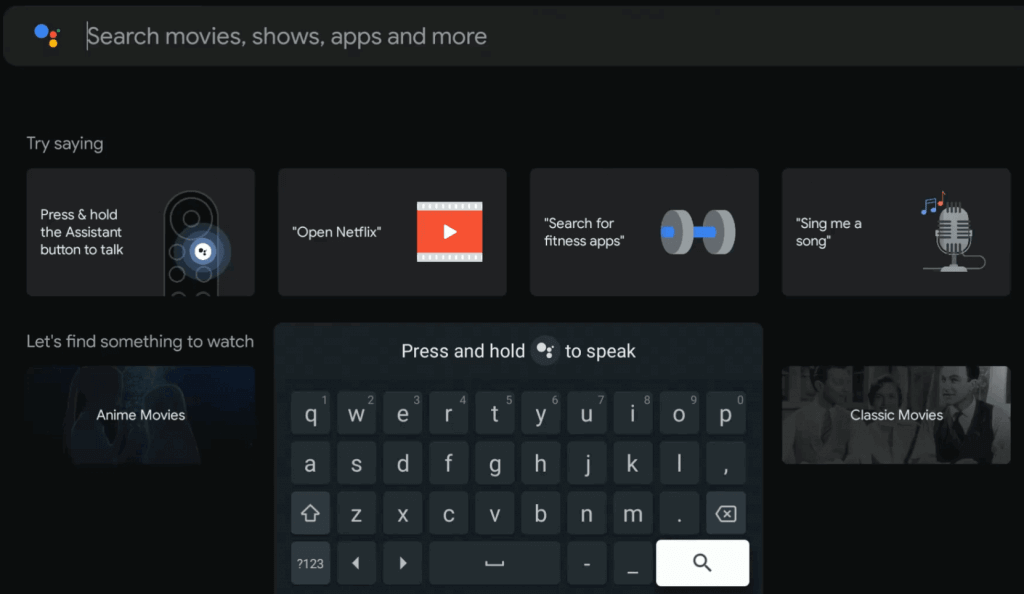
4. Select the Sling TV app and click the Install button on its description page.
5. Once installed, tap the Open button to launch the Sling TV on your Google TV.
6. Click Sign in. You will receive a 5-digit activation code on the TV screen.
7. Visit (sling.com/sign-in/activate) from a web browser.
8. Enter the activation code and click Continue.
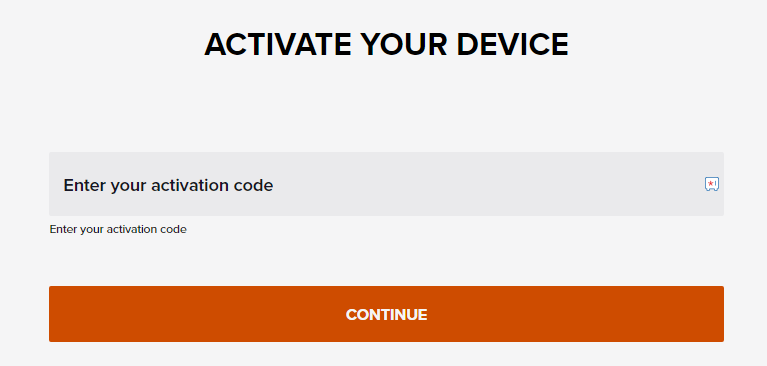
9. Sign in to your Sling TV account to validate your device.
Later, you can start watching TV channels on your Google TV.
How to Install Sling TV on Google TV Outside the US
Those who are living outside the US cannot install Sling TV due to geo-restriction. But they can sideload the Android version of Sling TV with the help of a Downloader app.
1. On the Google TV home screen, click on the Search menu.
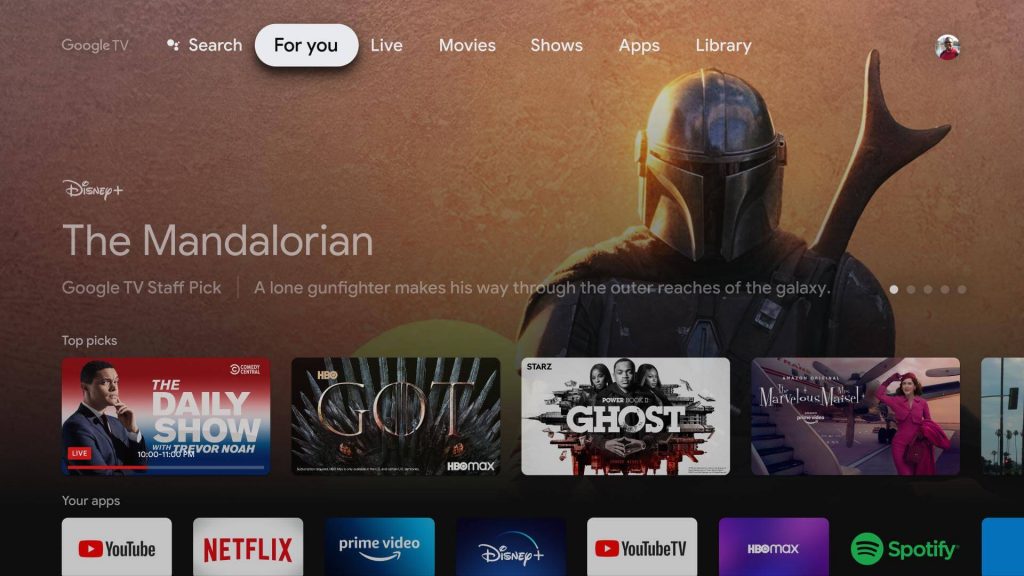
2. Type Downloader by using the remote.

3. Select the Downloader icon from the suggestion list and click on Install.
Note: Once installed, go back to Google TV Settings > Apps > Security & restrictions > Unknown sources > Install unknown apps > Turn on Downloader.
4. Open the Downloader on Google TV.
5. Click Allow to accept the storage permissions.
6. Enter the Sling TV apk download link in the URL field.
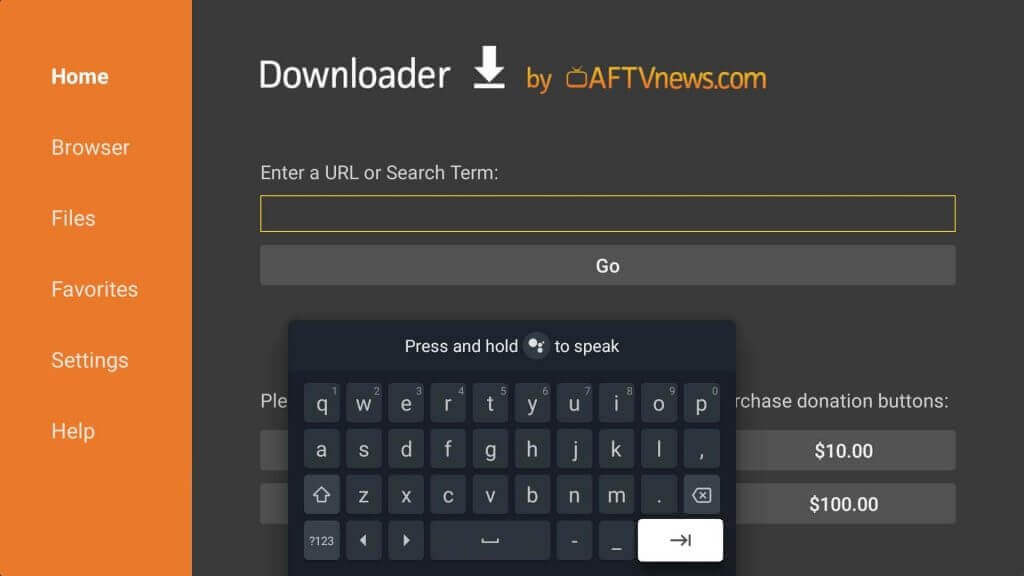
7. Tap GO to visit the URL and download the Sling TV apk file.
8. After downloading it, open the file and click the Install button.
9. It will take a few minutes to install the app on your Google TV.
10. After installation, click Open to launch the Sling TV.
Further, sign in with your registered credentials to access the Sling TV app.
Apart from these two methods, you can also cast Sling TV to your Google TV from an Android, iPhone, and Google Chrome on a PC. If you are residing outside the US, you need to use a valid VPN service to stream the media content.
Frequently Asked Questions
Yes, Sling TV supports simultaneous streams which varies for each plan. Sling Orange (1 Stream), Sling Blue (3 Streams), and Sling Orange + Sling Blue (4 Streams).