Google Chromecast is a device to cast everything and anything from your smartphone or desktop to TV. The only needed thing is that you need to have the Cast icon/option on your device. The popular streaming apps like Netflix and YouTube have the in-built in cast icon, you can easily cast those apps to your Chromecast. But what if you are streaming them on your PC. There is also a way to cast a web browser to Chromecast. Below is the list of browsers that you can use to cast the streaming content to your Chromecast.
Chromecast Supported Browsers
- Opera Browser
- Edge Browser
- Brave Browser
- Firefox Browser
- Chrome Browser
Chromecast Opera Browser

Opera Browser is one of the best alternatives to the Chrome browser. In the Opera browser, you will get a free VPN to protect your browsing. The browser has an in-built ad blocker to get rid of annoying ads. The best feature of the Opera browser is that you can do instant messaging to your Facebook and Whatsapp friends, you don’t need to switch tabs for that. To do this, they have an extension type of icon on the left side of the browser. To know how to cast the Opera browser to Chromecast, check out our separate article on how to Chromecast Opera Browser to TV.
Chromecast Edge Browser
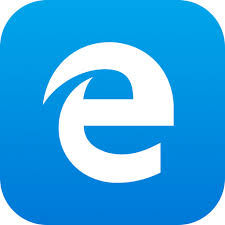
Edge Browser is the built-in browser for Windows PC. If you know how to cast using the Edge browser, you don’t need to install any web browser on your own. Cast using the Edge browser is one of the easiest methods that you can do on your PC. In the Type here to search bar search for Edge browser. Open the Edge browser on your PC and click the three-horizontal icon on the top right corner of the screen. Click on More tools and choose Cast media to the device. Your Chromecast device will be displayed, click on it to cast your browser to your TV.
Chromecast Brave Browser
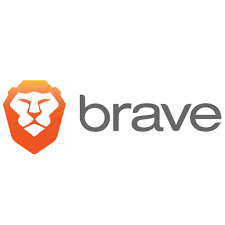
Brave Browser is a modern-day browser that has a built-in adblocker. Being a new browser, it has some attractive features. You can earn rewards by viewing ads in the Brave browser. You can’t cast the Brave browser to TV as is has no cast option. But you can manually set the Casting feature on Chromecast. Open the Firefox browser on your PC and go to the link brave://flags. In the Search flags bar, search for #load-media-router-component-extension and enable Load Media Router Component Extension. If you enable this, the Brave browser will ask you to relaunch the browser, choose Relaunch. After the relaunch, click the Customize and control Brave, you will find the Cast option.
Chromecast Firefox Browser

Mozilla Firefox by Mozilla is one of the fastest browsers PCs. In some specific locations, Firefox can clock the maximum speeds that can pass the Chrome standards. Having all the features, Firefox has no built-in cast option. In the Support Page of Firefox, they mentioned that you can cast the browser to Chromecast by installing fx_cast extension. But it is not working for everyone. In order to cast Firefox to Chromecast, you need a Chrome browser. Open the Chrome browser and choose Cast Desktop on the Cast options. It will cast your entire PC screen to Chromecast. Now, open Firefox and cast its contents.
Chromecast Chrome Browser
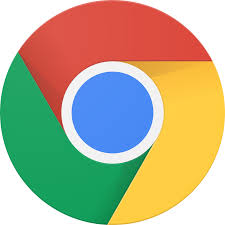
Casting Chrome browser to Chromecast is the best way to cast files to TV. Both are Google-made products, so linking between these two will give you some extra privileges while casting. The Chrome browser is the best browser for Chromecast. On the Chrome browser, you can have options like Cast Tab, Cast Desktop, and Cast File option. Cast Tab will cast your working tab alone, Cast Desktop will cast your entire desktop screen until you disconnect the Cast, Cast File option will cast files like PDF, Docs.
Related: How to Chromecast from laptop to TV
Conclusion
These are the browsers that can be used to cast on TV. Since both Chrome and Chromecast are owned by the same developer, the casting process is straight forward and simple. If you have any doubts, tell us in the comments section.


















Leave a Reply