Optus Sport is a sports streaming platform that covers Football matches worldwide. Optus Sport is compatible with almost all devices, including Chromecast. If you have a built-in Chromecast TV, you can cast the matches from your smartphone or desktop. You can also plugin Chromecast 3rd-gen or later to the TV and cast the content.
Optus Sport offers a catch-up of live events, highlights, replays, and much more. With a subscription to Optus Sport, you can watch the Premier League, UEFA Champions League, Europa League, and other Football events.
In this article, we will guide you on how to cast Optus Sport from the mobile app and desktop browser to the TV.
How to Chromecast Optus Sport from Android Phone / iPhone
Optus Sport has a two-tier subscription, Monthly ($24.99) and Yearly ($199). If you are an Optus Customer, you can choose the SubHub plan, which costs $6.99/month.
Before getting into the steps, connect your smartphone and Chromecast to the same WiFi network.
1: Install the Optus Sport app on your smartphone from the Google Play Store or App Store.
2: Open the Optus Sport app on your smartphone and sign in to your account.
3: Start streaming a video on the application.
4: A Cast icon will appear in the top right corner. Click the Cast icon.
5: The app will display the Chromecast device in the list of available devices. Click on it.
6: The video will start streaming on your TV. You can control the volume and video from your mobile.
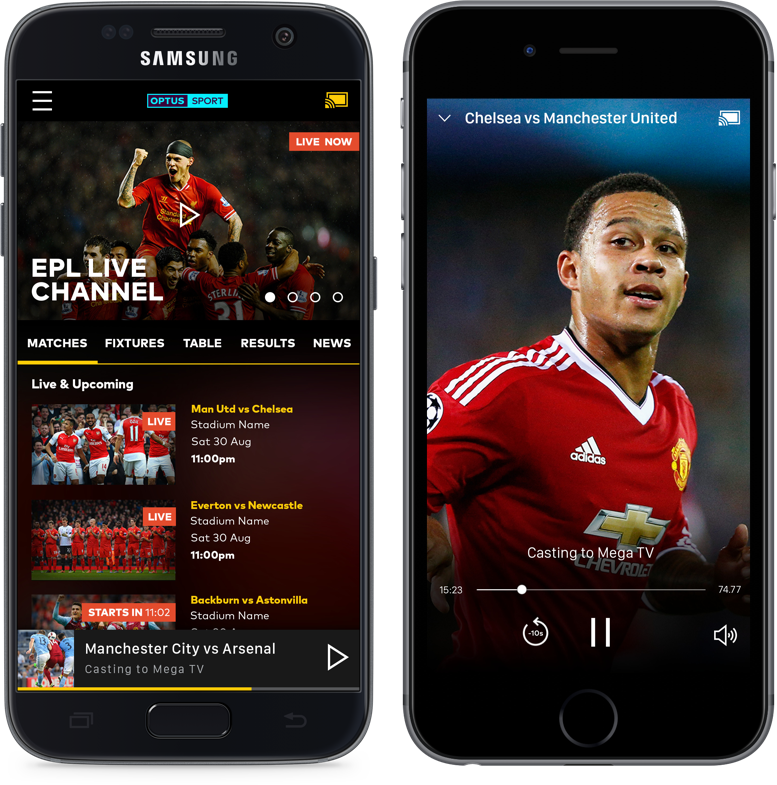
How to Watch Optus Sport on Chromecast using Chrome Browser
If you are using a computer or laptop, you can use the Chrome browser to access the Optus Sport website. Update your Chrome browser to the latest version to get the Cast support.
1: Open the Chrome browser on your PC.
2: Go to the Optus Sport website (https://sport.optus.com.au/).
3: Right-click on the screen and click the Cast option.

4: The browser will search for the available devices and display them.
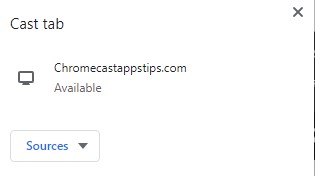
5: Click the Sources drop-down button and choose the Cast tab option.
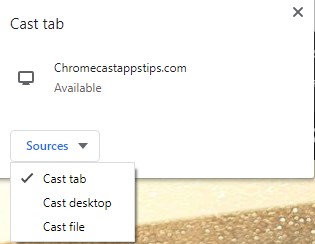
6: Now, click on the Chromecast device name to cast the particular tab on your TV.
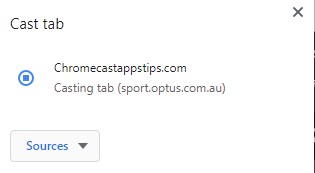
7: Play the video on the Optus Sport website. It will appear on your Chromecast TV screen.
How to Cast Optus Sport from Microsoft Edge Browser
1: Open the Edge browser and visit the official website of Optus Sport.
2: Click the three-dot icon on the top right.
3: Select More Tools from the options.
4: Tap Cast Media to device.
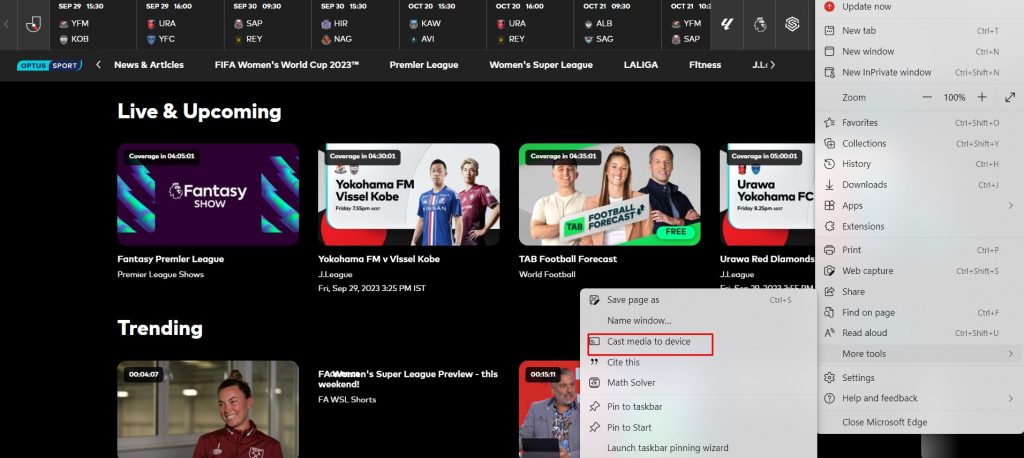
5: Set up the Cast source and select Chromecast.
6: You can see the matches streaming on the Chromecast-connected TV.
FAQ
No, Optus Sport doesn’t offer a free trial to new users.
Apart from the Chromecast 1st Gen, Optus Sport is compatible with all models of Chromecast devices.
If the Optus Sport isn’t working on Chromecast, check whether the internet connection is stable or not. Ensure the devices are connected to the same WiFi and nearby. Also, try restarting Chromecast.
Yes, the Optus Sport is available on Chromecast with Google TV and can be installed from the Play Store.


















Leave a Reply