Popcornflix is a free streaming app that can watch movies and TV shows. It is owned by Chicken Soup for Soul Entertainment, Inc, which owns Crackle. Amidst all the paid streaming apps like Netflix, Hulu, and Hotstar, Popcornflix offers all the movies and TV for free. In addition to movies and TV shows, it also has a Viral Video section too, where you can get to watch all the viral videos on the internet. Popcornflix app is officially available on the Google Play Store and the Apple App Store. With the inbuilt cast supports, you can easily Chromecast Popcornflix to TV.
Popcornflix Features
- Popcornflix has a user-friendly interface.
- It offers unlimited streaming of movies for free.
- You can stream content from genres, including comedy, kids, horror, Spanish-language, drama, documentaries, etc.
- You can browse movies by title, artist, genre, and more.
Requirements
- Google Chromecast
- Smartphone or PC
- A TV with HDMI port
- WiFi Connection
Pre Requisite
- Connect your Google Chromecast to the HDMI port of the TV
- Make sure that your casting device and Chromecast are connected to the same WiFi network
Different Ways to Cast Popcornflix on Chromecast
Since the Popcornflix platform can be accessed by the app and the website, there are two ways to cast Popcornflix on Chromecast.
- Using the smartphone app
- Using the Chrome browser on a PC/Laptop
How to Cast Popcornflix on Chromecast using Smartphone
The casting procedure for Android and iOS smartphone are the same. Install the Popcornflix app on your smartphone from the respective store if you don’t have the app.
#1: Open the Popcornflix app on your smartphone.
#2: Tap the Cast icon on the top right corner of the screen.
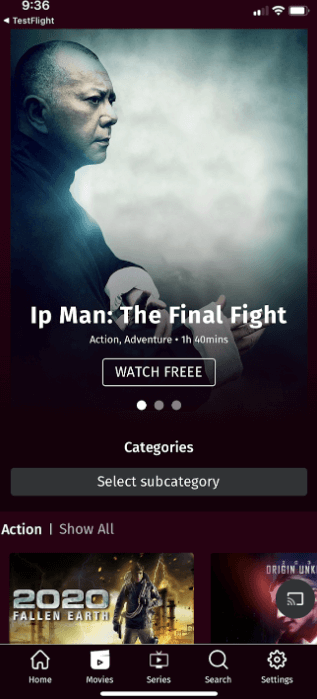
#3: Select your Chromecast device from the list.

#4: When the Chromecast is connected, you will get the following screen.

#5: Now, choose any video and enjoy watching it on a big screen.
Tip! Like Popcornflix, you can Chromecast Ziggo GO on your TV and stream the free on-demand content.
How to Cast Popcornflix on Chromecast using Chrome Browser
You can Chromecast Popcornflix to TV using Chrome Browser on PC.
#1: Open the Google Chrome browser on your Windows or Mac PC.
#2: Enter the URL popcornflix.com and search for it.
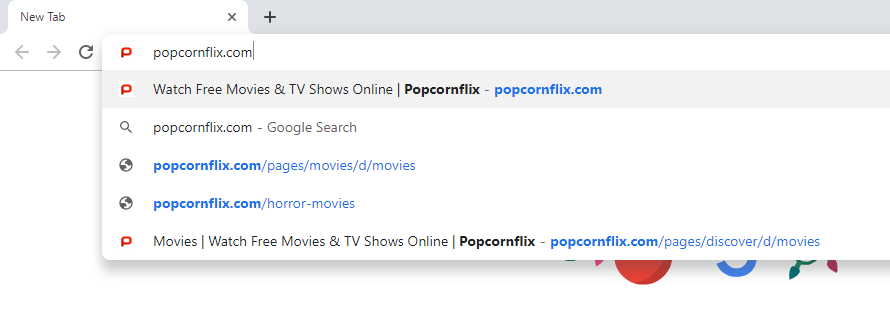
#3: On the home page of Popcornflix, click the Customize and control Google Chrome icon on the top right corner of the screen.
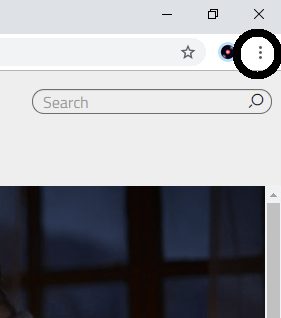
#4: Choose the Cast option on the list of options displayed.
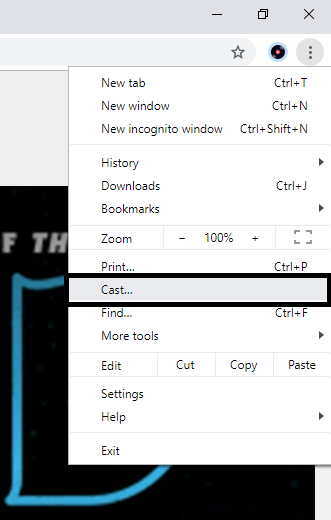
#5: Click the Sources drop-down menu and choose the Cast Tab option.
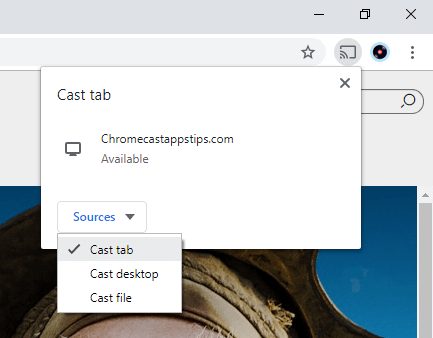
#6: Now, click on your Chromecast to cast.
#7: The Cast icon will turn blue.
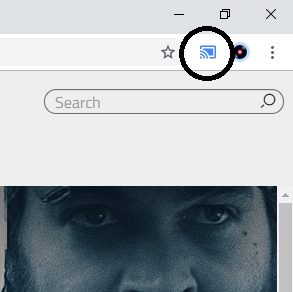
#8: Now, choose any video, and play it on your Chromecast device.
Popcornflix app offers free video content to its users. With Chromecast, you can stream free video content on your TV. Use any of the above methods to cast Popcornflix to Google Chromecast.
Fix Popcornflix Not Working Issues
If Popcornflix is not working on Chromecast connected device, you can follow the below fixes to short the issues.
- To fix the buffering issues, connect your Chromecast device and the casting device with the same internet connection.
- Make sure your WiFi network is working properly. If not, connect your Chromecast with a stable internet connection.
- Connect your Chromecast and TV with a proper HDMI cable.
- Try restarting your Chromecast to clean up minor errors.
- Check whether you are using the latest version of the Popcornflix app.
- If the above methods don’t work, you could try updating your Chromecast device.
If the trouble continues, you can check out other free streaming apps like Tubi on Chromecast.
FAQ
Yes, the Popcornflix app is completely safe to install and use.
Yes, you will be interrupted with fewer ads while streaming.

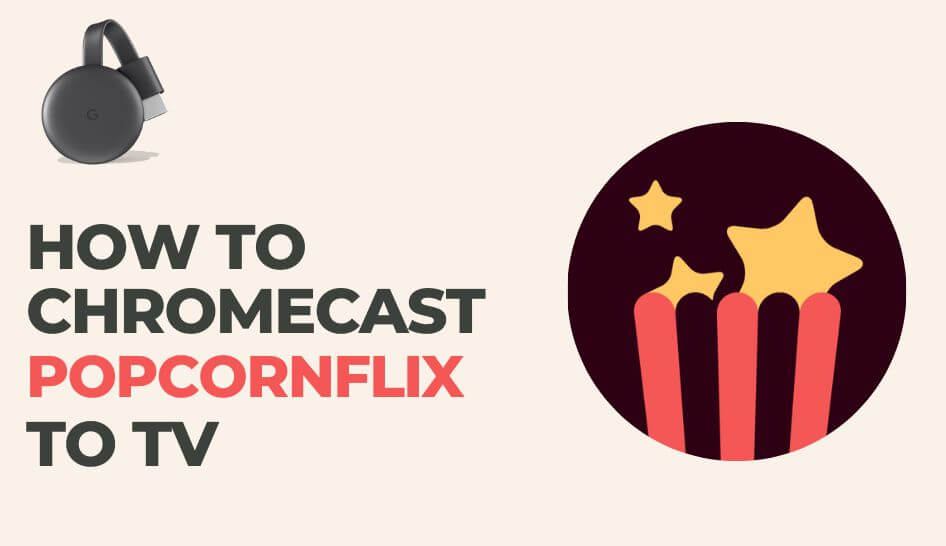
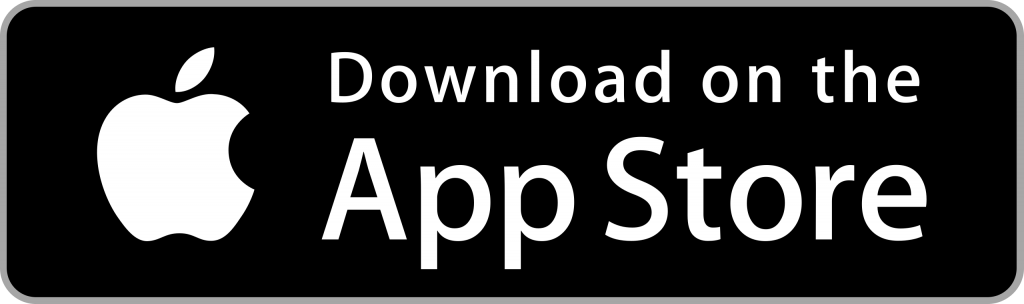
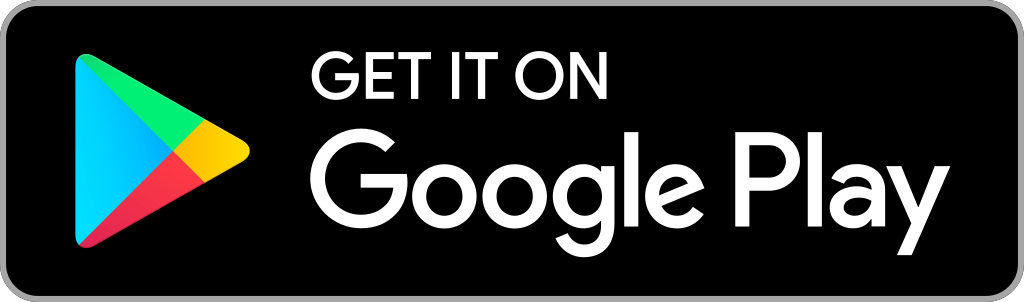
















Leave a Reply