Hulu is one of the affordable streaming services that offers on-demand and live content. Hulu is compatible with almost all devices. If you have connected Chromecast 3rd Generation to the TV, you can cast Hulu from your mobile and PC and watch the content seamlessly.
Hulu provides nearly 85+ live TV channels to users. In addition, you can purchase premium add-ons such as HBO Max, SHOWTIME, Cinemax, and STARZ at additional cost. We suggest you have a stable internet speed of at least 6 Mbps for efficient casting.
We have provided the steps to cast Hulu to your Smart TV and fixes for the common issues while casting the content.
How to Chromecast Hulu from Android / iPhone
Before you begin, ensure the devices are connected to the same WiFi network.
1. Launch the Hulu app on your Android or iOS device.
2. Login with your username and password to access the library.
3. Click and play any video that you want to watch on your TV.
4. Further, click the Cast icon at the top of the screen.

5. Choose the Chromecast device name to which you want to cast.
6. The selected video will be streamed on your TV.
How to Watch Hulu on Chromecast from Desktop
You can cast Hulu directly from the media player on the browser.
1. Connect your desktop and Chromecast to the same WiFi.
2. Launch the desired browser on the desktop.
3. Head to the Hulu website [https://www.hulu.com/welcome] and sign in with the credentials.
4. Stream the content you like to watch on the TV.
5. Click the Cast icon in the media player.
6. Select your Chromecast device.
7. When the devices get connected, you can see the content streaming on the TV.
Cast Hulu Using Chrome Browser
You can also use the Cast feature in the Chrome browser to mirror the Hulu content.
1. Open the Google Chrome Browser.
2. Type hulu.com in the search bar and click Enter.

3. Press the hamburger menu at the top right corner and click LOG IN.

4. Enter your login credentials to view the Hulu content.
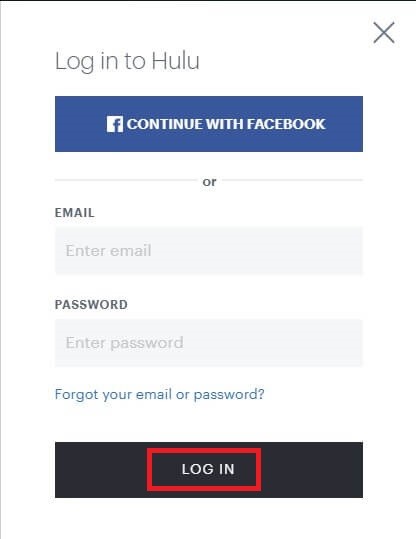
5. Choose any video you want to cast.
6. Now, click the three-dotted icon in the top right corner of the screen.

7. Choose the Cast option.
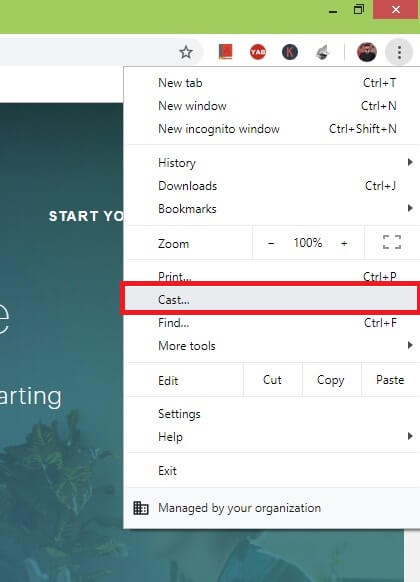
8. Select your Chromecast device from the list.

9. Click the Sources option and choose Cast Tab.
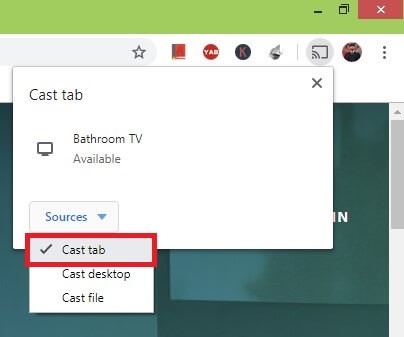
10. If you play any video, it will appear on your Chromecast built-in TV.
Tip!: If Hulu doesn’t satisfy your needs, use streaming apps like YouTube TV, PlayStation Vue, Sling TV, ESPN, and fuboTV to watch live TV on Chromecast.
How to Cast Hulu to TV Without a Chromecast
For this purpose, you should have the following requirements.
- Install the latest version of Hulu on iPhone or iPad
- HDMI cable and Lightning Digital AV Adapter
1. Connect the Lightning end of the adapter to your iPhone or iPad.

2. Take the HDMI cable and connect one end to your TV and the other end to the adapter.
3. Turn on your TV and use the remote control to switch to the appropriate input.
4. The iOS device will be screen mirrored.
5. Next, open the Hulu app on your iPhone.
6. Login with your subscription account credentials.
7. Play a movie or TV show and it will simultaneously stream on your TV.
How to Fix Hulu Not Working on Google Chromecast
If Hulu is not working on your Chromecast, follow the below troubleshooting steps to fix the issue.
1. First, check the devices are connected to the WiFi.
2. Restart the Hulu app on your smartphone.
3. Ensure the casting device is near the Chromecast-connected TV.
4. Try updating the Hulu app on your smartphone.
5. If the browser is outdated, try a different one.
6. Reboot Chromecast and check again when the device is not showing up.
7. Update Chromecast to the latest firmware and see whether you can be able to cast the device.
FAQ
You can stream Hulu anywhere in the world by using a VPN on Chromecast.
Yes, you can Chromecast Hulu’s live TV from your smartphone or desktop.

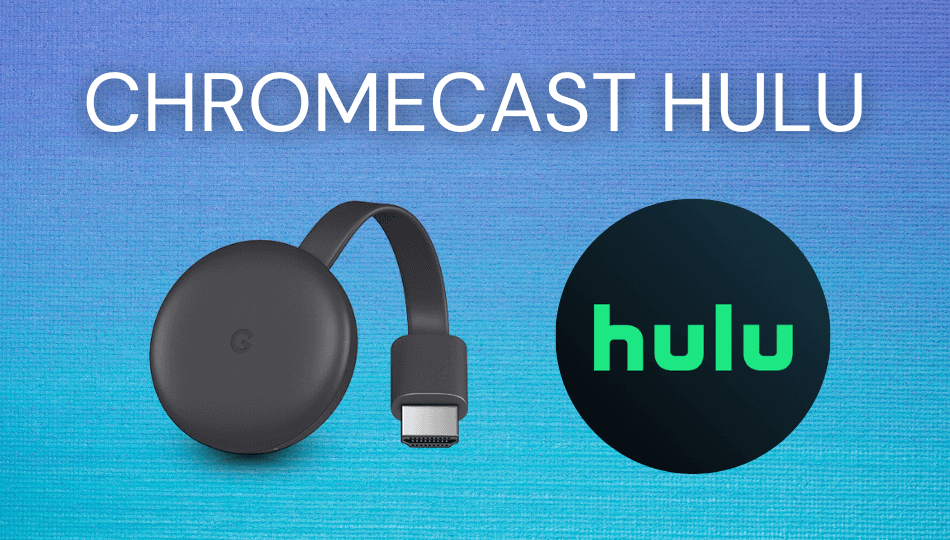
















Leave a Reply