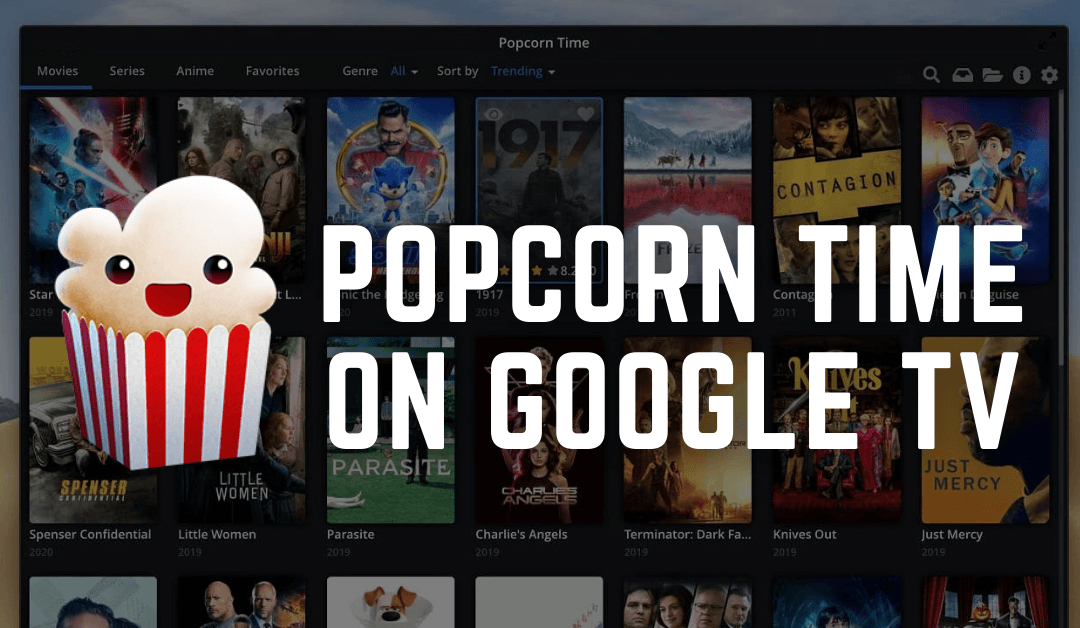| Cast Support | Yes |
| Category | Entertainment |
| What You Can Watch on Popcorn Time | Movies, Series, TV shows |
| Website | https://ww.popcorntime.pro/ |
| Download Link | https://urlsrt.io/Popcorn-Time-APP |
Are you looking for a free entertainment streaming app for your Google TV? Well, Popcorn Time is the idle choice for you. You can watch unlimited movies, series, popular TV shows, entertainment, etc., all in one place. However, disappointment may arise when you know that the official Popcorn Time app is not incorporated with the Google TV Play Store.
Alternatively, you can sideload the app using the Downloader app and get the app content onto your Chromecast with Google TV. From this guide, you will learn to get and watch free movies and TV shows on Google TV via the Popcorn Time app.
How to Sideload Popcorn Time on Google TV
Since Popcorn Time is a free entertainment app, a simple sign-up is enough to access its library content. Firstly, connect your Chromecast with Google TV to a stable internet connection, and follow the steps below to proceed.
1. Turn on your Google TV and navigate to the Home Screen.
2. Click on the Search tab and search for Downloader.
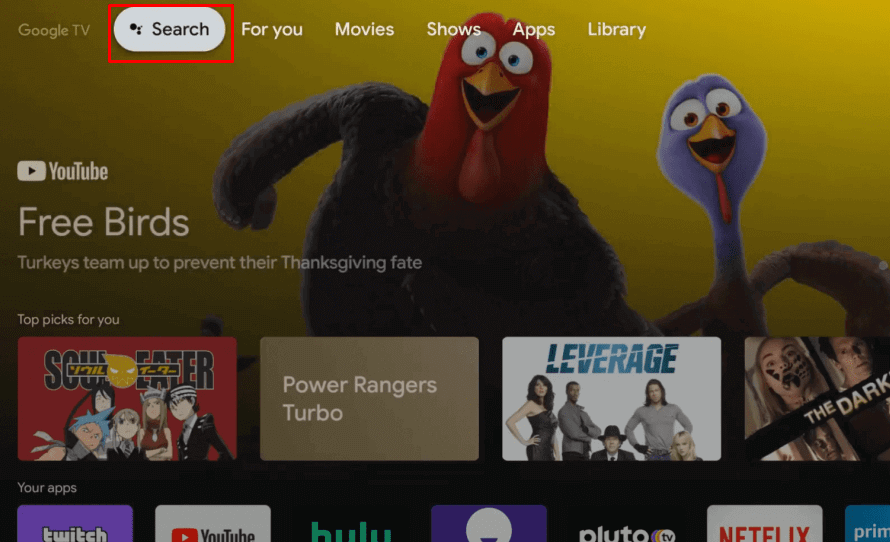
3. Select the Downloader app from the search result and click the Install button to download it.
4. Get back to the home screen and select the Profile icon. Go to Settings → Apps → Security & Restrictions → Unknown Sources → Downloader → Turn On.
5. Launch the Downloader app and select the Home section.
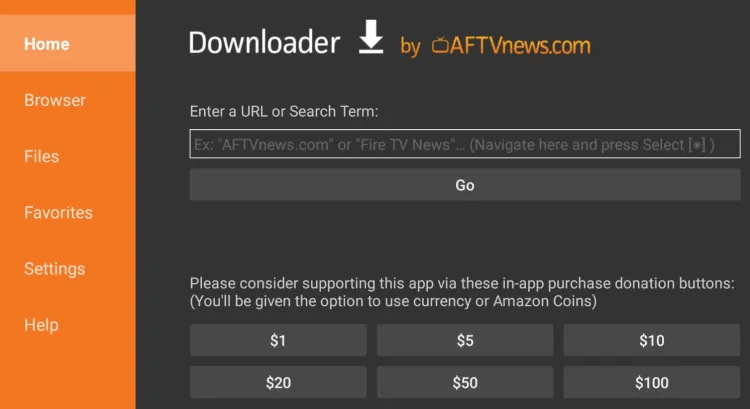
6. Input the Popcorn Time APK URL (https://urlsrt.io/Popcorn-Time-APP) and click the Go button to download the APK file.
7. Once the download is completed, open the Popcorn Time APK file and select Install to get the app.
Now, you can watch all your desired movies and series for free on your Google TV.
How to Cast Popcorn Time on Google TV Using Android & iPhone
To your surprise, the Popcorn Time app supports the built-in Chromecast feature, so you can easily cast the app content from your smartphone to your Google Smart TV. Even though the app is officially unavailable on the Google Play Store, you can use the sideloaded APK app to cast the app content onto your Google TV. Before entering the process, connect your Chromecast device and smartphone to the same WIFI network.
1. Launch the Popcorn Time app and log in with the necessary Popcorn Time account credentials.
2. Connect your Google TV and smartphone to the same internet connection.
3. Open the app and choose the video you wish to cast to your TV.
4. Then, click the Cast icon at the top-right corner of the app’s interface.
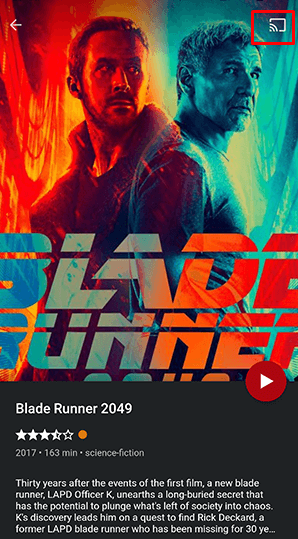
5. Select the Google TV name from the list of available devices.
6. Finally, you can stream your favorite content on your TV without any limitations.
FAQ
Popcorn Time is not a legal service. However, you can stream the app content effectively and safely by using a VPN.
Yes. The app is free to install and use on your Google TV.