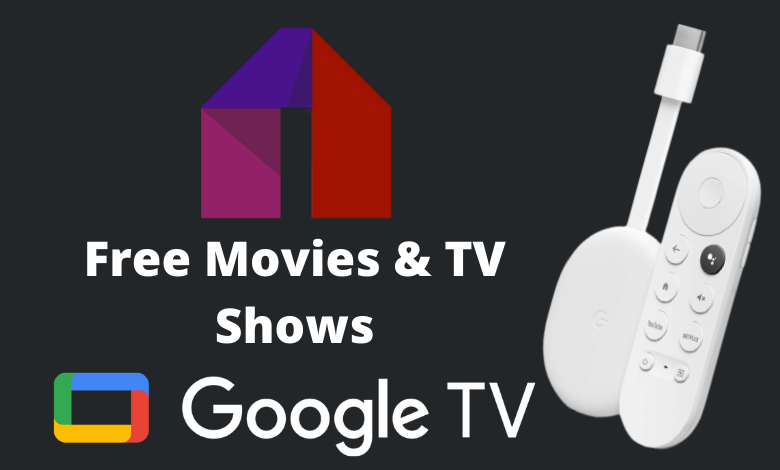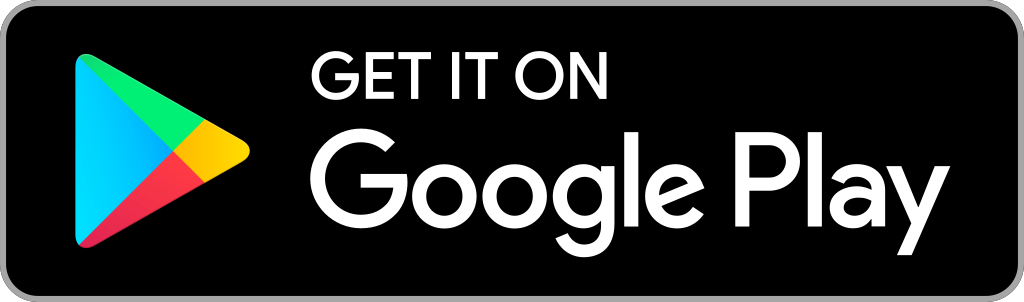Mobdro is an online streaming application where you can stream live TV shows and on-demand content for free. It also offers a vast collection of channels in various categories like news, sports, music, entertainment, TV shows, and many more. You will get access to live TV channels like Cartoon Network, BCC, HBO, AMC, CNN, and more. With Mobdro, you don’t need any subscription or registration to stream the media. Since it was known for streaming copyrighted content, you can’t find this app officially on any platform. However, Android users can install this apk on their smartphones using the installer file available on various sites. As Chromecast with Google TV runs on Android TV OS, the Mobdro app can be installed by tweaking the device settings. Let’s discuss the procedure to install Mobdro on Google TV.
DISCLAIMER – As we said, Mobdro is not a legal app to stream the contents, and we aren’t responsible for any copyright issues arising while using this app. The following section explains only the installation procedure.
How to Install Mobdro on Chromecast with Google TV
Mobdro app is not officially on the Google Play Store. However, you have to get the app using the sideloading methods on Google TV. Here are the steps that you have to go through to get Mobdro on Google TV.
- Get Downloader on Google TV
- Sideload Mobdro on Chromecast with Google TV.
How to Install Downloader on Google TV
To sideload the Android version of Mobdro on Google TV, you need to install the Downloader app. You can find this officially on the TV Store.
{1} On the home screen, hit the Search menu on the top left corner of the screen.
{2} Use your remote to type and search for the Downloader app.
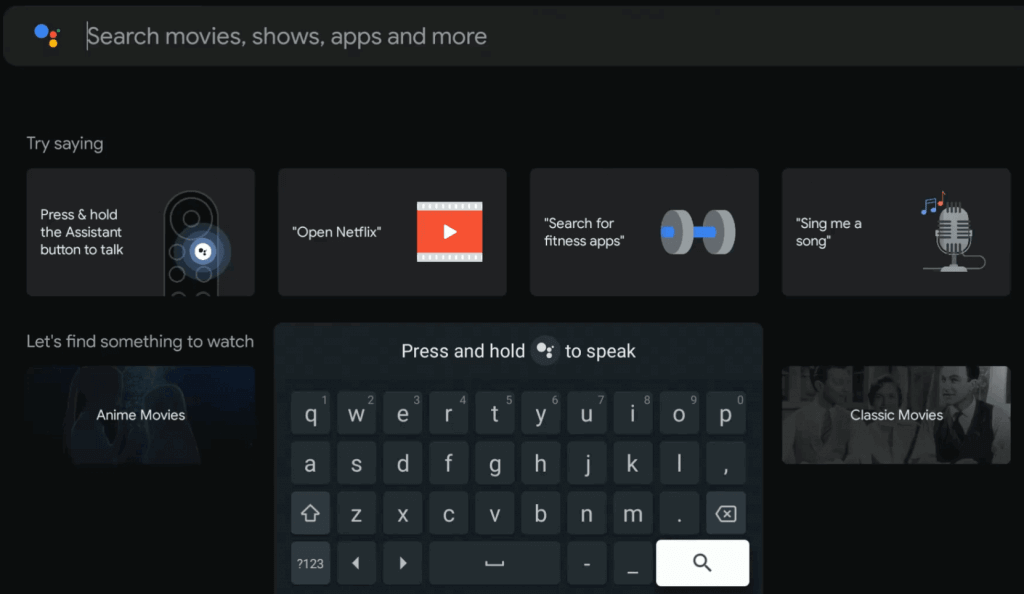
{3} From the list of search results, select the Downloader app offered by AFTVnews.
{4} Click on the Install button to get Downloader on Google TV.
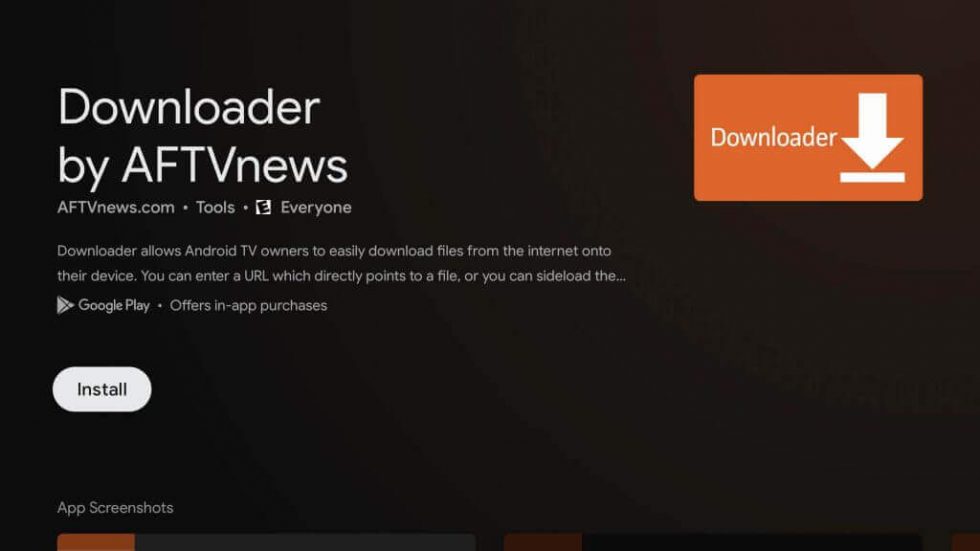
Once you download the tool, you need to allow permission to install apps from third-party sources via Downloader.
{5} Get back to the home screen. Select your profile icon at the top right corner and then choose the Settings menu.
{6} Scroll down to choose Device Preferences.
{7} On the next screen, click on Security & Restriction.
{8} Click the Unknown sources menu and then choose Downloader.
{9} Slide the toggle located next to Downloader.
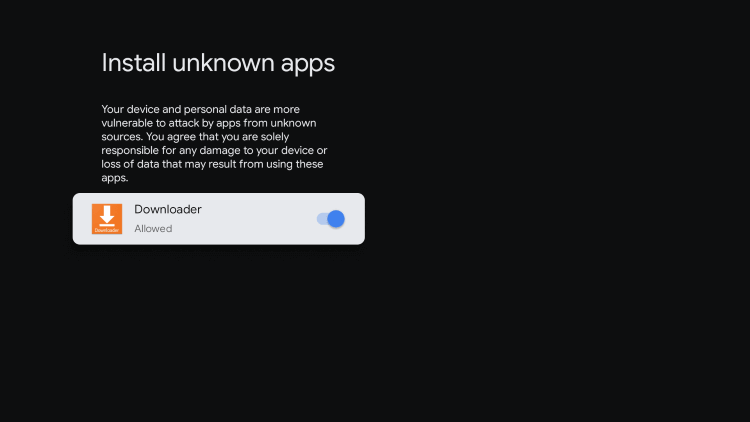
Steps to Sideload Mobdro on Google TV
{1} Now, return to the main screen and launch the Downloader app.
{2} Go through the few on-screen prompts.
{3} Enter the URL for Mobdro apk and then click the Go menu to download the file.
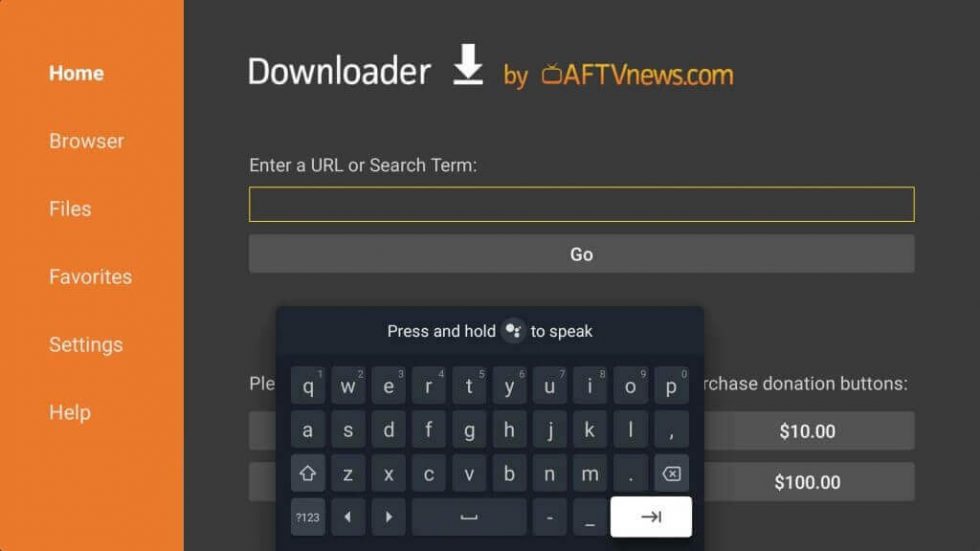
{4} After downloading the apk file, click the Install menu and wait for the app to install.
{5} Once completed, click the Open menu to launch the app.
{6} As Mobdro doesn’t require any subscription or registration, you can stream the contents directly.
Alternate Method to Cast Mobdro to Google TV
Alternatively, you can also cast Mobdro to Google TV from your Android smartphone or tablet. Before getting into the steps, ensure to connect your Chromecast device and Android device with the same internet connection.
{1} Launch the Google Home app from the Google Play Store on your Android phone/ tablet.
{2} Select the menu option and click on the Cast screen/ audio option.
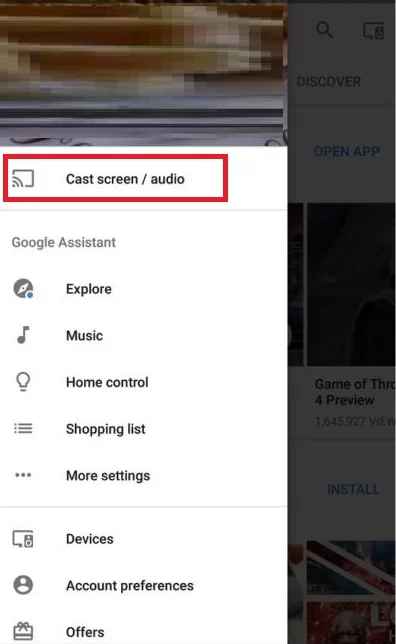
{3} On the next page, select the Cast Screen/ Audio option.
{4} From the list of devices, select your Google TV device.
{5} Now, launch the Mobdro apk and start to stream any title.
{6} The video will display on your Google TV.
Why should you use a VPN for streaming Mobdro?
As we said earlier, the Mobdro app is not legal to use. Many users have received a legal notice for streaming on Mobdro. Also, as the app is not legal, your device is prone to get attacked by malicious files, which may affect your device performance permanently. To sort out this kind of issue, we always recommend you to use the best VPN for your Google TV.
FAQ
Yes, you can get the app using the sideload procedure on Chromecast with Google TV.
No, the app is not completely safe to use. You can use a VPN for secure streaming.
Yes, Mobdro is completely free to stream.