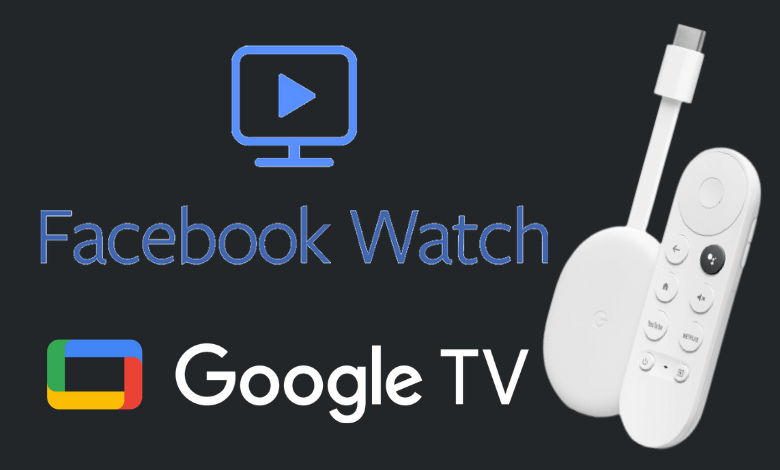| Google Support | No |
| Cast Support | Yes |
| Category | Social Media |
| What You Can Watch on Facebook Watch | Watch Facebook’s original and content creator’s video |
| Website | www.facebook.com/watch |
| Download Link | https://urlsrt.io/Facebook-Watch-App |
Recently, the Facebook Watch app ended its service for TVs, so you can’t continue using it on your Google TV. However, you can sideload the Facebook Watch’s app to your Google TV with the help of the Downloader app. This video streaming app allows users to watch TV shows, share and upload videos, and get personalized video recommendations based on their watch history.
To watch Facebook Watch content on your Google TV, you can use the Facebook app’s screencast feature to cast it to your TV. Additionally, you can access Facebook Watch content from its official website on your TV browser. It might sound difficult but don’t worry, as this article will guide you through the streaming methods of Facebook Watch on Google TV.
How to Sideload Facebook Watch on Google TV
The Facebook Watch app for TVs has ceased service, meaning direct usage is no longer possible. Yet, there’s an alternative way to sideload the app on your Google TV using the Downloader app. Firstly, connect your Chromecast with Google TV to a stable internet connection and follow the steps below to proceed.
1. Power on your Google TV and navigate to the Home Screen.
2. Click on the Search tab and search for Downloader.
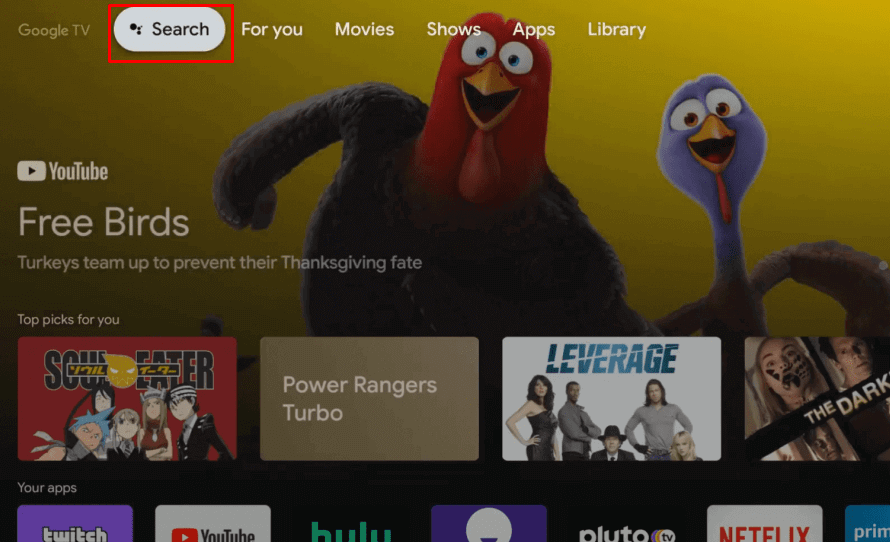
3. Select the Downloader app from the search result and click the Install button to download it.
4. Get back to the home screen and select the Profile icon. Go to Settings → Apps → Security & Restrictions → Unknown Sources → Downloader → Turn On.
5. Launch the Downloader app and select the Home section.
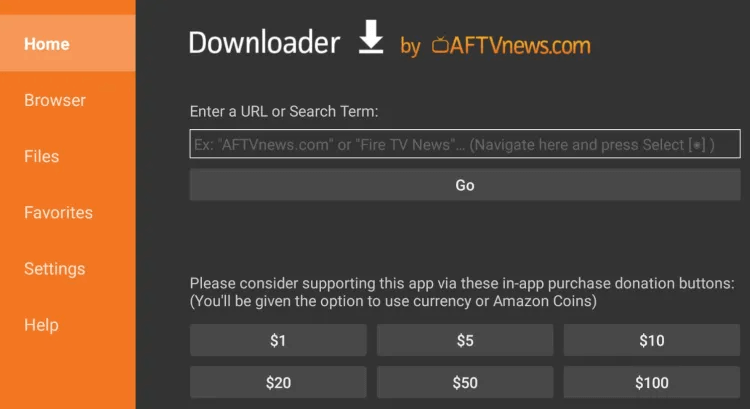
6. Input the Facebook Watch APK URL (https://urlsrt.io/Facebook-Watch-App) and click the Go button to download the APK file.
7. Once the download is completed, open the Facebook Watch APK file and select Install to get the app.
8. Finally, launch the app and log in with your credentials to play the content on your Google TV.
How to Cast Facebook Watch on Google TV Using Android & iPhone
As the Facebook Watch app is no longer available for Google TVs, you can screencast the app to your TV using Facebook’s mobile app. This can be made possible with your Android and iPhone. Before entering the process, install the app from the Play Store or App Store based on your smartphone.
1. Launch the Facebook app and log in with the necessary account credentials.
2. Connect your Google TV and smartphone to the same internet connection.
3. Open the app and choose the video you wish to cast to your TV.
4. Then, click the Cast icon at the top-right corner of the app’s interface.
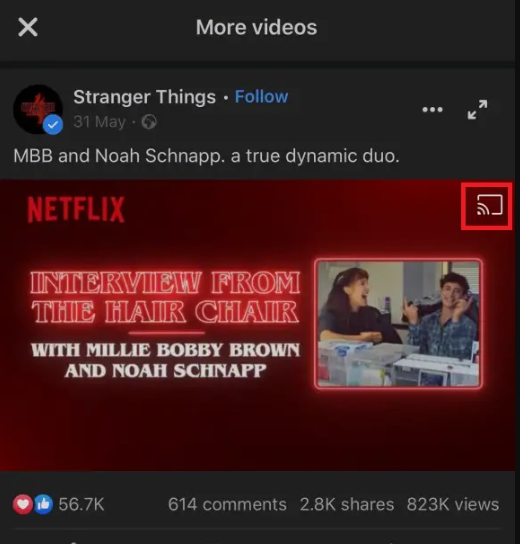
5. Select the Google TV name from the list of available devices.
6. Finally, you can stream your favorite content on the big screen without limitations.
Frequently Asked Question
In addition to sideloading and casting the Facebook app, you can visit its official website on any browser to stream Facebook Watch videos.
Yes. The Facebook app is free to download and use on your Google TV.
If the app is not working on your Google TV, switch the TV to a different WIFI network and restart your Chromecast with Google TV.