| Cast Support | Yes |
| Category | Entertainment |
| What You Can Watch on Lionsgate Play | Originals, Movies, Series, TV shows |
| Website | www.lionsgateplay.com/ |
| Download Link | Play Store | App Store |
Lionsgate Play is a premium streaming platform that is home to premium Indian originals, Blockbuster Hollywood movies, TV shows, and series. The app’s built-in Chromecast feature allows you to cast your favorite content onto your Google TV easily. You can find the app’s support on both Android and iPhone.
This app also supports casting content from Lionsgate Play’s official website from your PC’s Chrome or Edge Browser. Read the full guide to learn the possibilities of Chromecasting Lionsgate Play onto your TV.
Note – The following guide also applies to Smart TVs with built-in Chromecast support.
Prerequisites:
- Connect your Chromecast to a WiFi network. On the other hand, connect the casting device to the same WiFi.
- Ensure that the Lionsgate Play app on your smartphone is updated and running on the latest version. While using a PC, keep the web browser updated.
- For error-free casting, update the Chromecast firmware to the latest version.
How to Chromecast Lionsgate Play Using Android & iPhone
1. Launch the Lionsgate Play app and log in with the necessary account credentials.
2. Once signed in, tap the Cast icon at the top right corner.
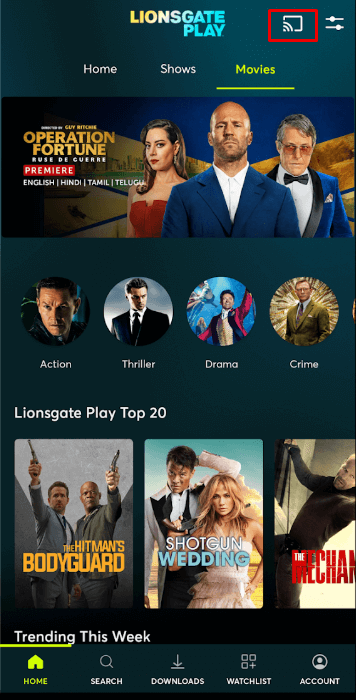
3. Select your Chromecast device from the list of devices connected to the same network.
4. Select and play your desired content from the Lionsgate Play app.
5. Now, play the desired on-demand content and watch it on the TV.
How to Chromecast Lionsgate Play Using Chrome Browser
1. Visit www.lionsgateplay.com/ on the Chrome browser and log in with your account credentials.
2. Click the three dotted-icon to choose Save and share → Cast.
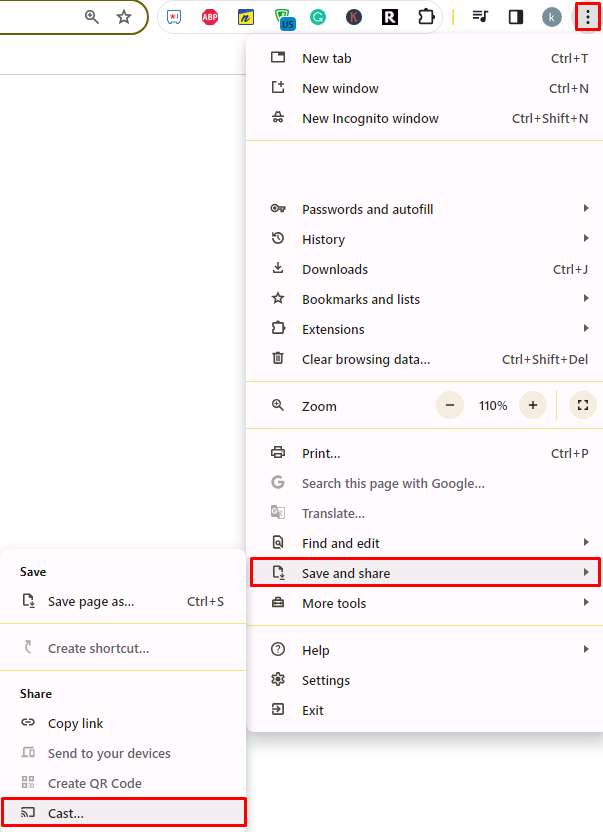
3. Select the Sources tab and choose the Cast Desktop option.
4. Choose your PC screen and click the Share button.
5. Now, play any content on your PC and watch it on the TV screen.
How to Chromecast Lionsgate Play Using Edge Browser on PC
1. Visit www.lionsgateplay.com/ on the edge browser and log in with your credentials.
2. Click the ellipsis icon and select More tools → Cast media to device.
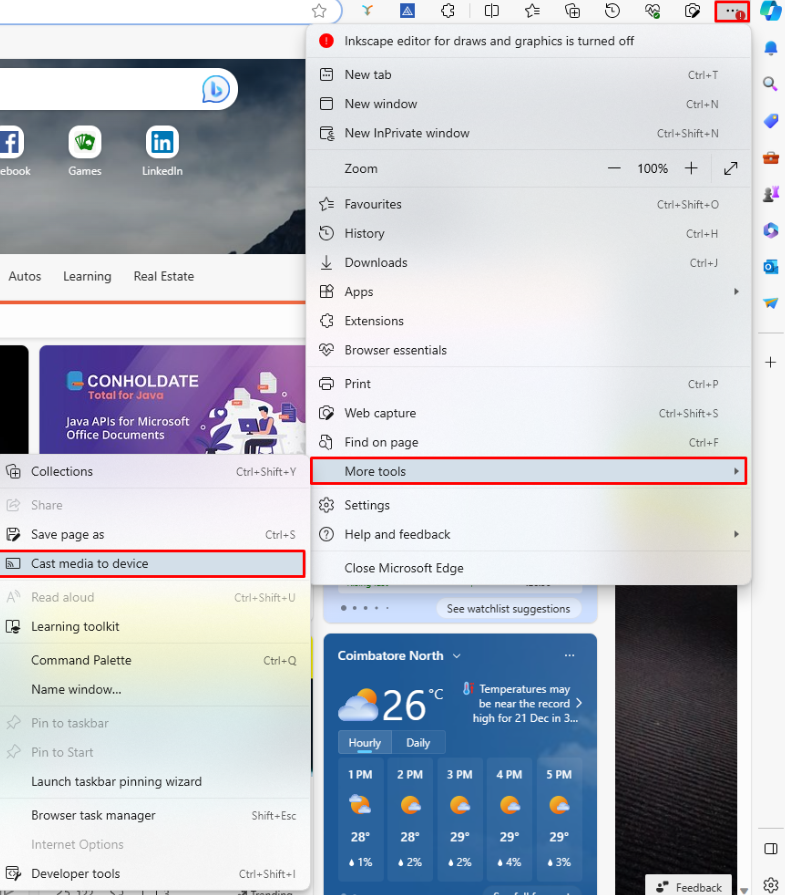
3. Upon finding your Chromecast device, click the Cast Desktop option from the Sources drop-down.
4. Choose your screen and tap the Share button.
5. Now, play the content on the website and watch it on the TV screen.
Frequently Asked Question
No. Currently, Lionsgate Play doesn’t offer any free trial.
Yes. Lionsgate is available as an add-on channel on Amazon Prime Video.

















