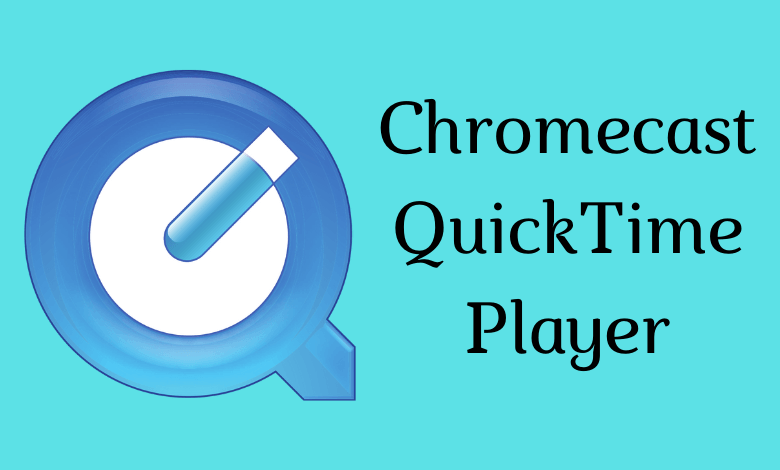| Cast Support | No |
| Category | Media Player |
| What You Can Watch on QuickTime Player | Videos and Audio |
| Website | https://support.apple.com/downloads/quicktime |
QuickTime Player is a built-in media player on Mac that allows users to play or edit audio and video. You can also install the QuickTime Player app on your Windows PC. Since it is a version, you cannot install the app on your Android and iPhone/iPad devices. However, the application does not have the built-in Chromecast feature. You can use your Chrome browser to cast the PC screen on your smart TV. From this article, you will learn how to Chromecast QuickTime Player content from your smartphone to the PC.
Note – The following guide also applies to Smart TVs with built-in Chromecast support.
Prerequisites:
- Connect your Chromecast to a WiFi network. On the other hand, connect the casting device to the same WiFi.
- Ensure that the QuickTime Player app on your smartphone is updated and running on the latest version. While using a PC, keep the web browser updated.
- For error-free casting, update the Chromecast firmware to the latest version.
How to Chromecast QuickTime Player Using Chrome Browser
1. Launch the Chrome browser on your PC.
2. Click the three dotted-icon to choose Save and share → Cast → Select your device.
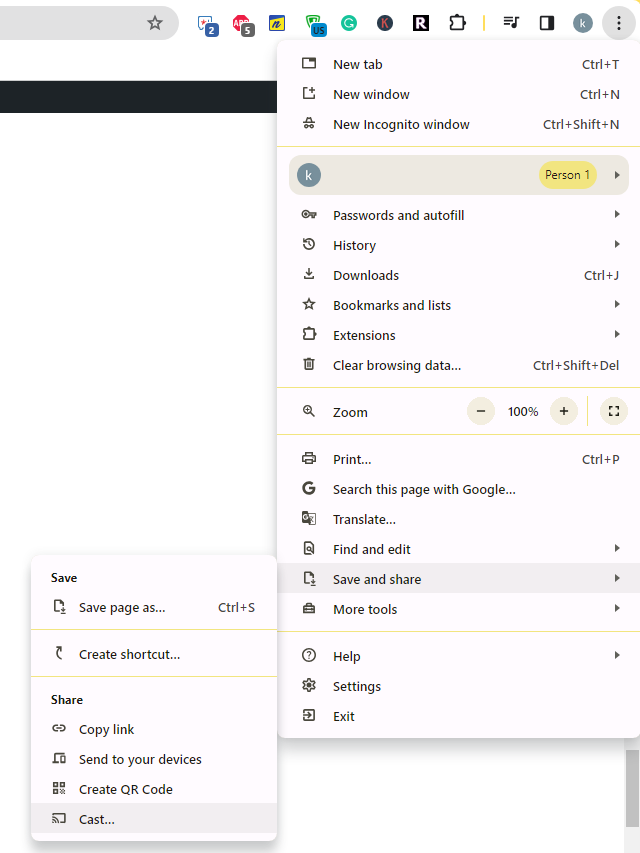
3. Select the Sources tab and choose the Cast Desktop option.
4. Choose your PC screen and click the Share button.
5. Now, launch the QuickTime Player on your PC/Mac and watch it on the TV screen.
How to Chromecast QuickTime Player Using Edge Browser on PC
1. Launch the Edge Browser on your PC and click the ellipsis icon.
2. Select More tools → Cast media to device → Select your TV.
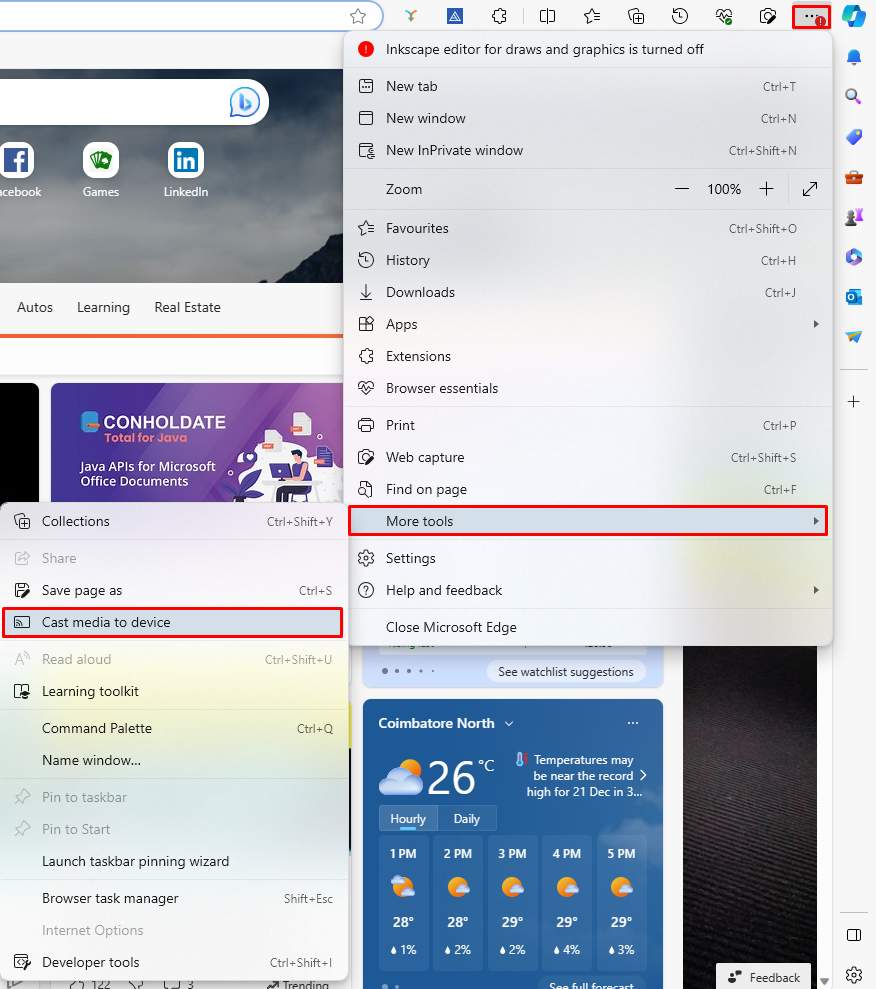
3. Upon finding your Chromecast device, click the Cast Desktop option from the Sources drop-down.
4. Choose your screen and tap the Share button.
5. Now, play the content on the QuickTime Player app and watch it on the TV screen.
Is it Possible to Chromecast the QuickTime Player from Smartphone [iPhone/Android]
Unfortunately, QuickTime Player is available only for Windows and Mac. The player doesn’t have a native application for iPhone and Android. Therefore, the only feasible way to cast the QuickTime Player is from the desktop.
FAQ
First of all, ensure that the above-mentioned prerequisites have been fulfilled. Then restart the Chromecast device to fix the temporary bugs on it. If the issue repeats, reset the Chromecast firmware and then try to cast the QuickTime Player app.