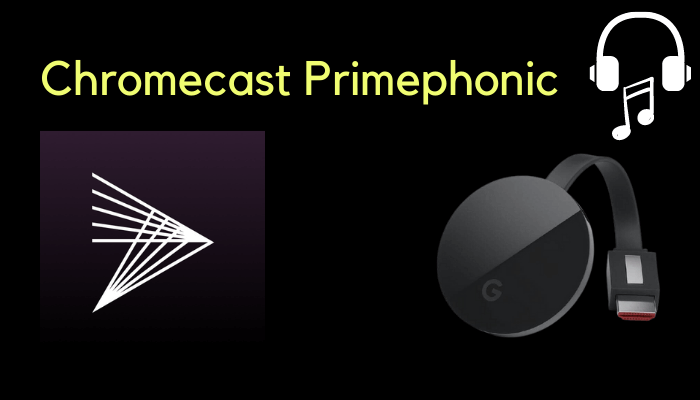Primephonic is a music streaming app for classical music. The app offers thousands of music tracks in the library, and the library interface is user-friendly in nature. It has an excellent search function to locate any track with track name, artist, album, playlist, recording, more. The app has the track of past decades and centuries without any loss in quality. It provides the playlist of artists, and it also has many specially picked playlists for streaming. You can cast the Primephonic to the TV since it is compatible with the Chromecast.
The Primephonic app has two types of subscriptions: Premium, Platinum. Premium plan costs $7.99 per month and $79.99 per year. The Platinum plan costs $14.99 per month and $149.99 per year. Primephonic is undergoing an update of Apple Music integration because Apple plans to incorporate classical music into their music app. The app will be upgraded with better audio quality tracks and interfaces. You can expect the Primephonic with Apple technology in the coming months.
How to Chromecast Primephonic to TV
The Primephonic app has the cast icon as an inbuilt feature to connect to the Chromecast instantly. You can also stream Primephonic from the PC/ Laptop.
Chromecast from Smartphone
(1). Connect the Smartphone to the Chromecast-connected Wi-Fi network.
(2). Install the Primephonic app on the smartphone through apk file.
(3). Launch the Primephonic app and log in to your account.
(4). Choose the music track/ song to play on the Primephonic app.
(5). Click the Playback devices option at the bottom and choose the Chromecast device.
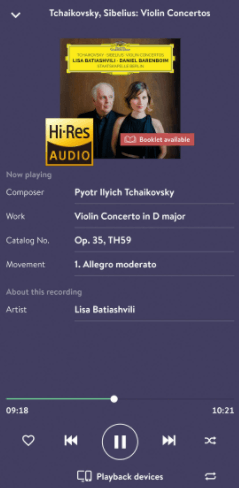
(6). Connect to the Chromecast device and listen to the Primephonic streaming.
Chromecast from PC/ Laptop
(1). Ensure that the Chromecast and the PC/ Laptop are connected to the same Wi-Fi network.
(2). Click the Google Chrome browser to open and visit the Primephonic website.
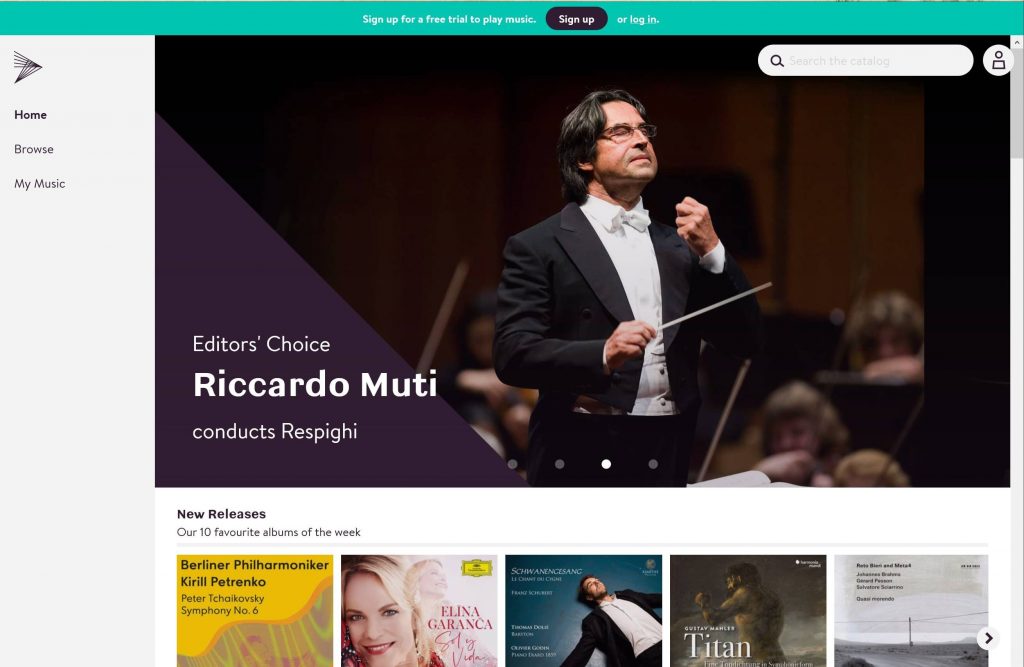
(3). Select the three vertical dots icon at the right corner of the Google Chrome browser.
(4). Click the Cast option in the menu and choose the Chromecast device to connect.
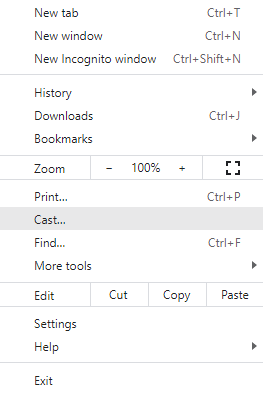
(5). Select Sources drop-down and click the Cast tab to stream the site only on the TV.
(6). Sign in to your account and stream the favorite track on the Primephonic.
Thus, you can able to Chromecast Primephonic to the TV from the smartphone and PC, and it is the best music streaming app to hear classical sounds. The Primephonic streaming app offers the comparison of the tracks, and you can also Chromecast other music streaming apps such as YouTube Music, Spotify, Amazon Music, Pandora, much more. Kindly share the queries and the doubts in the comments section. Visit the Chromecast Apps Tips website to look at the other Chromecast articles.