iHeartRadio is an audio streaming app to play radio stations, music tracks, songs, and podcasts. It offers thousands of radio stations for streaming live. Both local and national radio stations are available in the app. iHeartRadio app has a huge collection of podcasts channels with new podcasts regularly and you can follow the podcasts channels. It has a playback speed option to listen to the podcasts at the required speed. Let’s see how to Chromecast the iHeartRadio app to the TV in the below guide.
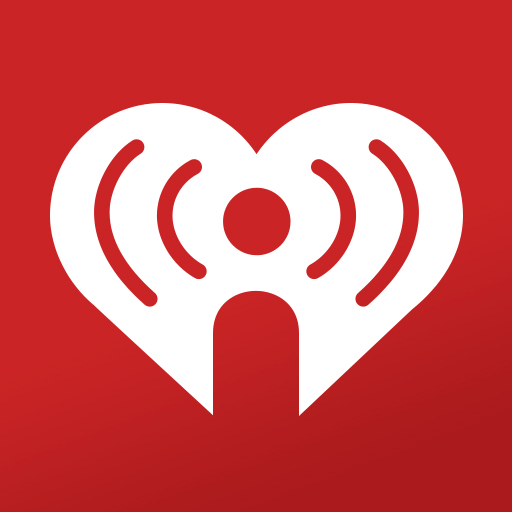
iHeartRadio app provides top 100 charts for podcasts to choose from, and it updates the chart daily. The app also offers music playlists for streaming free, and it has playlists for genre, activity, mood, decade, more. It also has radio stations dedicated to sports, and you can hear the news, updates of the NFL, NHL, NBA, MLB, NCAA, Soccer, more. In addition, you can download the podcasts for streaming offline.
iHeartRadio Subscription
iHeartRadio is completely free for streaming. However, it also has paid subscriptions: Plus, All Access. The cost of Plus is $4.99 per month, and the cost of All Access is $9.9 per month. It provides unlimited skips and offline streaming of music tracks, songs.
Chromecast iHeartRadio to TV
The iHeartRadio app has cast support to connect to the Chromecast device. You can perform this task using the Smartphone and the PC/ Laptop.
Chromecast iHeartRadio from Smartphone
(1). Ensure that the smartphone is connected to the Chromecast-connected Wi-Fi network.
(2). Open the Google Play Store, App Store on the smartphone and look for the iHeartRadio app.
(3). Install the iHeartRadio app and open the app on the smartphone.
(4). Choose the Podcast to play and select Available Connections at the bottom.
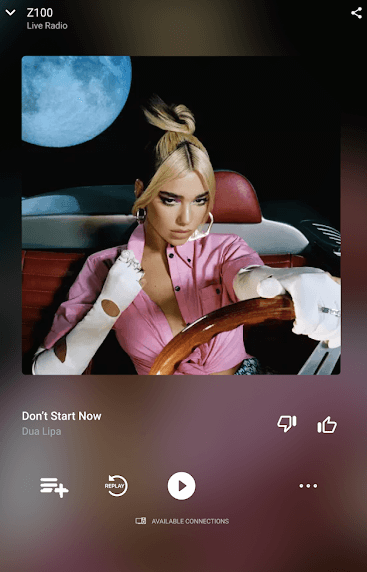
(5). Tap the Chromecast device to connect and stream the Podcasts on the TV.
Chromecast iHeartRadio from PC/ Laptop
(1). Connect the PC/ Laptop and the Chromecast device to the same Wi-Fi connection.
(2). Launch the Google Chrome browser and go to the iHeartRadio website.
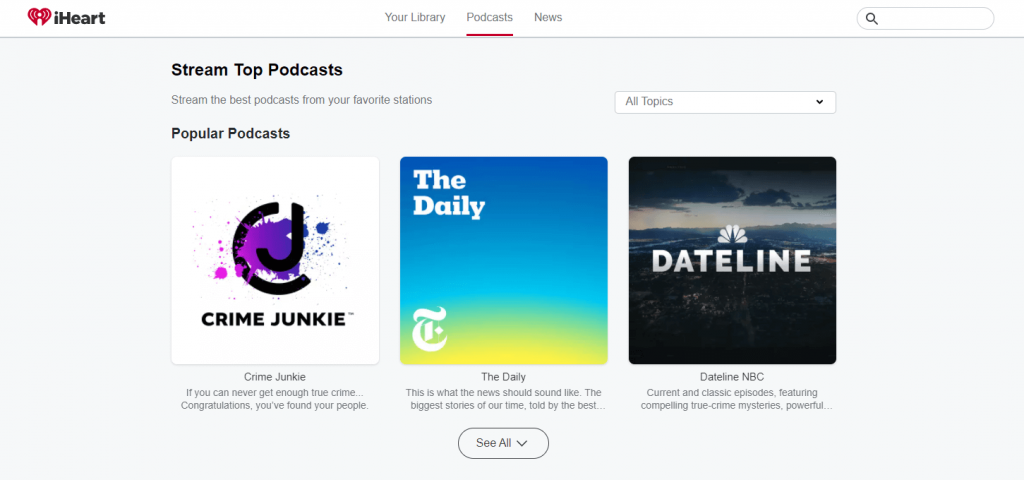
(3). Click Customize and Control Google Chrome icon (three vertical dots) in the Chrome browser.
(4). Select the Cast option in the menu and click the Chromecast device to connect.
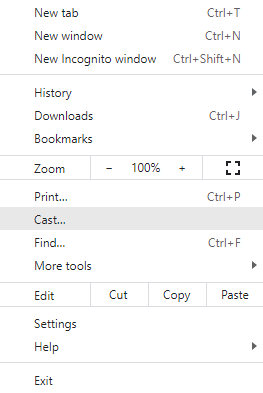
(5). Choose Sources drop-down and click the Cast tab to stream the iHeartRadio site only on the PC.
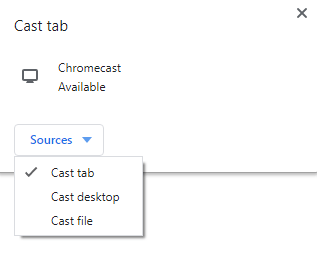
(6). Select the Podcasts to stream on the Chromecast-connected TV.
iHeartRadio is the best streaming app for radio stations and podcasts. However, it would be nice to play podcasts and songs on the TV with a good surround sound system. Follow the guide and listen to podcasts with your friends or family.

















