NHL is an official sports application for the National Hockey League. This app provides instant scores, the latest news, in-depth stats, schedules, and highlights for every hockey league game. In addition, you can watch live matches and follow your favorite teams. As NHL is a Chromecast-compatible app, you can watch the upcoming NHL playoffs on your TV by casting the official app from your Android Phone or iPhone. Before proceeding into the casting process, fulfill the requirements mentioned below.
Requirements:
- A Chromecast built-in TV. If your TV lacks cast support, connect and set up a Chromecast device with your TV.
- A stable WIFI network.
- Get an NHL.TV subscription. The subscription price varies depending on the region.
- PC with a Google Chrome or Microsoft Edge
How to Chromecast NHL from Android Phone or iPhone
Before you begin, connect your Android Phone or iPhone and Chromecast-connected TV to the same WiFi.
#1. Install the NHL app on your Android Phone (Play Store) or iPhone (App Store).
#2. Open the NHL app and sign in to your account.

#3. Click the Cast icon on the top-right corner.
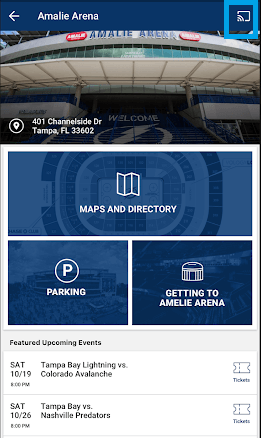
#4. From the pop-up menu, select your Chromecast device to cast the app.
#5. Once the connection is established, play any NHL videos on the app and watch them on your smartphone as well as Chromecast-connected TV.
How to Stream NHL on Chromecast-connected TV using Google Chrome
If you are using Windows or Mac, you can cast Google Chrome to watch the NHL games on TV. Also, connect your PC to the same WIFI network as your Chromecast. Before that, check whether you have updated Google Chrome to the latest version.
#1. Open Google Chrome on your desktop or phone.
#2. Enter https://nhltv.nhl.com in the address bar and visit the official website of NHL.
#3. Tap the Profile icon at the top and sign in with your account credentials.
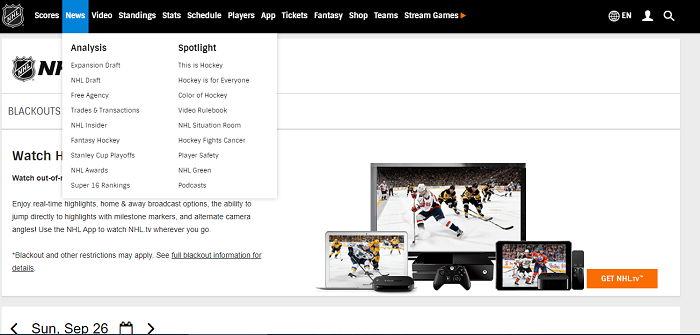
#4. Once logged in, play your desired hockey match on the NHL website.
#5. Click on the three-dotted menu in the top-right corner of the screen.
#6. Select Cast from the drop-down.

#7. On the pop-up, click the Chromecast device.
#8. Select the Cast Tab option from the Sources drop-down. You can also cast the entire desktop by choosing the Cast Desktop option.

That’s it. The NHL video will play on your Chromecast-connected TV.
How to Chromecast NHL to TV using Microsoft Edge
If you haven’t installed Google Chrome, you can Chromecast Microsoft Edge to stream NHL games on the TV.
#1. Connect your Chromecast-connected TV to the same WIFI network as your PC.
#2. Open Microsoft Edge on your desktop or laptop.
#3. Visit nhltv.nhl.com by entering the URL in the address bar.
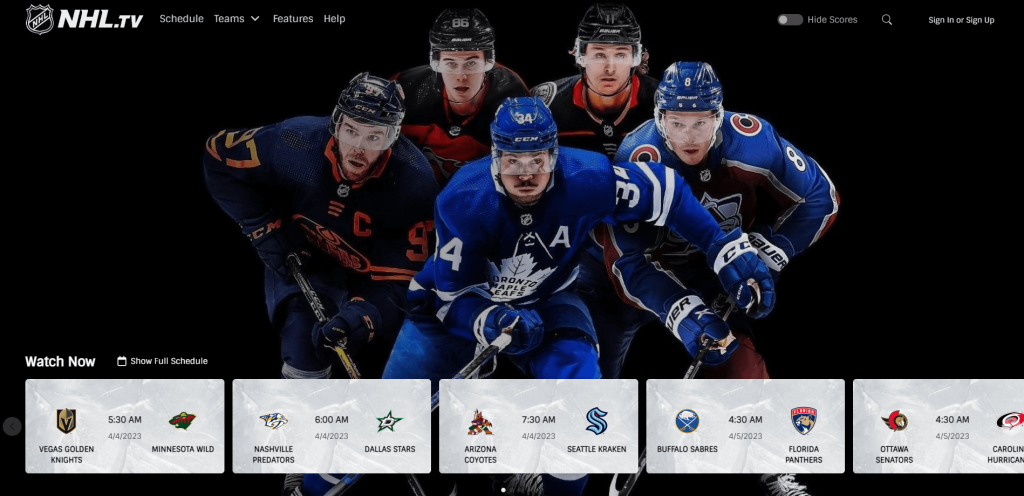
#4. Sign in to your NHL.TV subscription account to proceed.
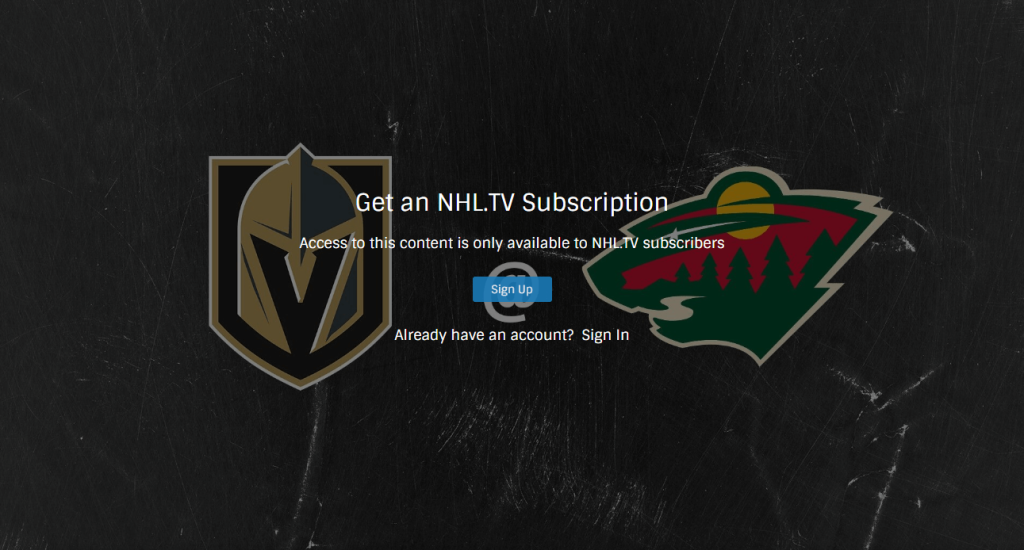
#5. Play a video and click the Settings and More icon on the browser screen.
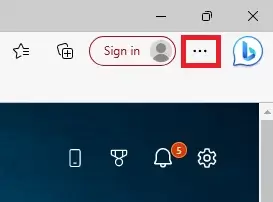
#6. Then click More tools and select Cast media to device.

#7. Choose your Chromecast-connected TV name and click the Cast tab option.
#8. Now, watch the NHL games live on your TV.
Frequently Asked Questions
No. You need to subscribe to the NHL.TV subscription to watch NHL live events.
Yes. You can watch NHL on Google TV by installing the official NHL app from the Play Store.
You can watch NHL matches by casting the fuboTV app on your TV.
You have to update Chromecast and the NHL app to the latest version. Clear the NHL app cache and try again. If the problem persists, reset Chromecast to factory defaults to fix casting issues.

















