NBA is a sports application to watch live basketball games, scores, news, highlights, and more. On June 2, 2023, the NBA Finals 2023 began with a total of seven matches. And these seven matches are going to happen between Denver Nuggets and Miami Heat. Moreover, the NBA and ABC Network took over the official broadcasting rights of the NBA Finals 2023. Luckily, NBA and ABC are equipped with a Chromecast feature through which you can cast it to your TV easily.
If you are using the NBA app to watch the 2023 finals, you must get the NBA League Pass. The League Pass costs about $14.99/month (League Pass) and $19.99/month (League Pass Premium). On the other hand, sign into the ABC network with your Cable TV Provider and begin to stream the NBA Finals 2023 for free.
Despite NBA and ABC, you can use streaming services like ESPN+, FOX Sports, TNT, Sling TV, DirecTV, fuboTV, Hulu+ Live TV, and DirecTV Stream to watch the NBA Finals 2023.
How to Chromecast NBA Finals 2023
There are three ways to cast the NBA Finals 2023 on your TV. From your Android and iOS devices, you can use the built-in Cast option on the NBA app. Since the NBA app is also accessible through the web version, you can cast it using the Chrome and Edge browser.
- Using Smartphone
- Using Chrome Browser
- Using Edge Browser
Prerequisite:
- Connect your Chromecast to the WiFi network where your smartphone is connected.
- Make sure that you have installed the latest version of the NBA app on your smartphone.
- While using the PC, keep your browser (Chrome/Edge) updated. You can update it from the browser settings.
- Update the Chromecast Firmware to the latest version for error-free casting.
Cast NBA Finals 2023 on Chromecast using Android or iPhone
The NBA app is officially available on the Play Store or the App Store. If you don’t have the app, install the app from the respective app store.
1: Open the NBA app on your smartphone and log in to your account using the necessary credentials.
2: Tap the Cast icon on the home screen.
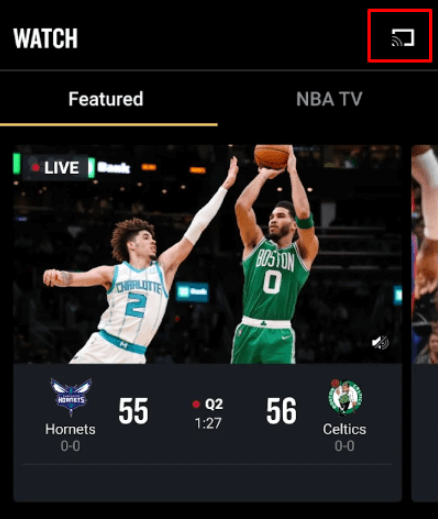
3: Tap your Chromecast device to cast the NBA app on your TV.
4: Play any live basketball match on the app and stream it on your Chromecast-connected TV.
Cast NBA Finals 2023 Using Chrome Browser on PC
You can stream the NBA 2023 draft, playoffs, and finals by visiting its official website. Then you can use Google Chrome to cast NBA Finals from a PC to the TV.
1: Open Google Chrome on your PC.
2: Visit the official NBA website (nba.com/watch/featured).

3: Once the home screen appears, click the three dots icon at the top right corner of the browser.
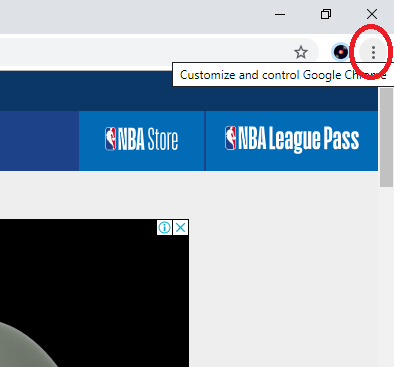
4: Click the Cast option from the drop-down list.
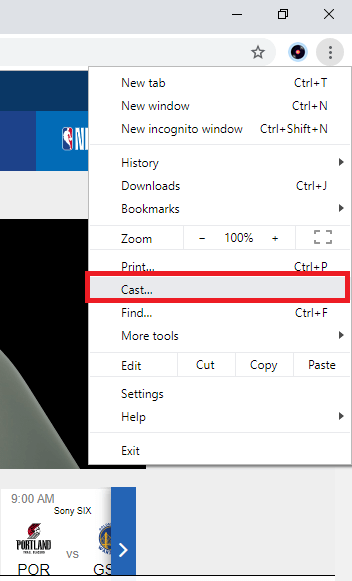
5: Tap the Sources option and choose Cast Tab.
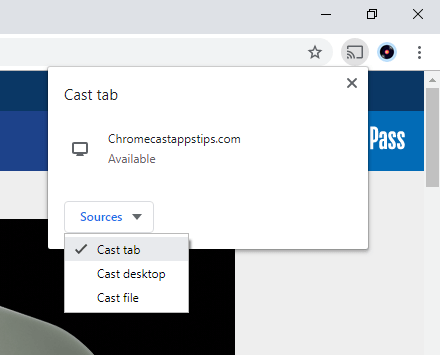
6: After that, click on your Chromecast device to cast the particular tab to Chromecast-connected TV.
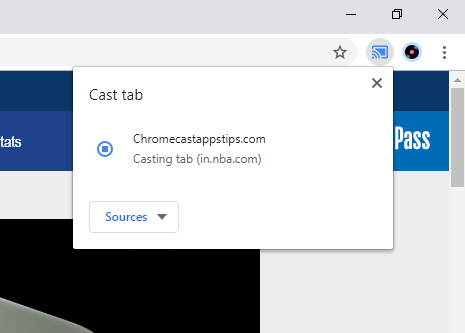
7: Now, choose the NBA Finals 2023 matches and stream them on your PC well as on TV.
Cast NBA Finals 2023 Using Edge Browser on PC
1. Open Microsoft Edge on your desktop or laptop.
2. Enter the URL of the NBA website.
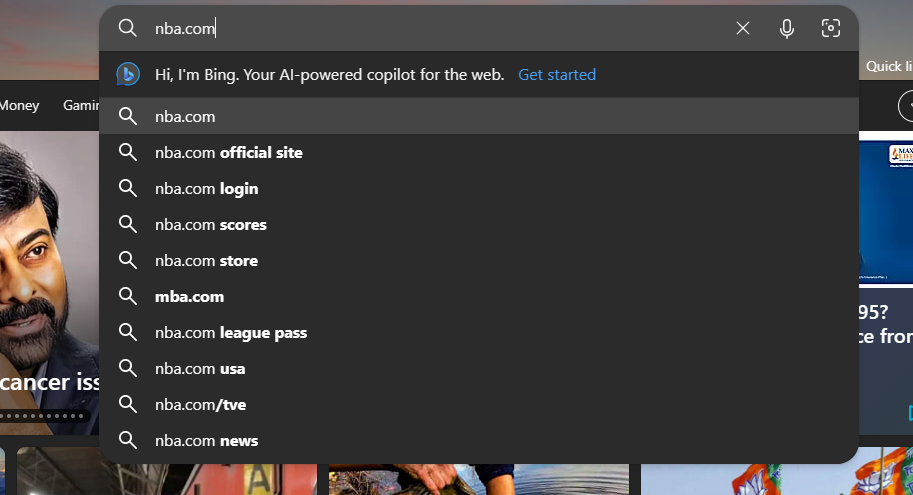
3. Login with your NBA ID.
4. Upon signing in, tap the three-dots icon at the top right.
5. From the options, click More Tools and select Cast Media to Device.
6. Select your Chromecast device to begin casting.
7. Now, play the NBA Finals 2023 from the webpage. It will play on your TV via Chromecast.
Frequently Asked Questions
Yes. You can directly cast the NBA app to Chromecast-connected TV.
You can use Chromecast-compatible streaming apps like Sling TV, Hulu + Live TV, or fuboTV to watch basketball games live on TV.


















Leave a Reply