Hangouts Meet or Google Meet is a G Suite tool used for business meetings. It is a video communication platform developed by Google. You can easily create or join high-quality video meetings. With that, you can host a meeting with upto 250 participants by sending an invite link. You can present documents, slides, and photos in the meeting for easy presentation. Google Meet is compatible with many devices that includes Android Phones, iPhones, iPad, Google TVs, Chromecast, etc. With Chromecast support, you can easily cast Google Meet to any TV device.
Google Meet Subscription
Business Starter
- Upto 100 participants
- 30 GB storage per user
- Standard support
Business Standard
- Upto 150 participants
- 2 TB storage per user
- Standard support [upgrade available]
Business Plus
- Upto 500 participants
- 5 TB storage per user
- Standard support [can upgrade to enhanced support]
Enterprise
- Upto 500 participants with noise cancellation
- Unlimited storage
- Enhanced support
- Advanced security
3 Ways to Chromecast Hangouts Meet to TV
- Using iOS Smartphone
- Using Android Smartphone
- Using a PC (Laptop / Desktop)
Requirements
- Google Chromecast
- TV with HDMI port
- Smartphone or PC
- WiFi connection
- G Suite for hosting purposes
Pre Requisite
- Plug your Chromecast device into the TV’s HDMI port and set up Chromecast.
- Your Chromecast and casting device must be on the same WiFi network.
How to Chromecast Hangouts Meet app to the TV using an iOS Smartphone?
Google Meet/Hangouts Meet app doesn’t have a cast icon, so you have to mirror your smartphone screen to the TV. To mirror your iOS screen to Chromecast, you must install Streamer for the Chromecast app.
This app costs $4.99 per month and $17.99 for a lifetime, and you can also use a free trial for a week.
Step1: Open the Streamer for Chromecast app and click the Cast icon.
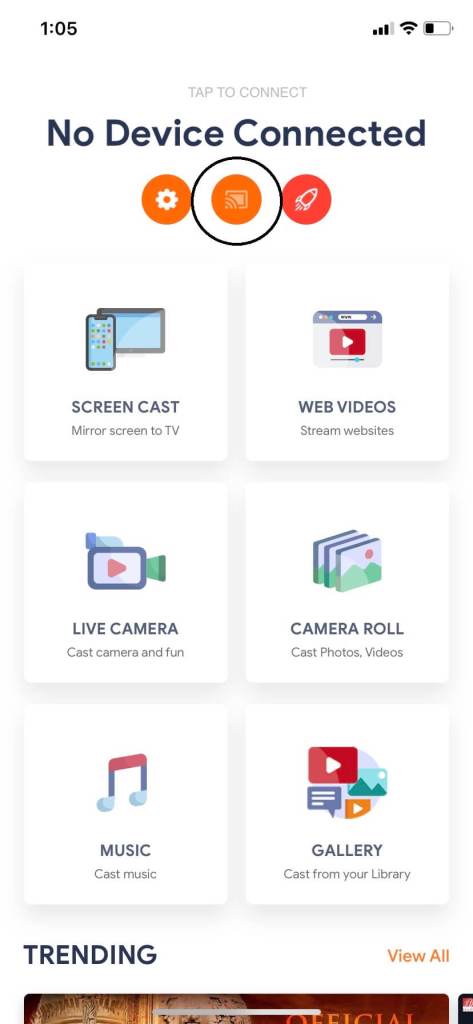
Step2: Tap on your Chromecast device to cast.
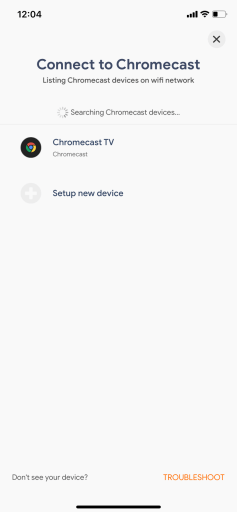
Ste3: Now, tap on the Screen Cast option to start mirroring.
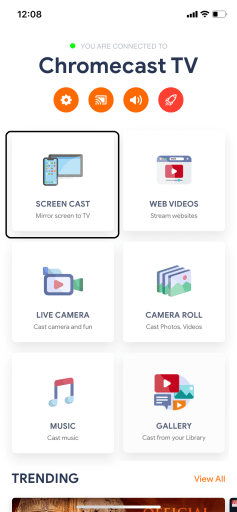
Step4: Click on the Start Mirroring option.
Step5: On the next screen, tap on the Start Broadcast button. Now, your iOS smartphone screen will be mirrored to the TV.
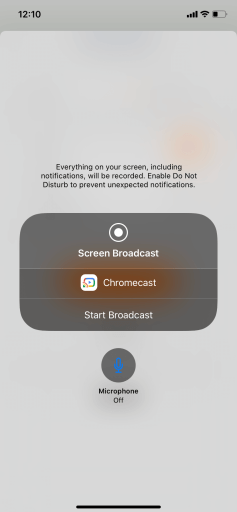
Step6: Now, open the Google Meet app and join a meeting by entering the code. If you sign in with your G Suite account, you can host a meeting.
Step7: At this point, everything on your smartphone is mirrored on the TV. End the meeting by tapping the End button.
Step8: Finally, open the Streamer for Chromecast app and tap on Stop Broadcasting to complete the mirroring.
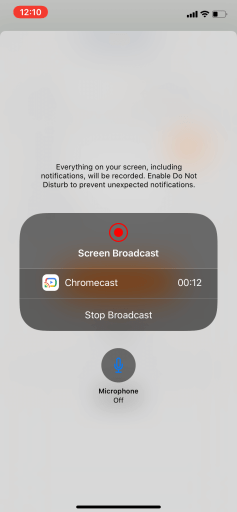
How to Chromecast Hangouts Meet app to the TV using an Android Smartphone
Step1: On your Android device, click the Cast icon or Screen Cast icon on the Control Centre.
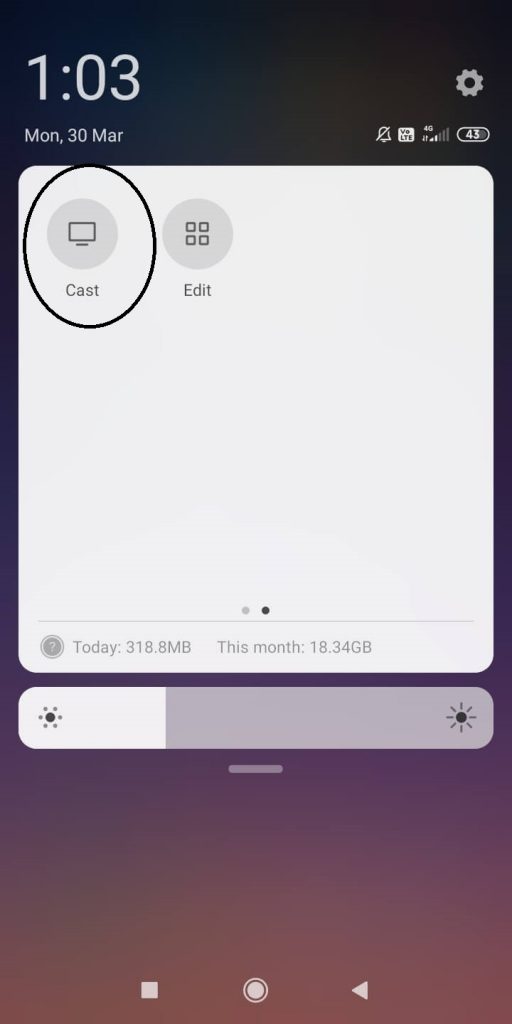
Step2: Now, tap on the Chromecast device to mirror your Android smartphone.
Step3: When the mirroring is successful, open the Google Meet app.
Step4: Join or host a meeting, and it will appear on your TV.

Step5: When you finish your meeting, click the End button.
Step6: Click the Cast icon once again and tap on Disconnect to stop mirroring.
How to Chromecast Google Hangouts Meet to the TV using a PC?
Step1: Launch the Google Chrome browser and search for the URL meet.google.com
Step2: Log in with your G Suite account or Gmail account.
Step3: After logging in, click on the three-dotted icon and select the Cast option.
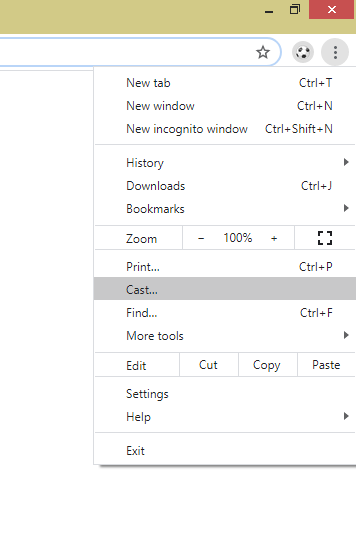
Step4: On the pop-up, click Sources and choose Cast Tab.
Step5: Click on your Chromecast device to cast the current tab.
Step6: Enter a meeting code to join a meeting or host a meeting. It will appear on your TV.
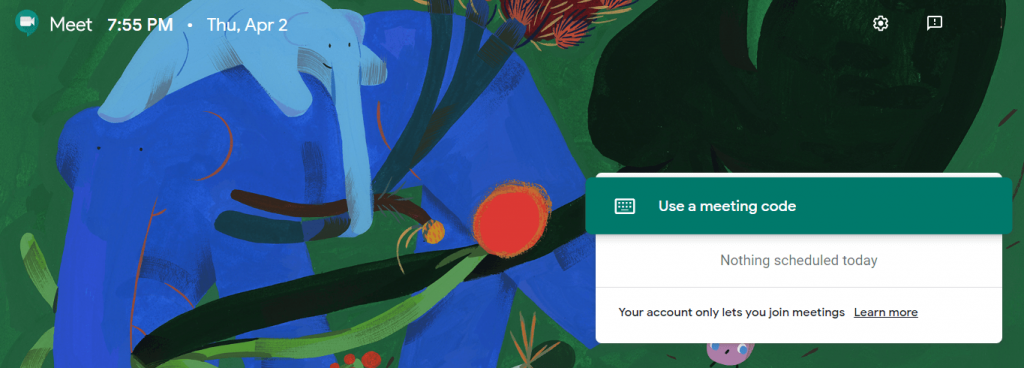
Step7: After your meeting, click the End button.
Step8: Click the Cast icon on the Extension bar and click again on your Chromecast device to stop casting.
How to Fix Chromecast Google Meet Audio Not Working Issues?
Audio, not working issues are quite common while casting a video conference app like Google Meet to TV. To fix this, you can follow the Chromecast Audio not working troubleshoots like
- Reboot Chromecast
- Check your Audio Input and Output TV Settings.
- Change Chromecast connection.
- Reset Chromecast
Use any three ways to Chromecast Google Meet (Hangouts Meet) to your TV. Google Hangouts Meet is best suited for business professionals. Remember that your Gmail ID won’t allow you to host a meeting. You can also check for other video conference apps like Zoom Meeting and Google Duo.
Yes, you can install the Google Meet app on Google TV.

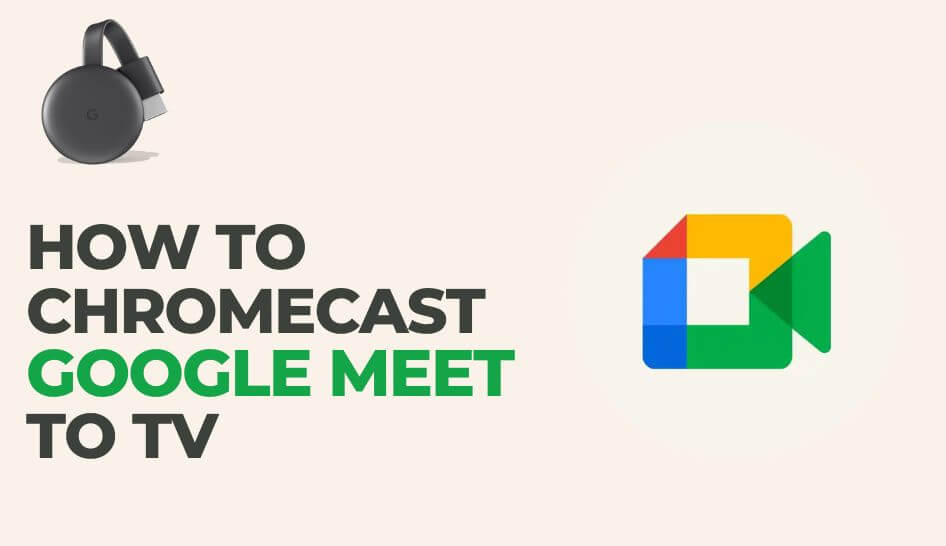
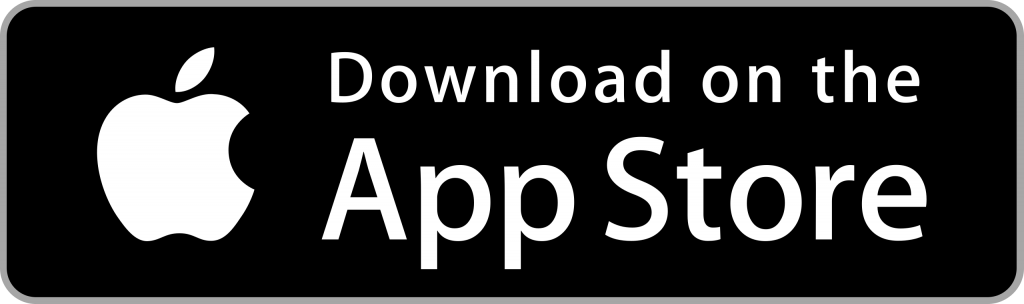
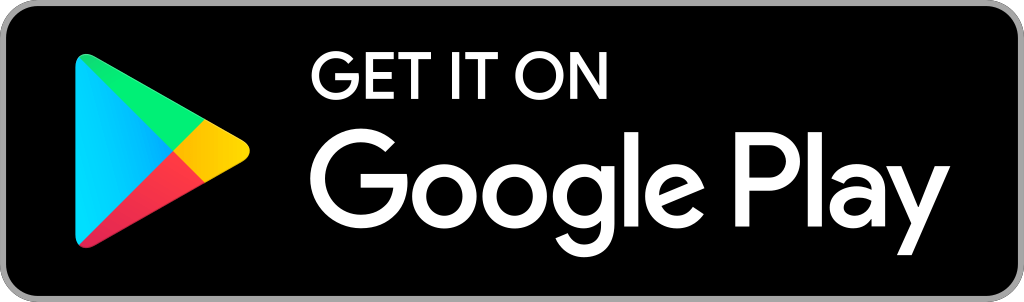
















Leave a Reply