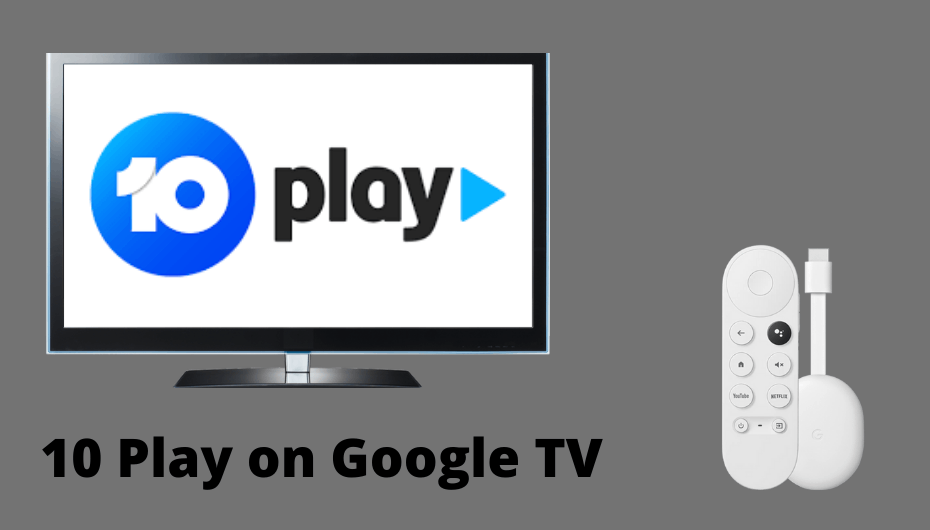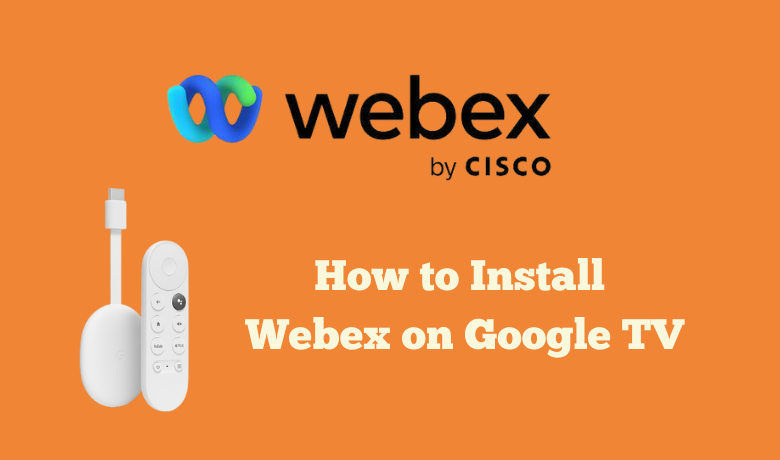Google Meet is a communication service that helps you securely connect, collaborate, and celebrate from anywhere. It allows you to create video meetings in high quality with up to 250 participants. You can easily access Google Meet on any device without any interruption. You can easily host a meeting by sending an invite link to the participant. During the conference call, you can present documents and slides. Moreover, it is compatible with many devices. So in this guide, we are going to explain how to access Google Meet on Google TV.
Google Meet Pricing
- Free Version – Unlimited meetings with 100 participants max.
- Google Workspace Individual – $7.99 per month.
- Google Workspace Enterprise – with up to 500 participants max and more added advantages
How to Download Google Meet on Chromecast with Google TV
1. Initially, Switch on your Google TV.
2. Connect your Google TV with a stable internet connection.
3. Launch the Home screen of your Google TV.
4. Tap the Search icon, which you can find on the top of the home screen.
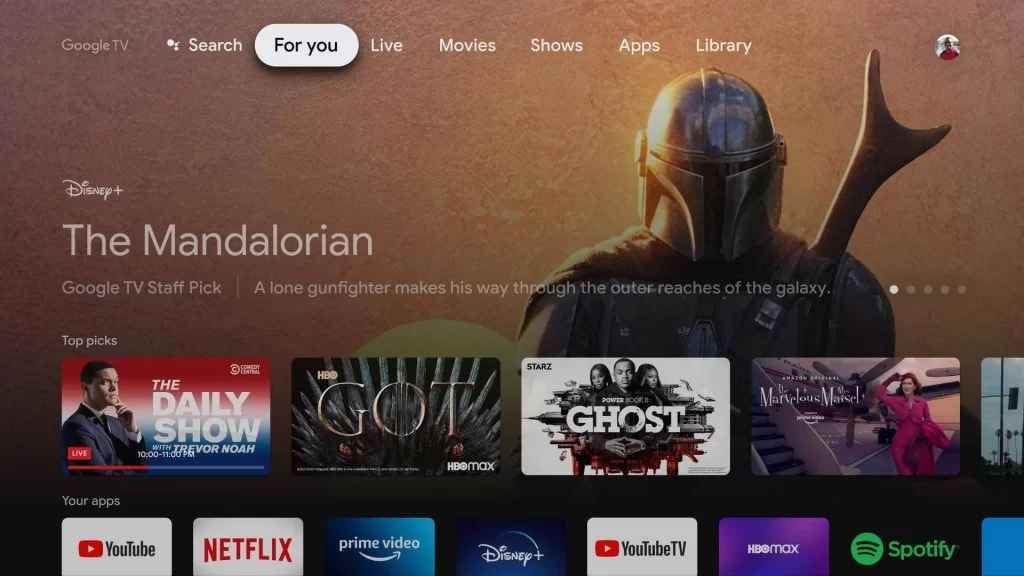
5. Type the Downloader in the search bar.
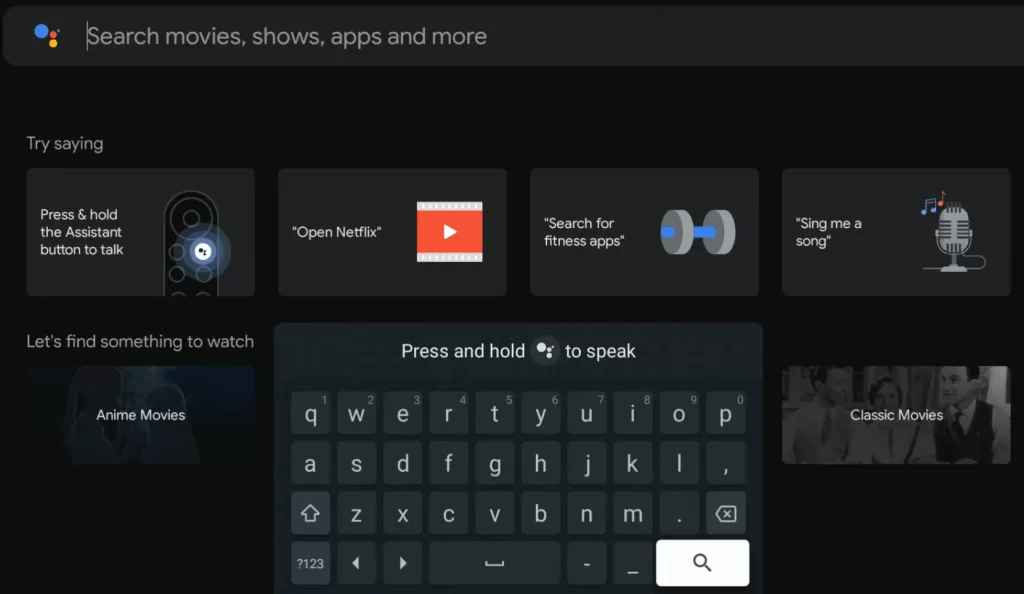
6. Select the official downloader app and click the Download button to install the app.
7. Once you install the app, navigate to Settings on your Google TV.
8. Select Apps from the Settings menu, then click the Security & restriction.
9. Then, tap Unknown Sources and swipe the toggle to enable unknown sources for Downloader.
10. Now, open the Downloader app from the Apps section.
11. Click the Home tab and type the download link of the Google Meet in the URL field.
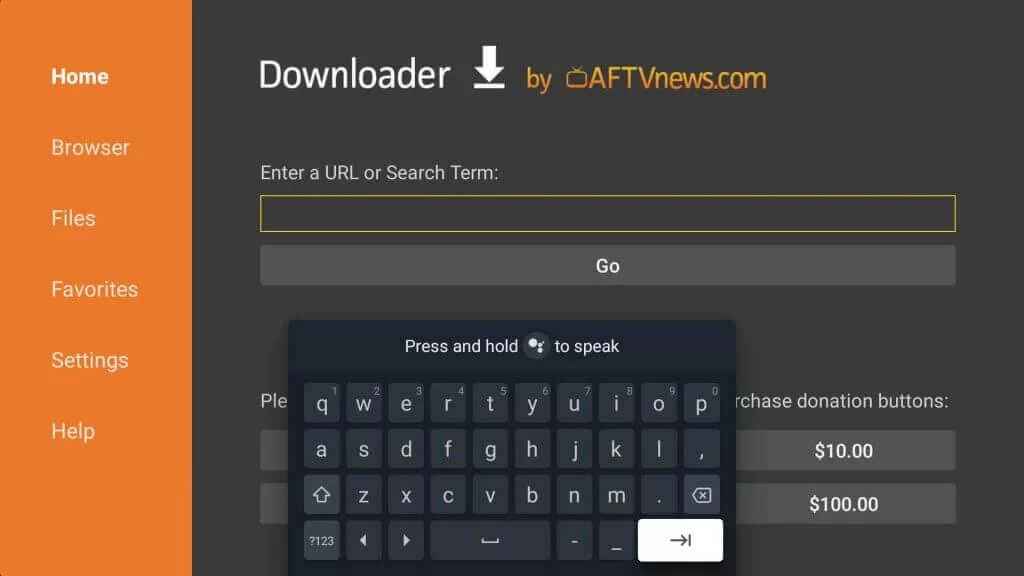
12. After you enter the URL, tap the Go button to Download the apk file of the Google Meet.
13. If the file is downloaded, click the Install button to install it on your Google TV.
14. Once the installation process is over, click the Open button to launch the app on your Google TV.
15. Finally, you can sign in with your Google Meet account and start using it on your Google TV.
How to Cast Google Meet on Google TV
There are two other alternatives to cast Google Meet on Google TV. One is before joining the meeting, and another one is during a meeting. As the first step, you have to install the Google meet app from the Google Play Store on your Android device.
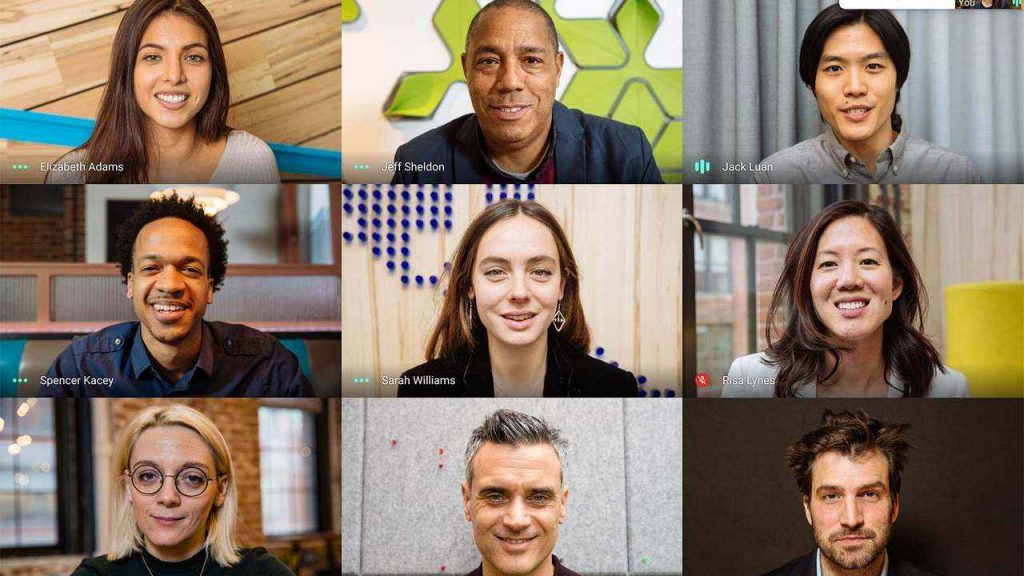
How to Connect Google Meet to TV Before Joining Meeting
1. Open the Google Meet app.
2. Click the Cast this Meeting under the Join now option.
3. Now, the list of available devices will appear in the top right corner of the browser.
4. Select the device you want to Cast Google Meet.
5. Then, join the meeting and stream your meetings on a big screen.
Steps to Cast Google Meet on TV During Meeting
1. Click the three-doted more icon, which you can find at the bottom of the screen, to access the menu.
2. Tap the Cast this meeting, select the device you want to cast this meeting.
3. Thus, you can access your meetings from your Google TV screen.
With the free plan, you can access only the limited features. So to access all the features on Google Meet, subscribe to any of its subscription plans and have a nice meeting experience with Google Meet.
Related: How to Chromecast Google Meet (Hangouts Meet) to TV
Frequently Asked Questions
Click the more(three-doted) icon at the bottom of the screen and select Stop Casting Meeting to stop the casting.
You can cast Google Meet using an iPhone with the Chromecast streamer application.
As you can share both audio and video on Google Meet, you can use it to stream any video with your friends.