| Cast Support | Yes |
| Category | Sports |
| What You Can Watch on F1 TV | Racing and Commentary |
| Website | https://f1tv.formula1.com/ |
| Download Link | Play Store | App Store |
F1 TV is a streaming service from Formula 1 that comes with built-in cast support to stream the content on your TV. With the F1 TV app, you can watch live racing, expert commentary, replays, exclusive shows, and live data. You can cast the F1 TV content from both Android and iPhone. Meanwhile, If you are a PC user, you can use the Chrome or Edge browser to cast the racing content on the big screen.
In this article, we have explained all the possible ways to watch racing events on F1 TV via Chromecast-compatible Smart TV.
Note – The following guide also applies to Smart TVs with built-in Chromecast support.
Prerequisites:
- Connect your Chromecast to a WiFi network. On the other hand, connect the casting device to the same WiFi.
- Ensure that the F1 TV app on your smartphone is updated and running on the latest version. While using a PC, keep the web browser updated.
- For error-free casting, update the Chromecast firmware to the latest version.
How to Chromecast F1 TV Using Android & iPhone
1. Launch the F1 TV app, tap the profile icon, and log in using the credentials.
2. Once signed in, tap the Cast icon at the top right corner.
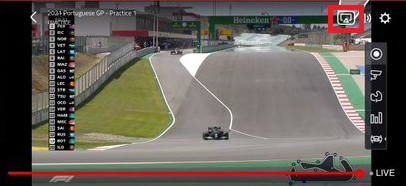
3. Select your Chromecast device from the list of devices connected to the same network.
4. Select and play your desired content from the F1 TV app.
5. Now, play the required racing content and watch it on the TV.
How to Chromecast F1 TV Using Chrome Browser
1. Visit https://f1tv.formula1.com/ on the Chrome browser and log in to your F1 TV account.
2. Click the three dotted-icon to choose Save and share → Cast.
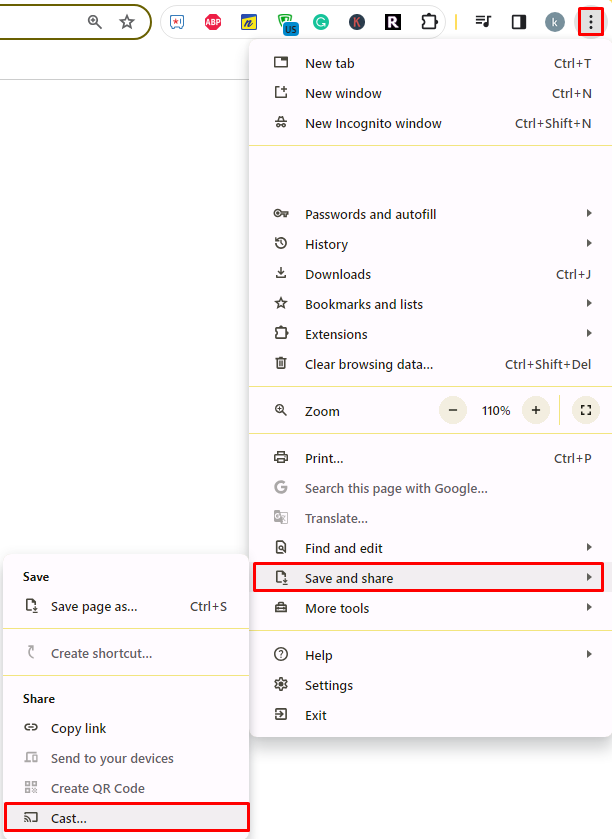
3. Select the Sources tab and choose the Cast Desktop option.
4. Choose your PC screen and click the Share button.
5. Now, play any content on your PC and watch it on the TV screen.
How to Chromecast F1 TV Using Edge Browser on PC
1. Visit https://f1tv.formula1.com/ on the Edge browser and log in to your F1 TV account.
2. Click the ellipsis icon and select More tools → Cast media to device.
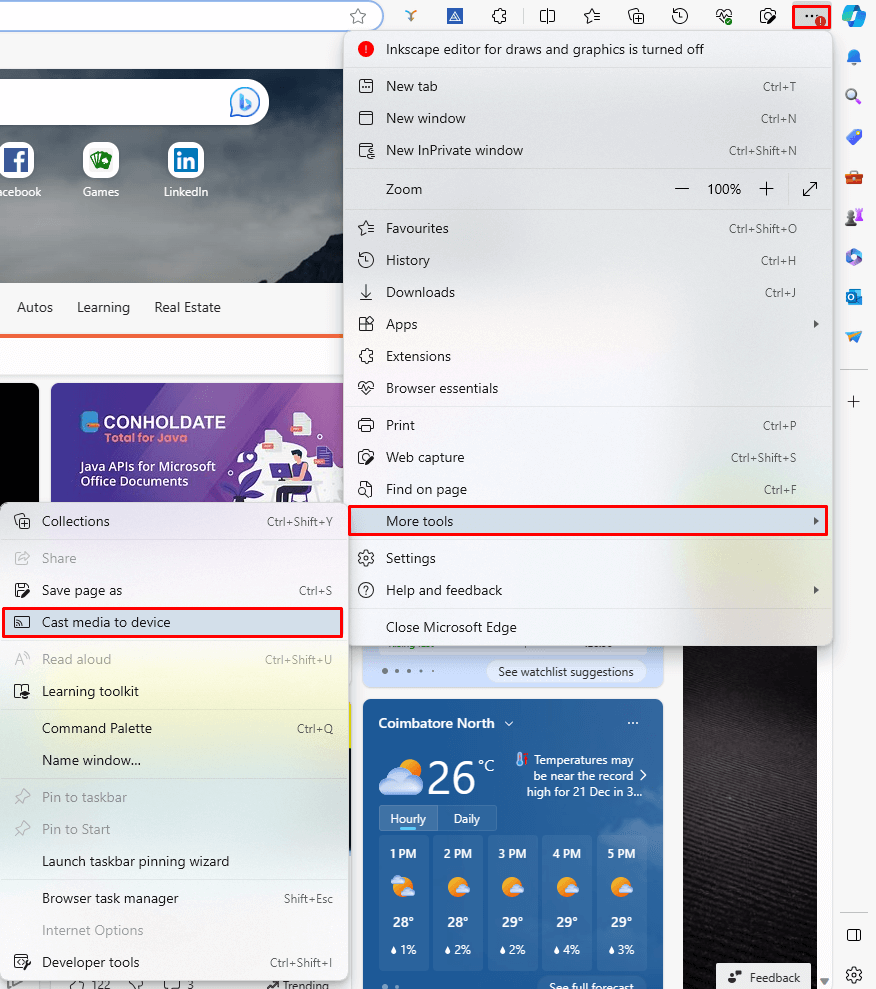
3. Upon finding your Chromecast device, click the Cast Desktop option from the Sources drop-down.
4. Choose your screen and tap the Share button.
5. Now, play the content on the website and watch it on the TV screen.
Frequently Asked Questions
Yes, you can watch all the race highlights on the Formula 1 channel. If you want, you can Chromecast the YouTube app and watch the highlights on your TV.
If you had issues while casting F1 TV, restart your Chromecast and check whether it is working. If it fails to work again, reset your Chromecast and try casting the content again.

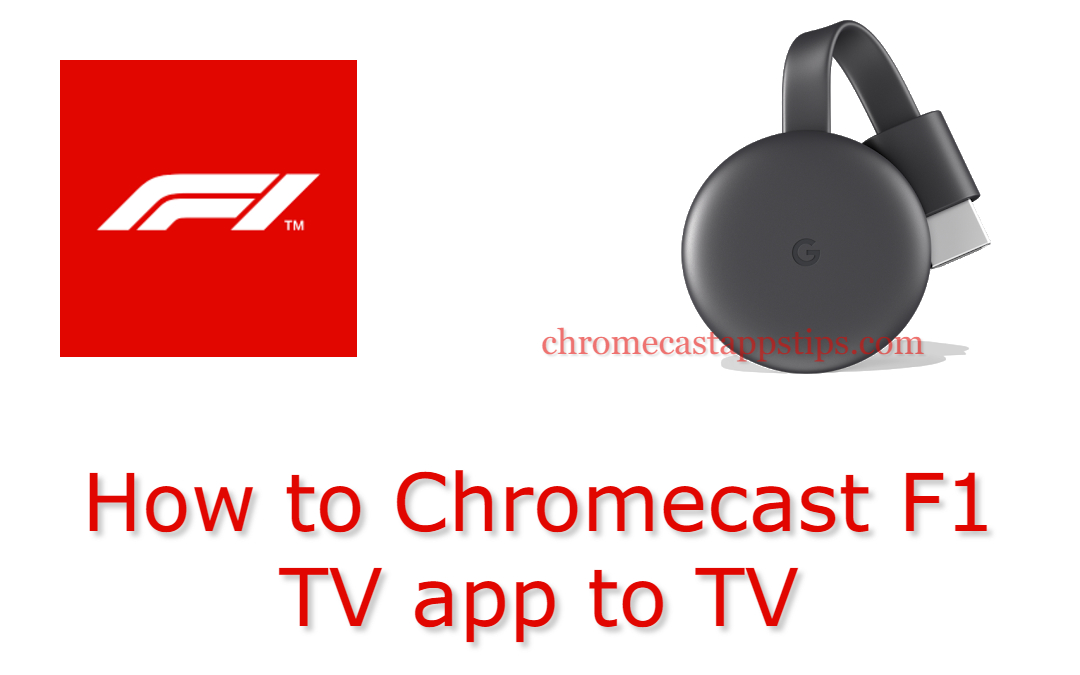
















Leave a Reply