| Cast Support | No |
| Category | Productivity |
| What You Can Watch on Dropbox | Store files, documents, and photos online |
| Website | https://www.dropbox.com/ |
| Download Link | Play Store | App Store |
Dropbox is a cloud-based file storage service that enables users to store, manage, and share digital files securely. Unfortunately, the Dropbox application lacks the built-in Chromecast support. So, you have to use the screen mirroring feature on your device to cast its content on your Smart TV. Meanwhile, Windows and PC users can access Chrome and Edge browsers to cast the Dropbox content from its official site.
In this article, we have explained the different methods to cast the content from Dropbox on your TV.
Note – The following guide applies to Smart TVs with built-in Chromecast support.
Prerequisites:
- Connect your Chromecast to a WiFi network. On the other hand, connect the casting device to the same WiFi.
- Ensure that the Dropbox app on your smartphone is updated and running on the latest version. While using a PC, keep the web browser updated.
- For error-free casting, update the Chromecast firmware to the latest version.
How to Chromecast Dropbox Using an Android Smartphone
1. Download and install the Dropbox app on your Android device from the Play Store.
2. Launch the Dropbox app and choose any file, photo, or video that you want to cast on TV.
3. Open the Notification Panel on your smartphone.
4. Hit the Cast/Screencast option and select your Chromecast TV from the list.
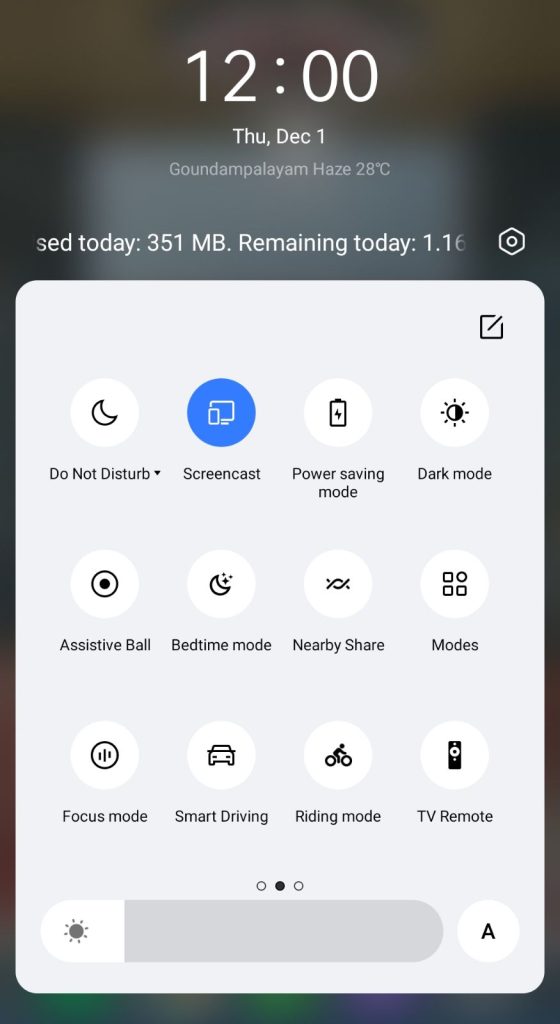
5. Allow permission for screen mirroring and then watch the required content on the TV.
How to Chromecast Dropbox Using iPhone/iPad
Unlike Android, there is no default setting or option to cast the iPhone screen on Chromecast. Since the iPhone supports only the AirPlay option, you need to download a third-party app from the store.
1. Download the Replica app on your iPhone/iPad from the App Store.
2. Launch the app to scan the nearby available Chromecast device.
3. Select your Chromecast device and hit the Start Broadcast button.
4. Now, download and install the Dropbox app on your iPhone from the App Store.
5. Launch the Dropbox app and browse any content you want to watch.
Now, the content on your iPhone/iPad will be cast on your Chromecast-supported TV.
Note – You can stop casting by launching the Replica app → Stop → Stop Broadcast.
How to Chromecast Dropbox Using Chrome Browser
1. Visit the Dropbox website on the Chrome browser https://www.dropbox.com/.
2. Choose any file and right-click anywhere on the website.
3. Select Cast and select your Chromecast device.
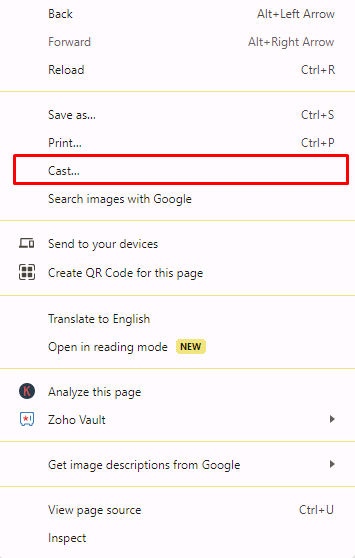
4. Hit the Sources drop-down box and click the Cast tab option.
5. Now, the PC screen will mirror on the TV. Open the content and present it on the TV.
How to Chromecast Dropbox Using Edge Browser
1. Visit the Dropbox website https://www.dropbox.com/ from the Microsoft Edge browser.
2. Hit the ellipsis icon and click More tools → Cast media to device.
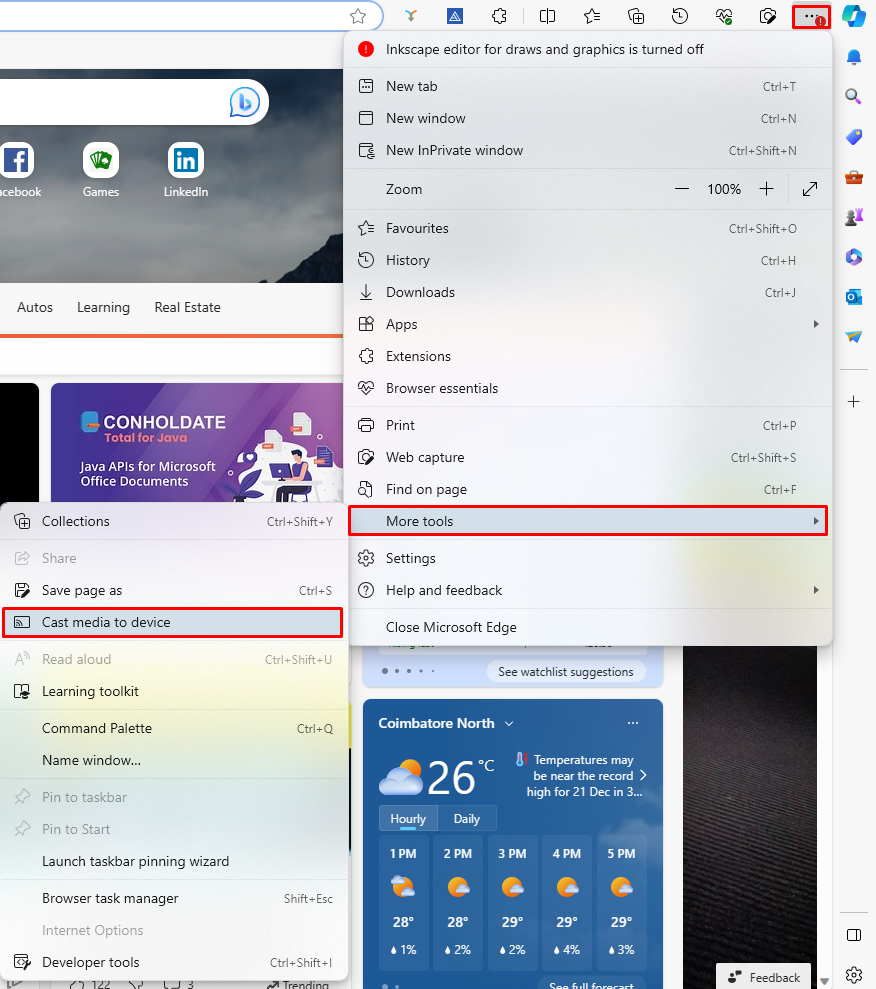
3. Now, click Sources and select the Cast Desktop option.
4. Choose the PC screen and click Share to screen mirror Dropbox content on the TV.
5. After casting, click the Cast icon at the top-right and disconnect your TV.
Frequently Asked Questions
No, there are no extensions available in the Chrome Web Store to cast Dropbox.
You can access Dropbox for free, but you need to get any of its subscriptions to access all the features.

















