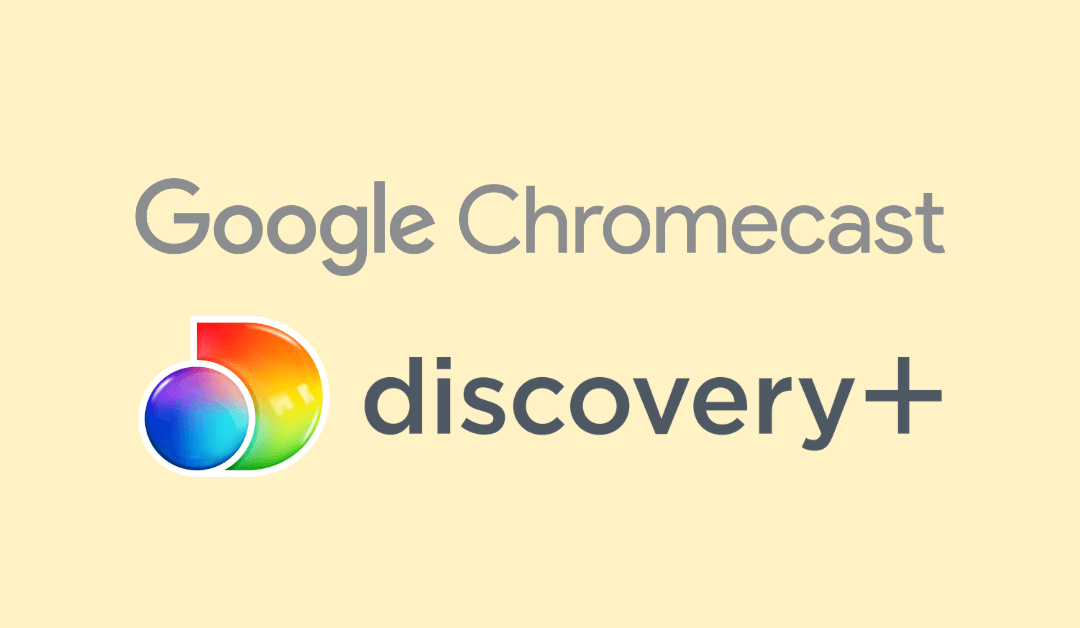Discovery Plus is a popular service where you can watch popular shows from the channels like Food Network, Investigation Discovery, Animal Planet, TLC, HGTV, Discovery Channel, and a few more. The best thing about installing Discovery Plus on your Android smartphone & iPhone is that you can utilize the built-in cast support to watch your favorite shows on Chromecast-connected Smart TVs.
Discovery Plus is a premium service and can be streamed only by purchasing a subscription plan.
| Discovery+ | $4.99/month |
| Discovery+ (ad free) | $6.99/month |
Instead of purchasing the Discovery+ separately, you can add the Discovery+ channel to Prime Video and watch all the content from the Prime Video app itself. Like Discovery Plus, Prime Video also supports Chromecast support.
How to Chromecast Discovery Plus
There are 3 ways to cast Discovery Plus on your TV. From your Android and iOS devices, you can use the built-in Cast option on Discovery Plus. Since Discovery Plus is also accessible through the web version, you can cast it using the Chrome and Edge browser.
- Using Smartphone
- Using Chrome Browser
- Using Edge Browser
Prerequisite:
- Connect your Chromecast to the WiFi network where your smartphone is connected.
- Make sure that you have installed the latest version of Discovery Plus on your smartphone.
- While using the PC, keep your browser (Chrome/Edge) updated. You can update it from the browser settings.
- Update the Chromecast Firmware to the latest version for error-free casting.
Cast Discovery Plus Using Android & iPhone
1. Ensure that devices are connected to the same WiFi network.
2. Open Discovery Plus on your smartphone. If you do not have the app, get it from Google Play Store or App Store.
3. Tap the Cast icon that you can find on the home screen.
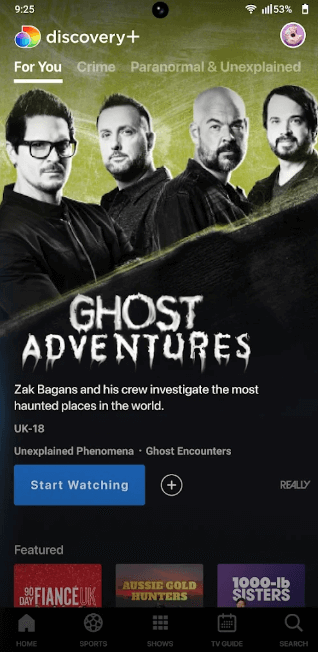
4. Your Smartphone will start to scan for the compatible cast devices.
5. From that list, choose your Chromecast device name.
6. Within a few seconds, the [app name] will appear on the TV screen.
7. Now, play the desired content and watch it on the TV screen.
8. If you want to stop casting, select the Cast icon again and choose Disconnect or Stop Casting.
Cast Discovery Plus Using Chrome Browser on PC
1. Open the Chrome browser on your PC.
2. Go to the Discovery Plus website (https://discoveryplus.com/).
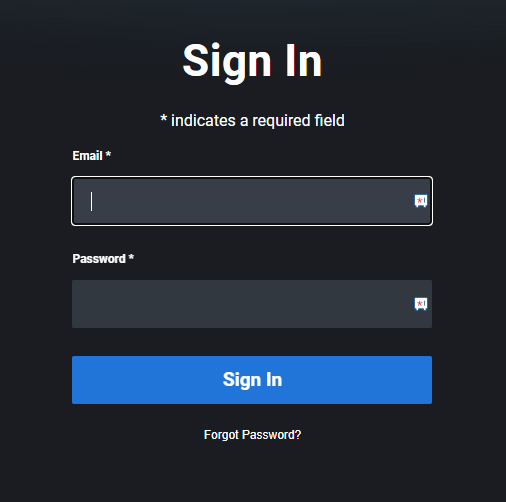
3. Login with your account.
4. Right-click on the screen and select Cast from the dialogue box.
5. The Cast tab pop-up will open.
6. From the pop-up, choose your Chromecast device.
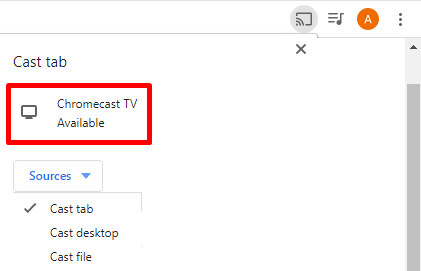
7. After that, play any video content, and it will appear on your screen.
8. To stop casting, click the Cast icon on the Extension bar and select the Stop Casting option.
Cast Discovery Plus Using Edge Browser on PC
1. Open Microsoft Edge on your desktop or laptop.
2. Enter the URL of Discovery Plus (https://discoveryplus.com/).
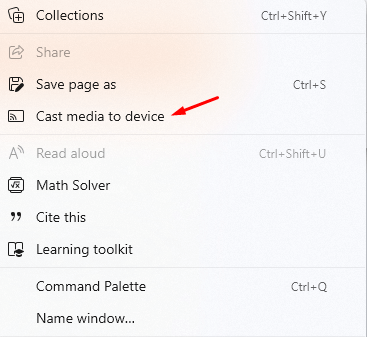
3. Login with your subscribed account.
4. Upon signing in, tap the three-dots icon at the top right.
5. From the options, click More Tools and select Cast Media to Device.
6. Select your Chromecast device to begin casting.
7. Now, play any video content from the webpage. It will play on your TV via Chromecast.
How to Fix Discovery Plus on Chromecast Not Working
Follow these simple solutions when you can’t cast the Discovery+ app to your Chromecast.
- Check whether the smartphone/PC and the Chromecast device are connected to the same WiFi network.
- Ensure the internet connection is working properly and stable. If not, you will have buffering issues while casting Discovery Plus to Chromecast.
- Close and reopen the Discovery+ app.
- Clear the Discovery+ app cache on your smartphone.
- Reboot or restart your Chromecast device and then connect the devices.
- Ensure that Chromecast is updated to the latest version. If not, install the latest version immediately.
- If the above-mentioned step fails to clear the issue, reset your Chromecast device to factory default.