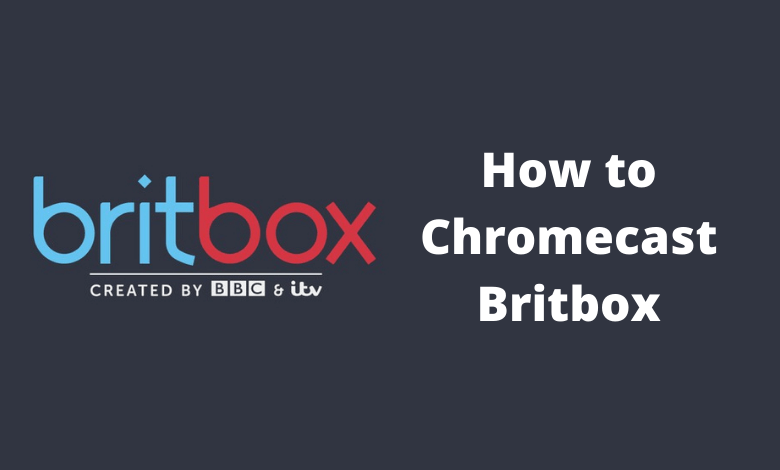| Cast Support | Yes |
| Category | Entertainment |
| What You Can Watch on BritBox | Film4 & Channel 5, Channel 4, BBC, and more |
| Website | www.britbox.com |
| Download Link | Play Store | App Store |
BritBox is a premium streaming service that is equipped with built-in Chromecast support. It has a vast collection of British movies and TV shows from the networks, including ITV and BBC. It has content in different categories like Mystery, Comedy, Drama, Docs & Lifestyle, and more. Since it is a geo-restricted service, you can stream its content only from certain countries. By following this article, you will learn how to Chromecast the Britbox app from your smartphone and PC to your Google TV and Chromecast-compatible TVs.
Note – The following guide also applies to Smart TVs with built-in Chromecast support.
Prerequisites:
- Connect your Chromecast to a WiFi network. On the other hand, connect the casting device to the same WiFi.
- Ensure that the BritBox app on your smartphone is updated and running on the latest version. While using a PC, keep the web browser updated.
- For error-free casting, update the Chromecast firmware to the latest version.
How to Chromecast BritBox Using Android & iPhone
1. Launch the BritBox app, tap the profile icon, and log in with the necessary credentials.
2. Once signed in, tap the Cast icon at the top right corner.
3. Select your Chromecast device from the list of devices connected to the same network.
4. Select and play your desired content from the BritBox app.
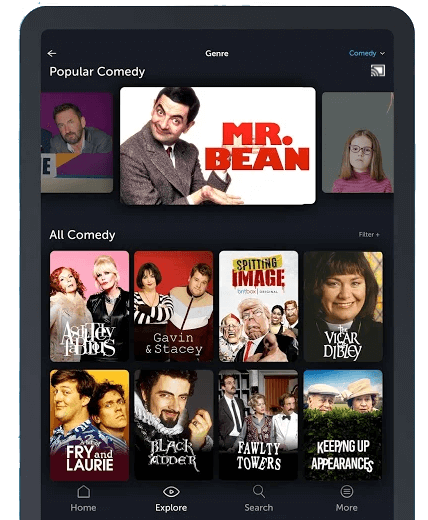
5. Now, play the required sports content and watch it on the TV.
How to Chromecast BritBox Using Chrome Browser
1. Visit https://www.britbox.com on the Chrome browser. Tap the Sign in option and log in with your account.
2. Click the three dotted-icon to choose Save and share → Cast.
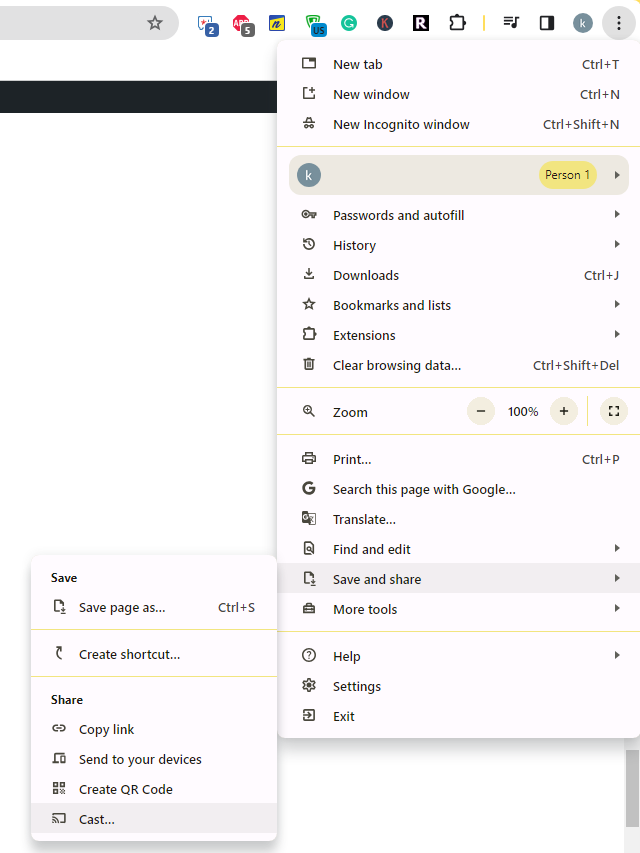
3. Select the Sources tab and choose the Cast Desktop option.
4. Choose your PC screen and click the Share button.
5. Now, play any content on your PC and watch it on the TV screen.
How to Chromecast BritBox Using Edge Browser on PC
1. Visit https://www.britbox.com on the Edge browser and log in with your account details.
2. Click the ellipsis icon and select More tools → Cast media to device.
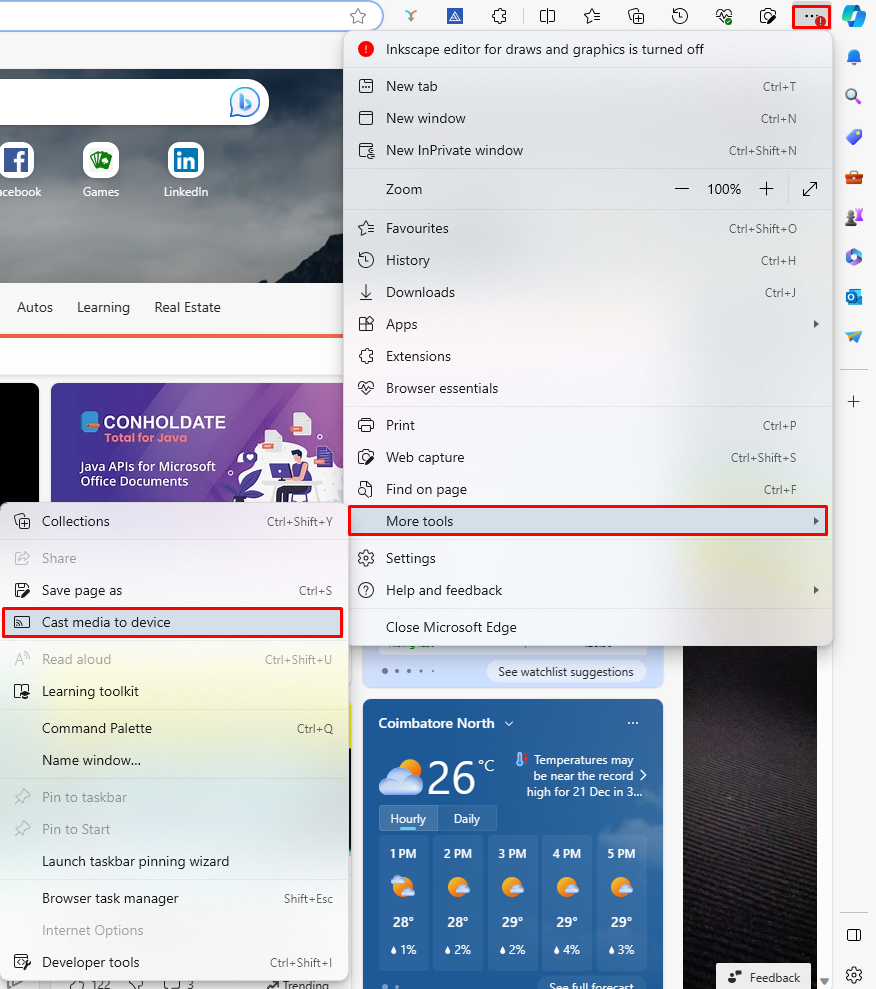
3. Upon finding your Chromecast device, click the Cast Desktop option from the Sources drop-down.
4. Choose your screen and tap the Share button.
5. Now, play the content on the website and watch it on the TV screen.
FAQ
First of all, ensure that the above-mentioned prerequisites have been fulfilled. Then restart the Chromecast device to fix the temporary bugs on it. If the issue repeats, reset the Chromecast firmware and then try to cast the BritBox app.
Yes. The BritBox app works with Chromecast.
Yes, you can stream BritBox on Amazon Prime.