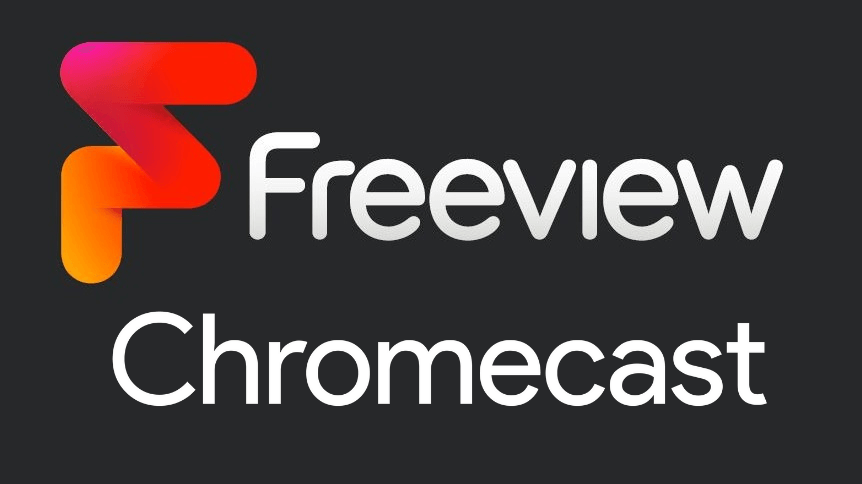| Cast Support | Yes |
| Category | Entertainment |
| What You Can Watch on Freeview | Movies, TV Shows, Live Channels, etc. |
| Website | https://www.freeview.co.uk/ |
| Download Link | Play Store | App Store |
If your TV has no more space to download the Freeview app, don’t worry there is an alternative workaround for this issue. Use the Freeview app’s built-in Chromecast feature and cast your favorite content onto your TV from your smartphone. Furthermore, you can watch all your favorite movies, shows, and series for free on Freeview. Additionally, the app offers popular channels such as BBC iPlayer, UKTV Play, All 4, ITV Hub, My5, and more.
Meanwhile, if you are using a PC, you can visit the official website of Freeview and cast the content from Chrome or Edge browser. In the upcoming guide, I have incorporated all the potential ways to Chromecast the Freeview on your TV.
Note – The following guide also applies to Smart TVs with built-in Chromecast support.
Prerequisites:
- Connect your Chromecast to a WiFi network. On the other hand, connect the casting device to the same WiFi.
- Ensure that the Freeview app on your smartphone is updated and running on the latest version. While using a PC, keep the web browser updated.
- For error-free casting, update the Chromecast firmware to the latest version.
How to Chromecast Freeview Using Android & iPhone
1. Launch the Freeview app, tap the profile icon, and log in with your account credentials.
2. Once signed in, tap the Cast icon at the top right corner.
3. Select your Chromecast device from the list of devices connected to the same network.
4. Select and play your desired content from the Freeview app.
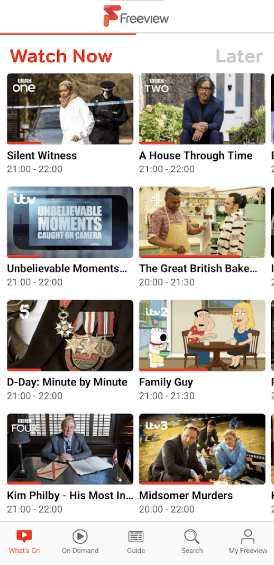
5. Now, play the required content and watch it on the TV.
How to Chromecast Freeview Using Chrome Browser
1. Visit the official website [https://www.freeview.co.uk/] on the Chrome browser. Tap the log-in option and enter your account details.
2. Click the three dotted-icon to choose Save and share → Cast.
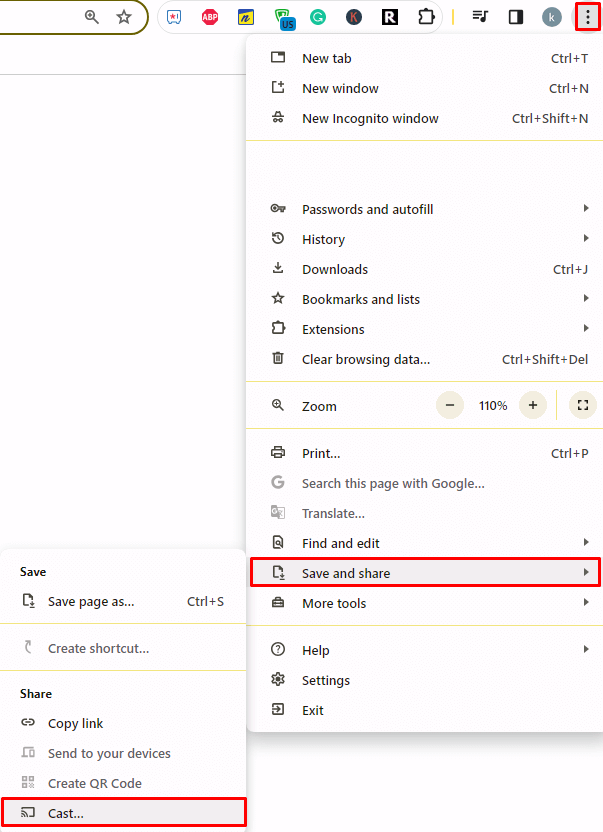
3. Select the Sources tab and choose the Cast Desktop option.
4. Choose your PC screen and click the Share button.
5. Now, play any content on your PC and watch it on the TV screen.
How to Chromecast Freeview Using Edge Browser on PC
1. Visit https://www.freeview.co.uk/ on the Edge browser and log in with your credentials.
2. Click the ellipsis icon and select More tools → Cast media to device.
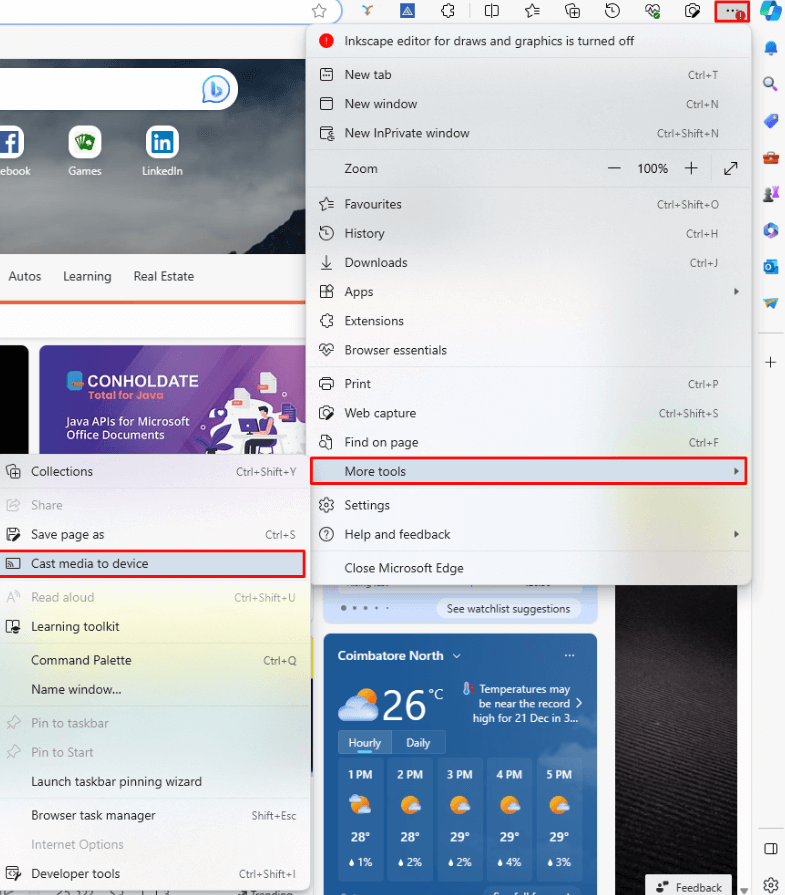
3. Upon finding your Chromecast device, click the Cast Desktop option from the Sources drop-down.
4. Choose your screen and tap the Share button.
5. Now, play the content on the website and watch it on the TV screen.
FAQ
Frequently Asked Questions
As Freeview is a UK-based streaming service, you need to use a reliable VPN to stream its content in geo-restricted countries.
Yes, you can install the Freeview app on your Google TV from the Play Store.
Firstly, check if the device is connected to a stable WIFI network, and ensure that the Chromecast device and your TV are connected with the same internet connection. If the issue is not solved yet, restart your Chromecast to fix the minor issues.