| Cast Support | Yes |
| Category | Entertainment |
| What You Can Watch on MTV | TV shows |
| Website | https://www.mtv.com |
| Download Link | https://urlsrt.io/MTV |
MTV is a popular American cable TV channel that allows you to watch popular TV shows and originals with premium streaming quality. Recently, the MTV application was removed from the Google Play Store and Apple App Store. However, you can sideload its app on your Android device and use the Safari browser to stream its content on your Apple device. Since the application comes with built-in Chromecast support, you can cast its content easily from your smartphone and PC to Chromecast-compatible TVs without any hassle. By following this article, you will learn the possible ways to Chromecast MTV to your TV.
Note – The following guide also applies to Smart TVs with built-in Chromecast support.
Prerequisites:
- Connect your Chromecast to a WiFi network. On the other hand, connect the casting device to the same WiFi.
- Ensure that the MTV app on your smartphone is updated and running on the latest version. While using a PC, keep the web browser updated.
- For error-free casting, update the Chromecast firmware to the latest version.
- An Active TV provider subscription. Visit this link to view all the supported TV providers.
How to Chromecast MTV Using Android
1. Launch the MTV app, tap the profile icon, and log in with the necessary TV provider credentials.
2. Once signed in, tap the Cast icon at the top right corner.
3. Select your Chromecast device from the list of devices connected to the same network.
4. Select and play your desired content from the MTV app.
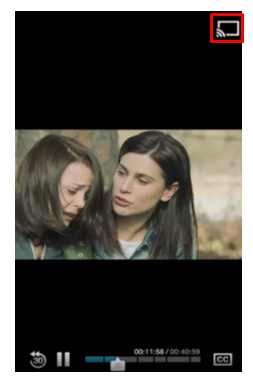
5. Now, play the required content on the smartphone to Chromecast the MTV app on your smart TV.
How to Chromecast MTV Using iPhone/iPad
Unlike Android, there is no default setting or option to cast the iPhone screen on Chromecast. Since the iPhone supports only the AirPlay option, you need to download a third-party app from the store.
1. Download the Replica app on your iPhone/iPad from the App Store.
2. Launch the app to scan the nearby available Chromecast device.
3. Select your Chromecast device and hit the Start Broadcast button.
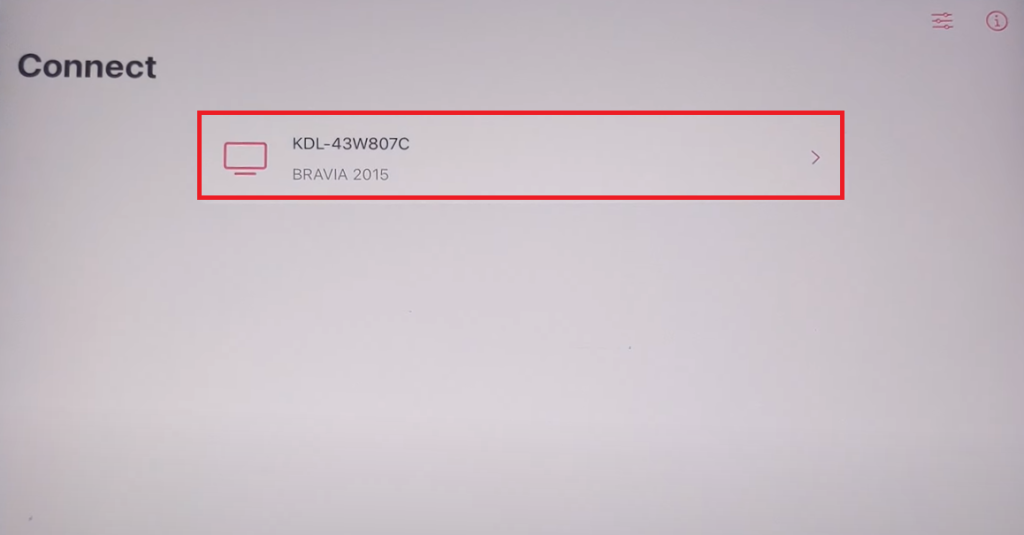
4. Now, launch the Safari browser app on your Apple device and log in with your MTV account.
5. Play your desired content to watch it on your Chromecast-compatible TV.
Now, the content on your iPhone/iPad will stream on your Chromecast on your TV.
Note – You can stop casting by launching the Replica app → Stop → Stop Broadcast.
How to Chromecast MTV Using Chrome Browser
1. Visit https://www.mtv.com on the Chrome browser and log in with your TV Provider.
2. Click the three dotted-icon to choose Save and share → Cast → Select your TV.
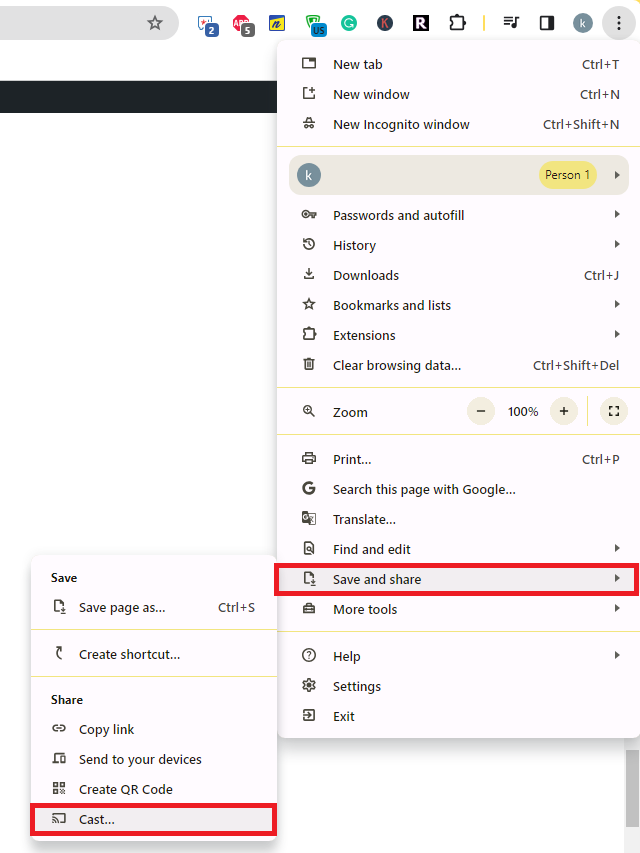
3. Click the Sources tab and choose the Cast Desktop option.
4. Choose your PC screen and click the Share button.
5. Now, play any content on your PC and watch it on the TV screen.
How to Chromecast MTV Using Edge Browser on PC
1. Visit https://www.mtv.com on the Edge browser and log in with your TV provider credentials.
2. Click the ellipsis icon and select More tools → Cast media to device → Choose your Chromecast TV.
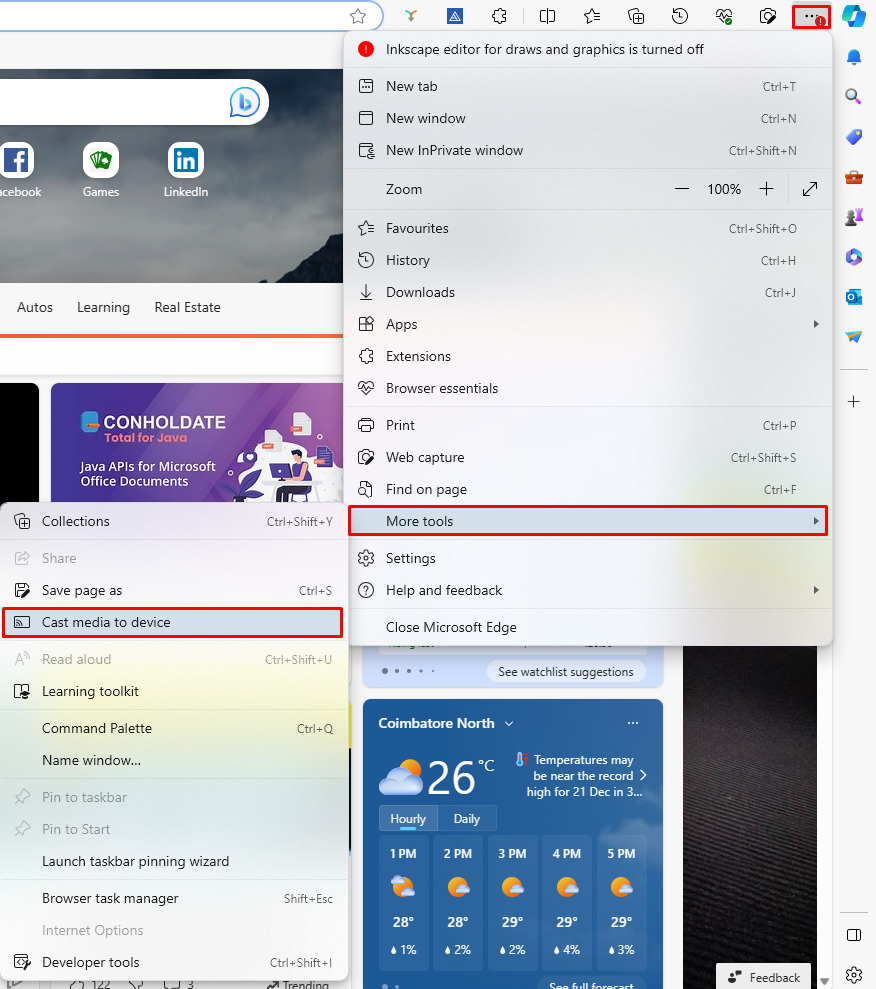
3. Upon finding your Chromecast device, click the Cast Desktop option from the Sources drop-down.
4. Choose your screen and tap the Share button.
5. Now, play the content on the website and watch it on the TV screen.
FAQ
First of all, ensure that the above-mentioned prerequisites have been fulfilled. Then restart the Chromecast device to fix the temporary bugs on it. If the issue repeats, reset the Chromecast firmware and then try to cast the MTV app.

















