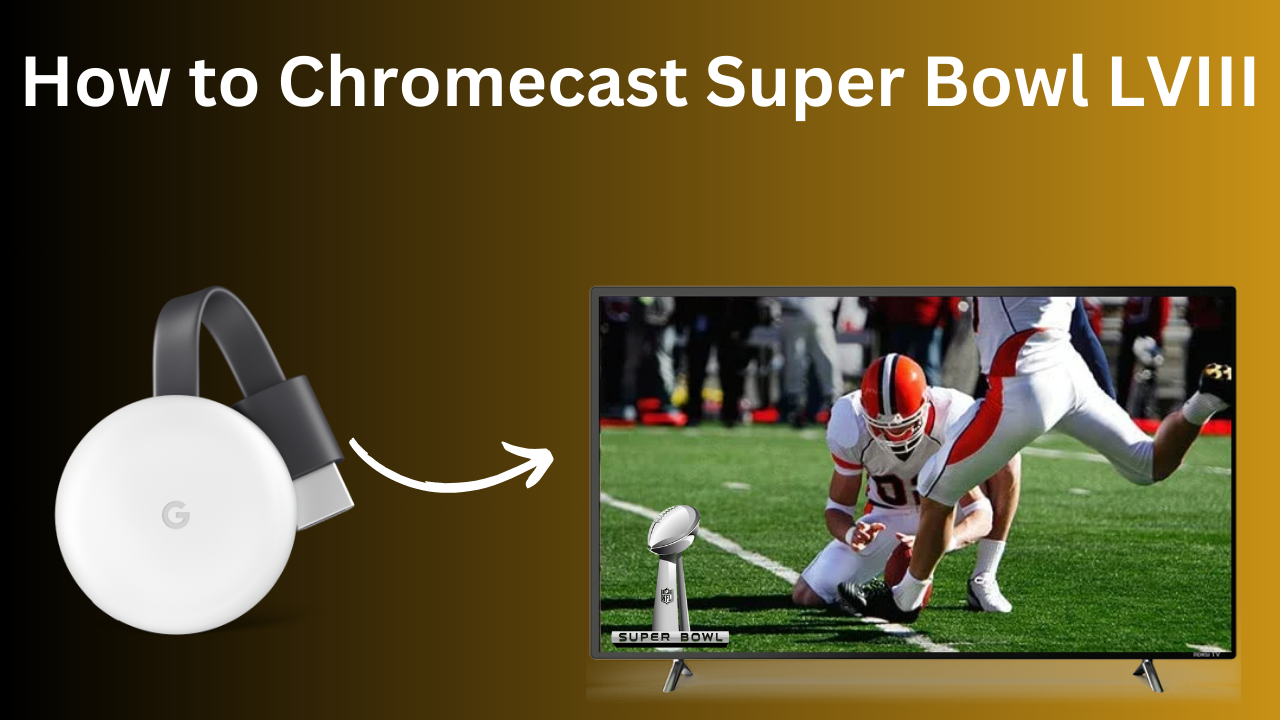| Cast Support | Yes |
| Category | Entertainment |
| What You Can Watch on Paramount+ | Movies, Series, Super Bowl, and more |
| Website | https://paramountplus.com |
| Download Link | Play Store | App Store |
If you’re a huge fan of the Super Bowl and your TV is incompatible with downloading the apps? Don’t worry. You can use the Chromecast option to stream the content from your smartphone to the TV by connecting your smartphone/PC and TV to the same WIFI. Since Super Bowl 2024 is streamed in Paramount+, which has the built-in Chromecast feature, you can easily share the in-app content to the smart TV with ease. From this article, you will learn the possible ways to Chromecast the Super Bowl matches to your smart TV.
Note – The following guide also applies to Smart TVs with built-in Chromecast support.
Prerequisites:
- If your TV is incompatible with the Chromecast feature, you can connect the Chromecast device/dongle to the TV.
- Connect your Chromecast to a WiFi network. On the other hand, connect the casting device to the same WiFi.
- Ensure that the Paramount+ app is updated and running on the latest version. While using a PC, keep the web browser updated.
- For error-free casting, update the Chromecast firmware to the latest version.
How to Chromecast Super Bowl Using Android & iPhone
1. Launch the Paramount+ app, tap the profile icon, and log in with the necessary credentials.
2. Once signed in, tap the Cast icon at the top right corner.
3. Select your Chromecast device from the list of devices connected to the same network.
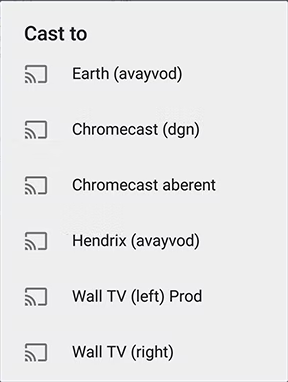
4. Select and play the Super Bowl matches from the Paramount+ app.
5. Now, play the required sports content and watch it on the TV.
How to Chromecast Super Bowl Using Chrome Browser
1. Visit https://paramountplus.com on the Chrome browser and log in with your account.
2. Click the three dotted-icon to choose Save and share → Cast → Select your TV.
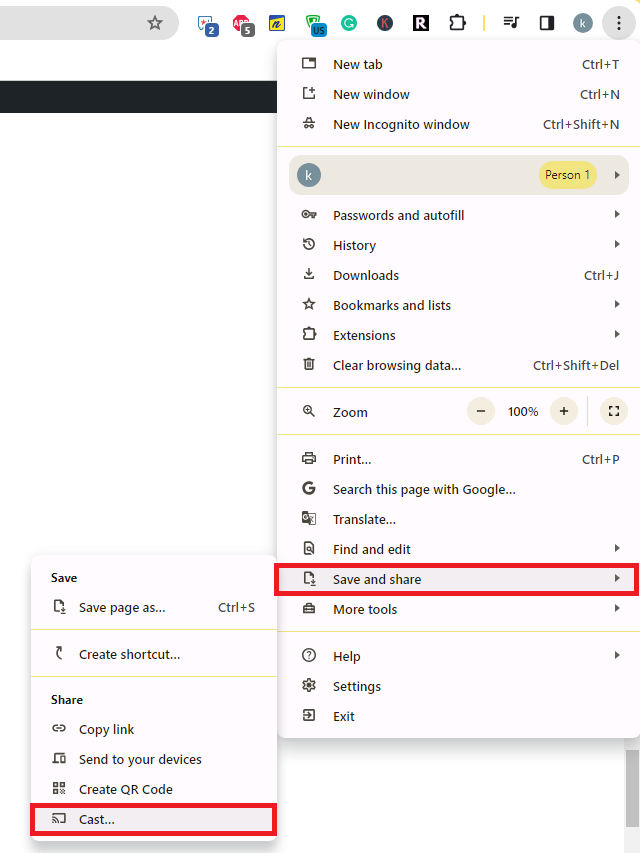
3. Select the Sources tab and choose the Cast Tab option.
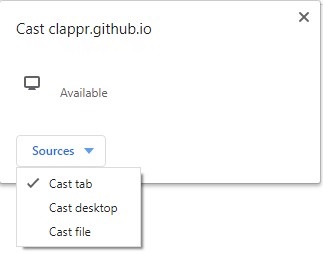
4. Choose your PC screen and click the Share button.
5. Now, play the Super Bowl matches on your PC and watch it on the TV screen.
How to Chromecast Super Bowl Using Edge Browser on PC
1. Visit https://paramountplus.com on the Edge browser and log in with your TV provider credentials.
2. Click the ellipsis icon and select More tools → Cast media to device → Select your TV.
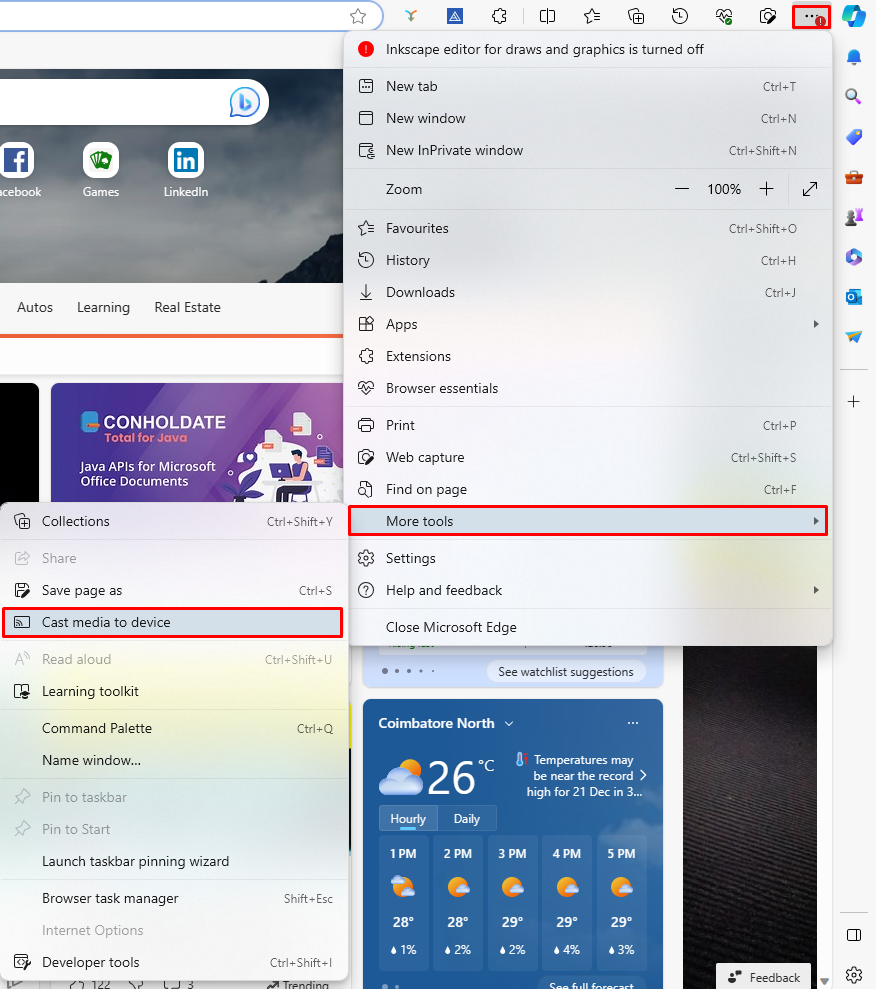
3. Upon finding your Chromecast device, click the Cast Tab option from the Sources drop-down.
4. Choose your screen and tap the Share button.
5. Now, play the matches on the website and watch them on the TV screen.
FAQ
First of all, ensure that the above-mentioned prerequisites have been fulfilled. Then restart the Chromecast device to fix the temporary bugs on it. If the issue repeats, reset the Chromecast firmware and then try to cast the Paramount+ app.