| Cast Support | Yes |
| Category | Sports |
| What You Can Watch on ESPN | MLB, NASCAR, UFC, and more. |
| Website | https://plus.espn.com |
| Download Link | Play Store | App Store |
ESPN is the go-to app for most sports lovers to watch their desired sports content. Since the ESPN application has the default Chromecast support, you can use it to cast the content from your smartphone to Google TV and Chromecast-compatible TVs. Apart from the smartphone, you can also cast ESPN from the Chrome and Edge browsers on your PC. This article will guide you in making a successful casting of the ESPN app from your smartphone or desktop to your Smart TV without interruptions.
Note – The following guide also applies to Smart TVs with built-in Chromecast support.
Prerequisites:
- Connect your Chromecast to a WiFi network. On the other hand, connect the casting device to the same WiFi.
- Ensure that the ESPN app on your smartphone is updated and running on the latest version. While using a PC, keep the web browser updated.
- For error-free casting, update the Chromecast firmware to the latest version.
- An Active TV provider subscription. Visit this link to view all the supported TV providers.
How to Chromecast ESPN Using Android & iPhone
1. Launch the ESPN app, tap the profile icon, and log in with the necessary TV provider credentials.
2. Once signed in, tap the Cast icon at the top right corner.
3. Select your Chromecast device from the list of devices connected to the same network.
4. Select and play your desired content from the ESPN app.
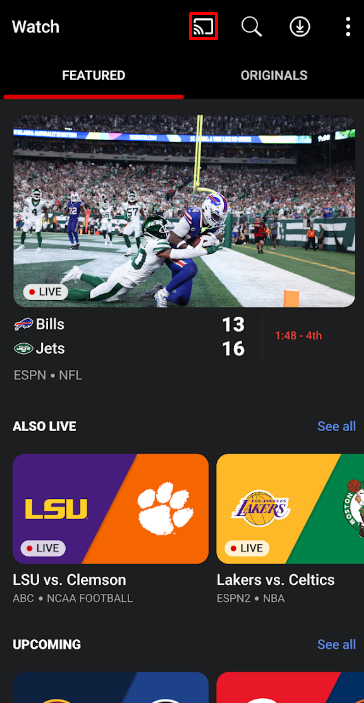
5. Now, play the required sports content and watch it on the TV.
How to Chromecast ESPN Using Chrome Browser
1. Visit https://plus.espn.com on the Chrome browser. Tap the Login option and log in with your ESPN or TV Provider account.
2. Click the three dotted-icon to choose Save and share → Cast.
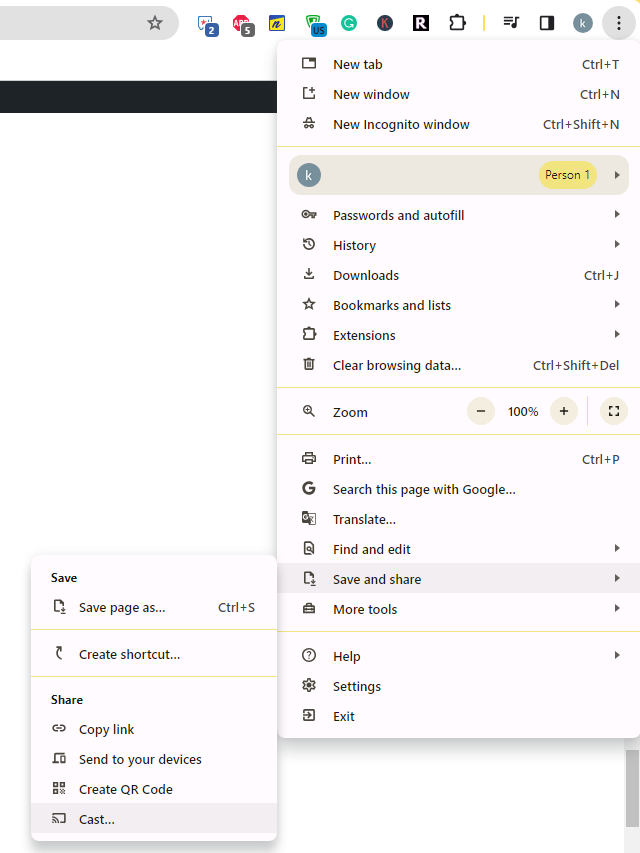
3. Select the Sources tab and choose the Cast tab option.
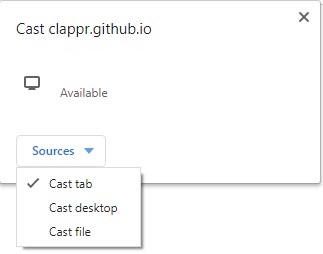
4. Choose your PC screen and click the Share button.
5. Now, play any content on your PC and watch it on the TV screen.
How to Chromecast ESPN Using Edge Browser on PC
1. Visit https://plus.espn.com on the Edge browser and log in with your credentials.
2. Click the ellipsis icon and select More tools → Cast media to device.
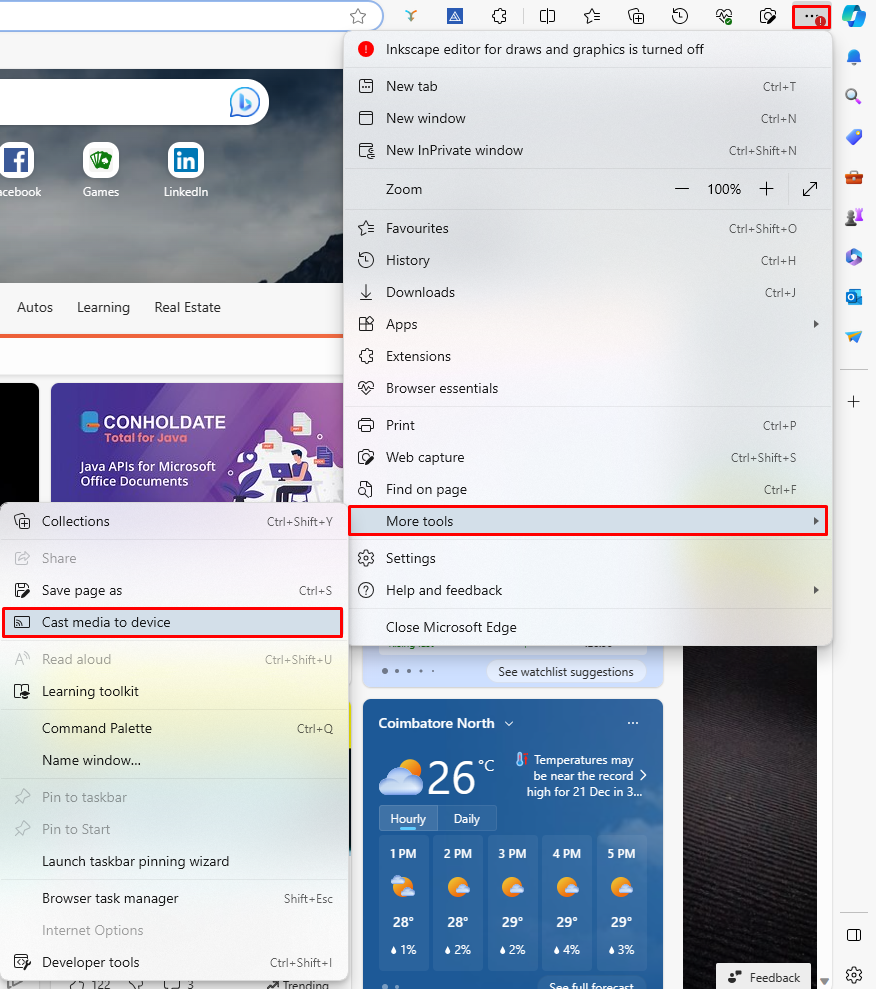
3. Upon finding your Chromecast device, click the Cast tab option from the Sources drop-down.
4. Choose your screen and tap the Share button.
5. Now, play the content on the website and watch it on the TV screen.
FAQ
First of all, ensure that the above-mentioned prerequisites have been fulfilled. Then restart the Chromecast device to fix the temporary bugs on it. If the issue repeats, reset the Chromecast firmware and then try to cast the ESPN app.
Yes, you can Chromecast ESPN from your iPhone.

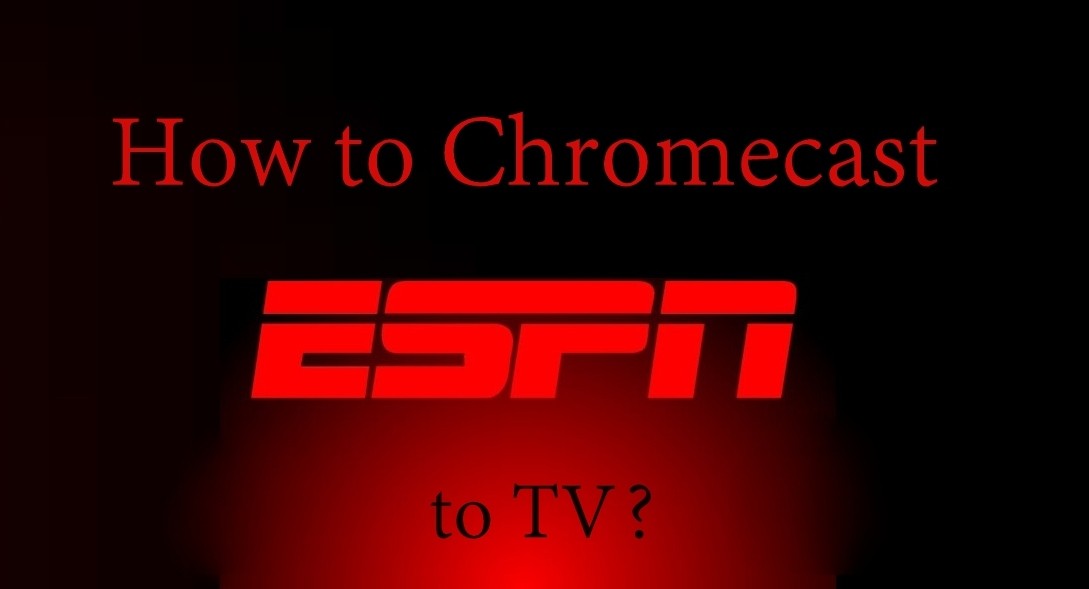
















Leave a Reply