| Cast Support | No |
| Category | Sports |
| What You Can Watch on Sky Sports | Rugby, Tennis, NFL, NBA, Darts, GAA, Netball, Racing, and more |
| Website | https://www.skysports.com |
| Download Link | Play Store | App Store |
Sky Sports is a premium sports streaming service where you can stream popular matches like F1, Boxing, Football, Golf, Cricket, and much more. Since the app is not compatible with Chromecast support, you need to screen mirror the app to watch content on the Google Smart TV or Chromecast-compatible TVs. Sky Sports allows you to watch live streaming and on-demand videos of different sports events from worldwide.
In this guide, we have explained all three methods to Chromecast Sky Sports content on bigger screens.
Note – The following guide applies to Smart TVs with built-in Chromecast support.
Prerequisites:
- Connect your Chromecast to a WiFi network. On the other hand, connect the casting device to the same WiFi.
- Ensure that the Sky Sports app on your smartphone is updated and running on the latest version. While using a PC, keep the web browser updated.
- For error-free casting, update the Chromecast firmware to the latest version.
How to Chromecast Sky Sports Using Android Smartphone
1. Download and install the Sky Sports app from the Play Store on your Android device.
2. Launch the Sky Sports app and choose any sports content that you want to watch.
3. Open the Notification Panel on your smartphone.
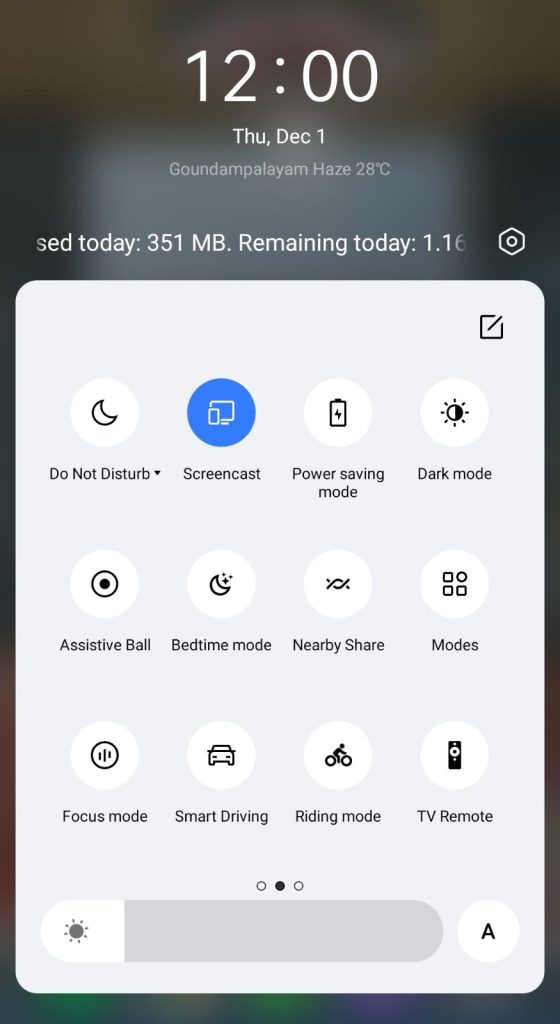
5. Allow permission for screen mirroring and then watch the required content on the TV.
How to Chromecast Sky Sports Using iPhone/iPad
Unlike Android, there is no default setting or option to cast the iPhone screen on Chromecast. Since the iPhone supports only the AirPlay option, you need to download a third-party app from the store.
1. Download the Replica app on your iPhone/iPad from the App Store.
2. Launch the app to scan the nearby available Chromecast device.
3. Select your Chromecast device and hit the Start Broadcast button.
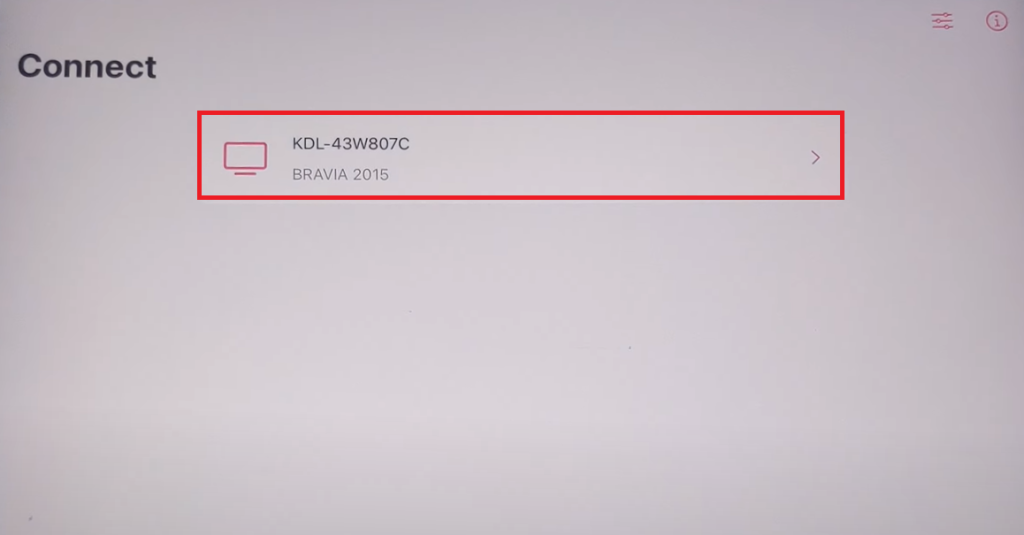
4. Now, launch the Sky Sports app on your iPhone/iPad. If you don’t own the app, download it from the App Store.
5. Play your desired content to watch it on your Chromecast-compatible TV.
Now, the content on your iPhone/iPad will stream on your Chromecast on your TV.
Note – You can stop casting by launching the Replica app → Stop → Stop Broadcast.
How to Chromecast Sky Sports Using Chrome Browser
1. Visit the Sky Sports website on the Chrome browser [https://www.skysports.com].
2. Choose any content and right-click anywhere on the website.
3. Select Cast and select your Chromecast device.
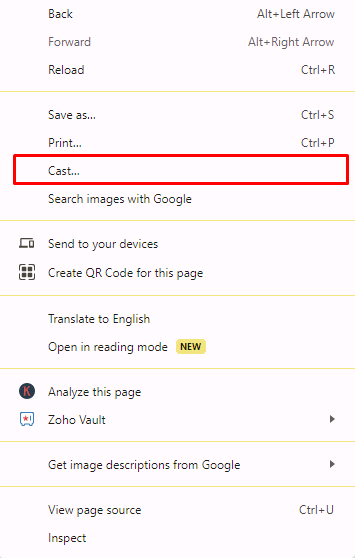
4. Hit the Sources drop-down box and click the Cast tab option.
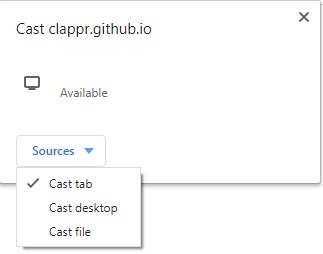
5. Now, the PC screen will mirror on the TV. Play the content and watch it on the TV.
How to Chromecast Sky Sports Using Edge Browser
1. Visit the Sky Sports website [https://www.skysports.com] from the Microsoft Edge browser.
2. Hit the ellipsis icon and click More tools → Cast media to device.
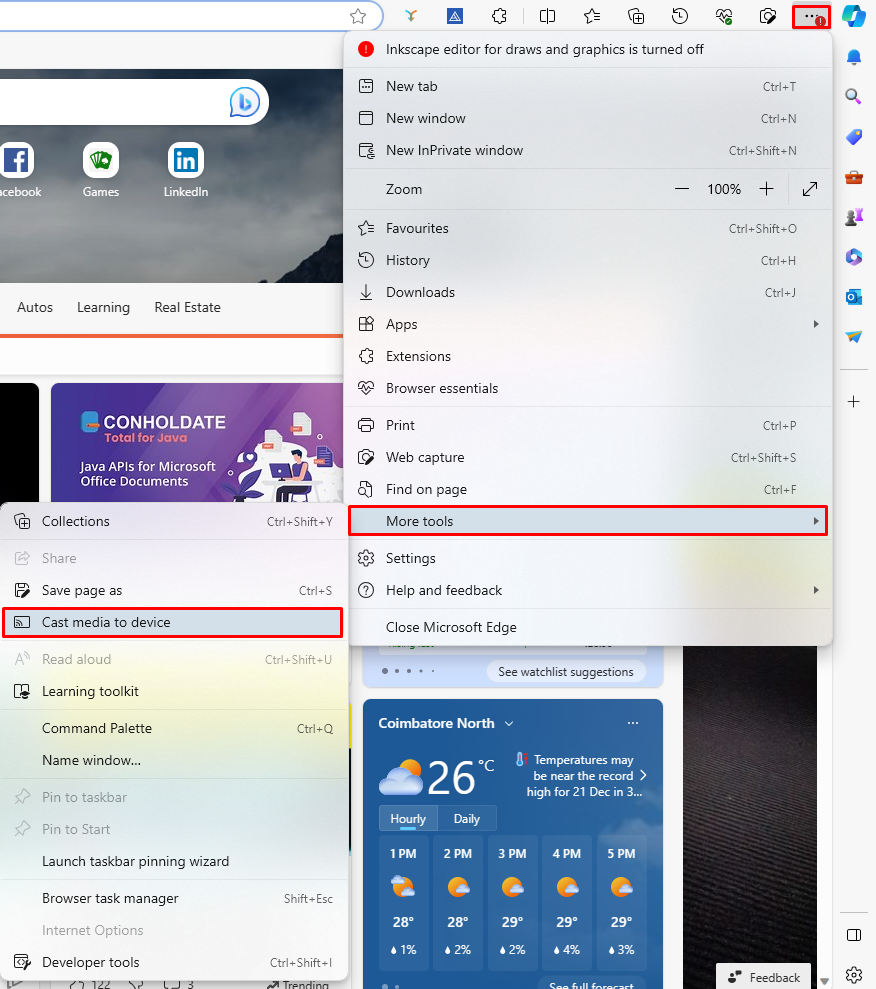
3. Now, click Sources and select the Cast Desktop option.
4. Choose the PC screen and click Share to screen mirror Sky Sports content on the TV.
5. After casting, click the Cast icon at the top-right and disconnect your TV.
Frequently Asked Questions
Ensure that you connect your smartphone and TV to the same WiFi to fix the Chromecast connectivity issues and not working problems.


















Leave a Reply