| Cast Support | No |
| Category | Media Player |
| What You Can Watch on Clappr | Videos, Movies & TV Shows |
| Website | http://clappr.io/ |
| Download Link | https://github.com/clappr/clappr |
Clappr is a free & open-source media player that lacks built-in Chromecast support. So, to stream the video content played in Clappr on a big screen, you have to use the screen mirroring option on your smartphone. If you’re a regular PC user, you can use the built-in cast feature on Chrome and Edge browser to the Chromecast Clappr Media Player from its official website.
This article will explain the procedure in detail to cast the Clappr player on larger screens.
Note – The following guide applies to Smart TVs with built-in Chromecast support.
Prerequisites:
- Connect your Chromecast to a WiFi network. On the other hand, connect the casting device to the same WiFi.
- Ensure that the NOW TV app on your smartphone is updated and running on the latest version. While using a PC, keep the web browser updated.
- For error-free casting, update the Chromecast firmware to the latest version.
How to Chromecast Clappr Using Android Phone
1. Connect your Android Phone and Chromecast to the same WiFi.
2. On your Android device, navigate to the Notification Panel.
3. Locate and select the Cast icon.
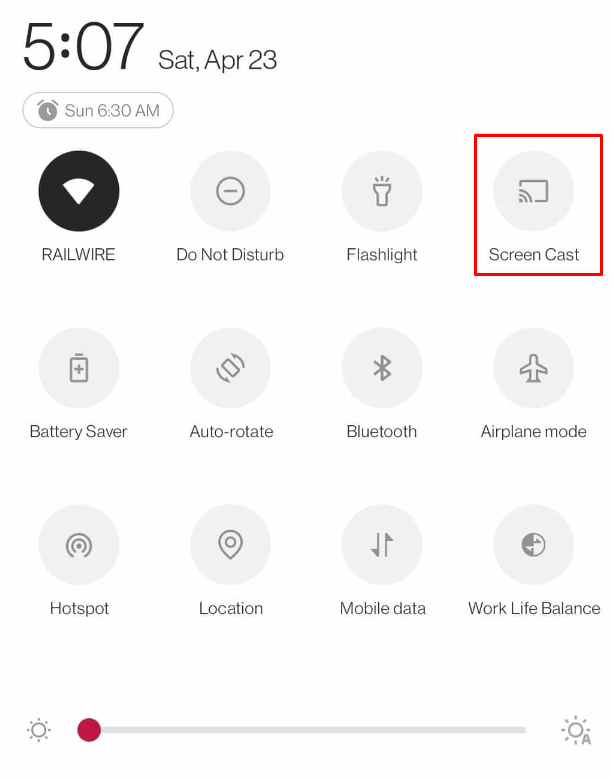
4. From the menu, select the name of your Chromecast device.
5. Now, your Android Phone screen will be mirrored to your Chromecast-connected TV.
6. Open any browser on your Android Phone and navigate to the webpage where you have added the Clappr Media Plugin. Play the video and stream it on your TV.
How to Cast Clappr on Chromecast-connected TV from iPhone / iPad
1. Connect your iPhone and Chromecast device to the same WiFi.
2. Move to the App Store on your iPhone and download the Replica app.
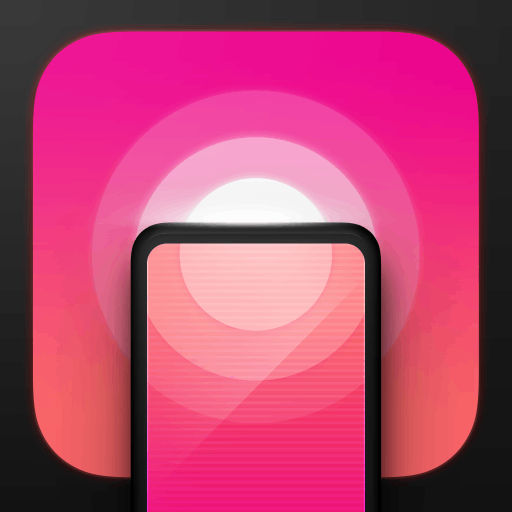
3. Open the Replica app and click your Chromecast device.
4. Tap the Start button and click Start Broadcast to mirror the iPhone screen on Chromecast-connected TV.
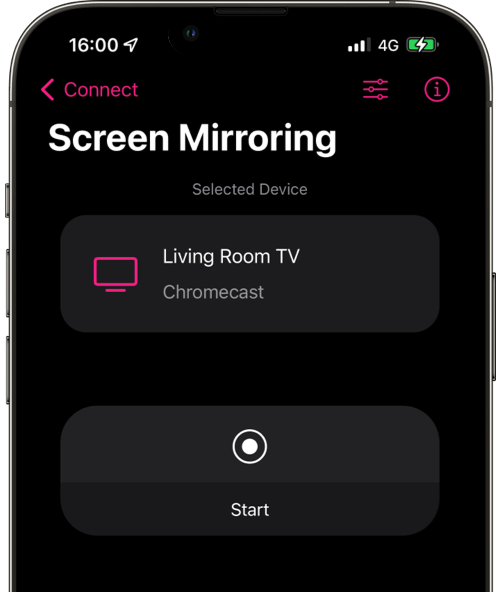
5. Once connected, navigate to the Clappr plugin imported webpage from the Safari browser on your iPhone / iPad and play the video. You can now see the video on your TV.
How to Cast Clappr Media Player on Chromecast from PC [Chrome Browser]
1. Open the Clappr Imported webpage on the Chrome browser. This is a demo page with Clappr Media Player plugged in.
2. Right-click on the page and click the “Cast” button.
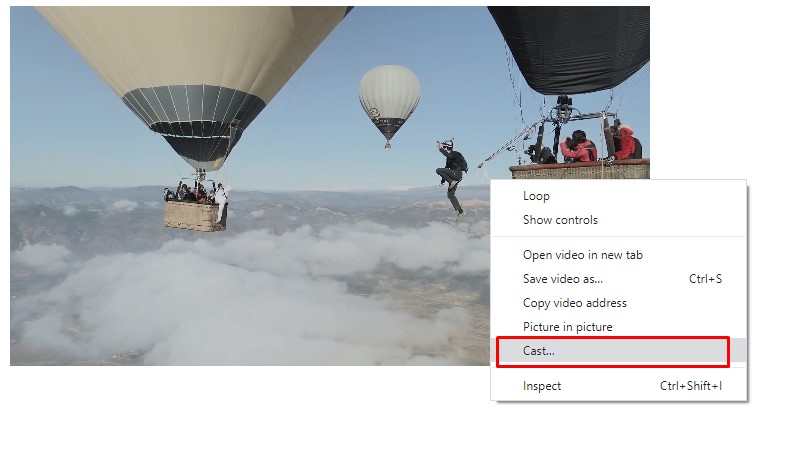
3. The browser will display a list of available devices.
4. Click the “Sources” drop-down button and choose the “Cast tab” option.
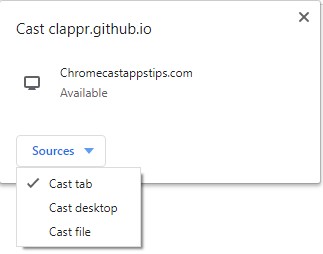
5. Now click your Chromecast device name to cast the particular tab.

6. The video playing will now play on your Chromecast-connected TV.
How to Chromecast Clappr Using Edge Browser
1. Visit the Clappr website http://clappr.io/ from the Microsoft Edge browser.
2. Hit the ellipsis icon and click More tools → Cast media to the device.
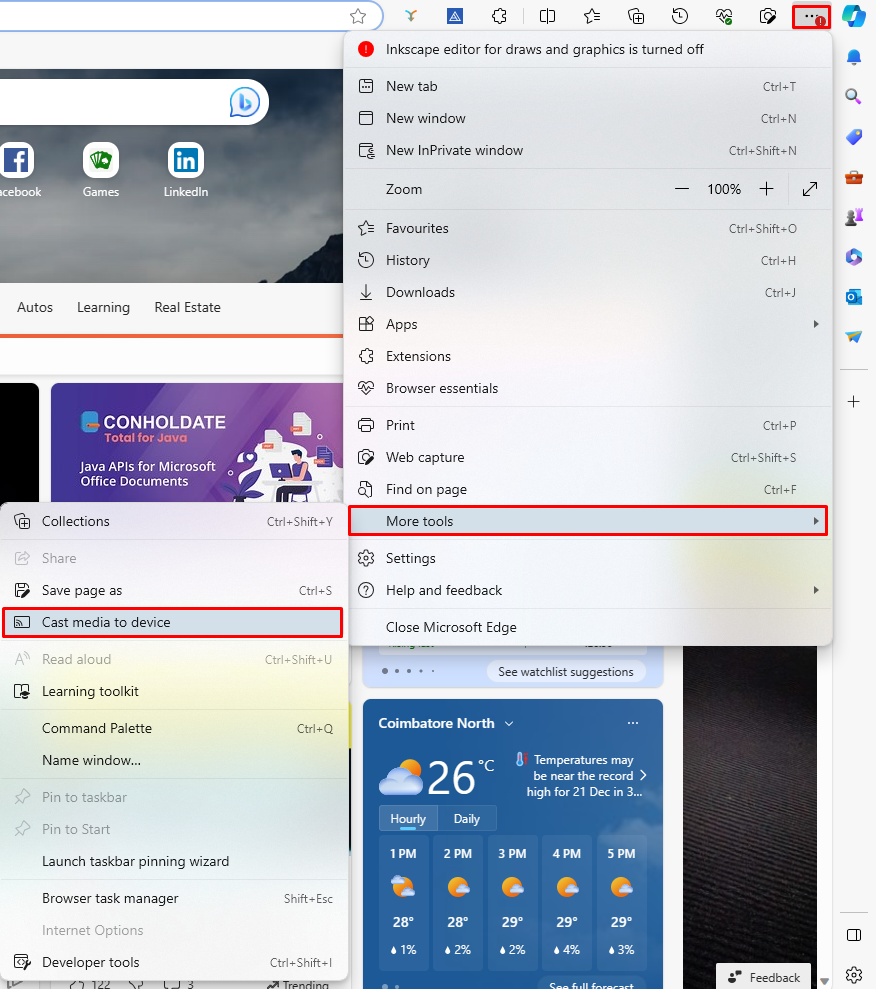
3. Now, click Sources and select the Cast Desktop option.
4. Choose the PC screen and click Share to screen mirror Clappr on the TV.
5. After casting, click the Cast icon at the top-right and disconnect your TV.
FAQ
Make sure your casting device (Smartphone/PC) and Chromecast are connected to the same WiFi and try again. If the problem continues, restart the Chromecast.
If you are experiencing video loading issues on Clappr, check whether your internet connection is stable. If your internet connection is weak, restart your WiFi router or contact your internet service provider to resolve the issue.

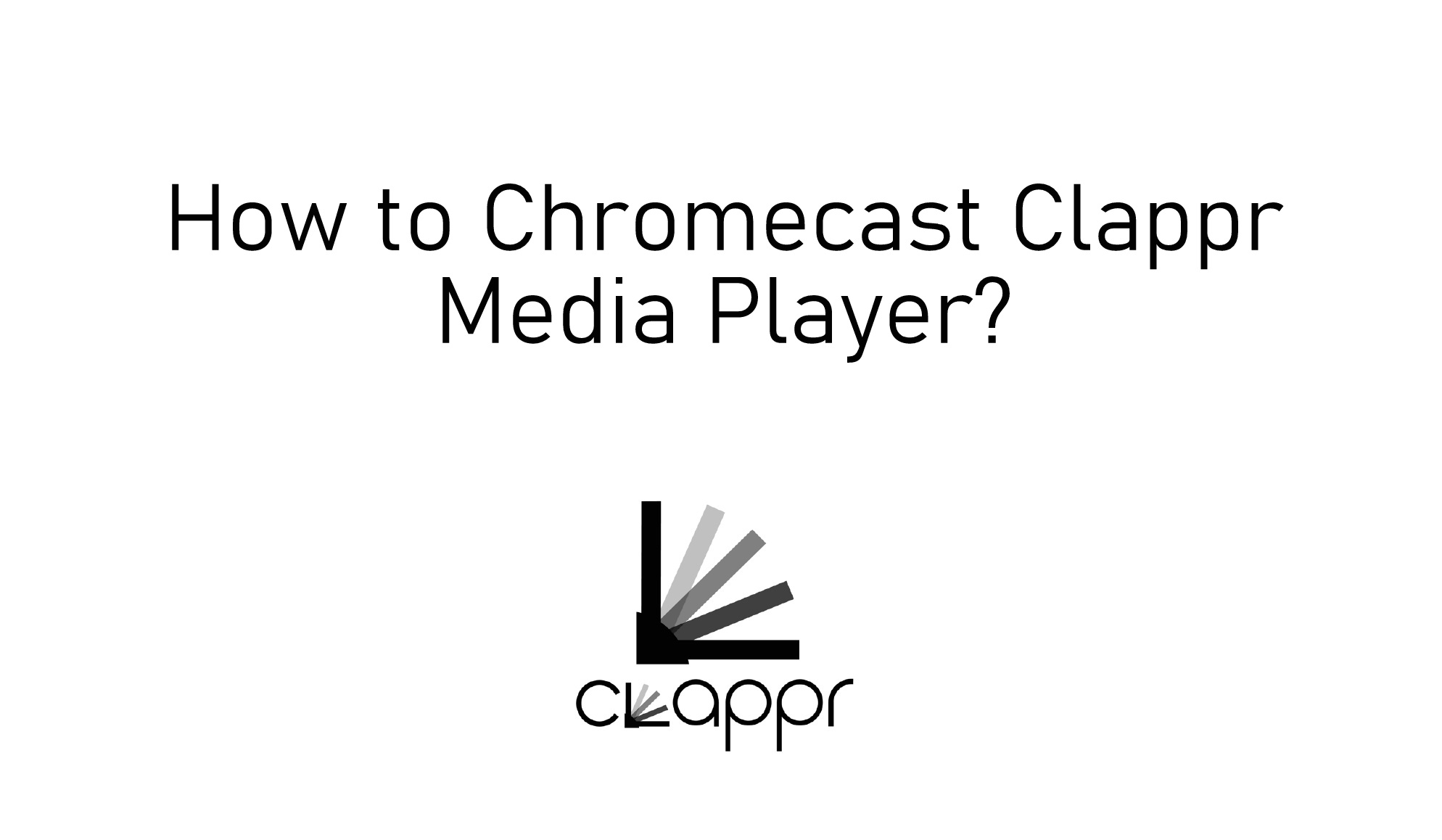
















Leave a Reply