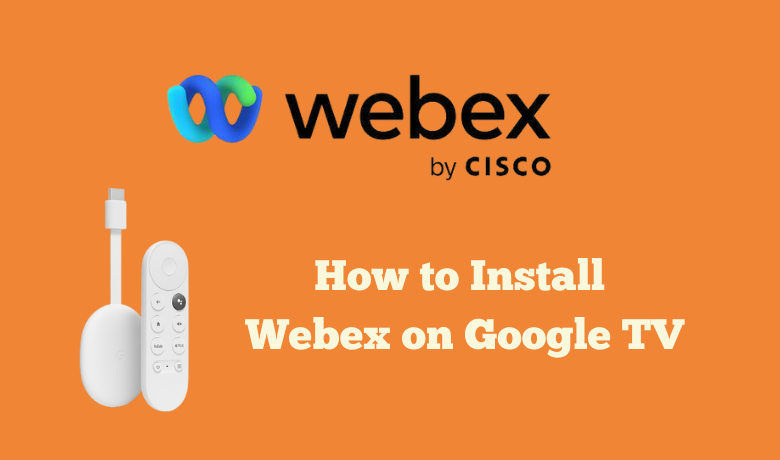Webex is one of the tools that will help you with the video call solution. There are a lot of video call apps available in the market. But you can choose the Webex app that is highly rated by users worldwide. You need to create a free account on the Webex app to join or make a video call. One of the features in the Webex app you will like is the noise cancellation feature. The notice cancellation feature automatically disables the background noise while you’re on the video call. So, this feature will be helpful to you while you are attending business meetings. Also, you can install the Webex app on your Smart TV like Google TV. The following guide will also help you install the Webex app on your Google TV.
Related – How to Get Google Duo on Google TV
Pre-Requisite
- You should connect a USB Web camera with built-in Microphone to the USB Port of your TV.
- Also, you need a strong internet connection to attend or make a video call.
How to Install Webex on Google TV
Since the Webex app is unavailable on Google TV, you need to use the Sideloading method to install the Webex app on your Google TV. However, you can follow the steps below to install the Downloader app and get Webex on Google TV.
1. First, you have to install the Downloader on Google TV.
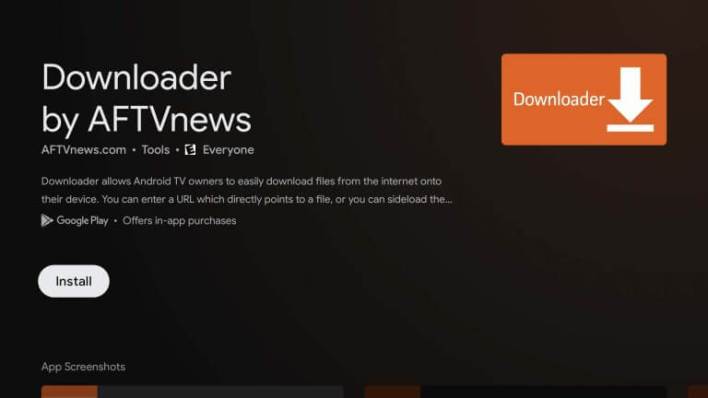
2. Then, launch the Settings on your Google TV and select System.
3. Next, Choose the About option.
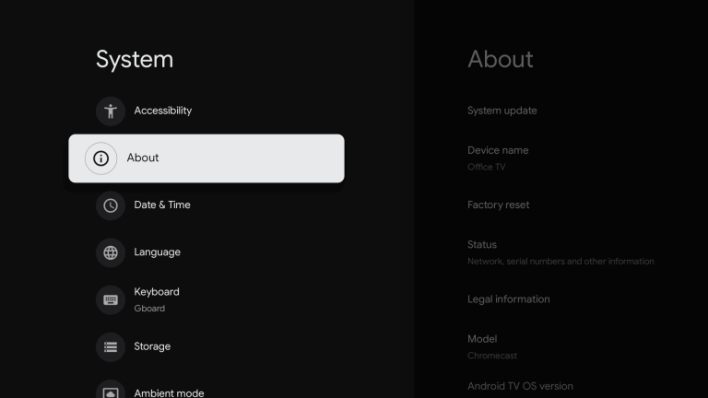
4. Click on the Android TV OS build 7 times to become a developer.
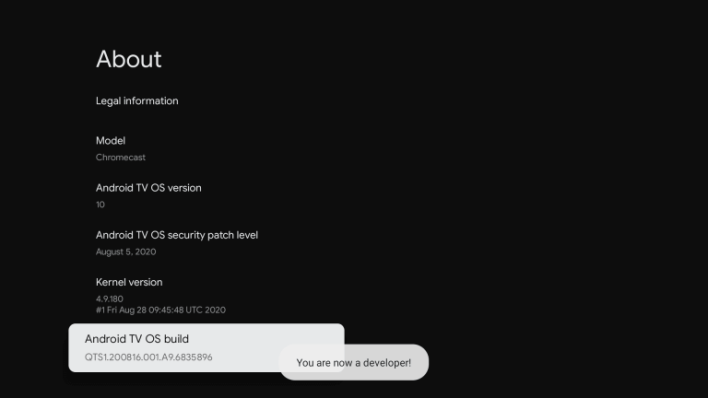
5. Then, return to the Settings and Choose Apps option.
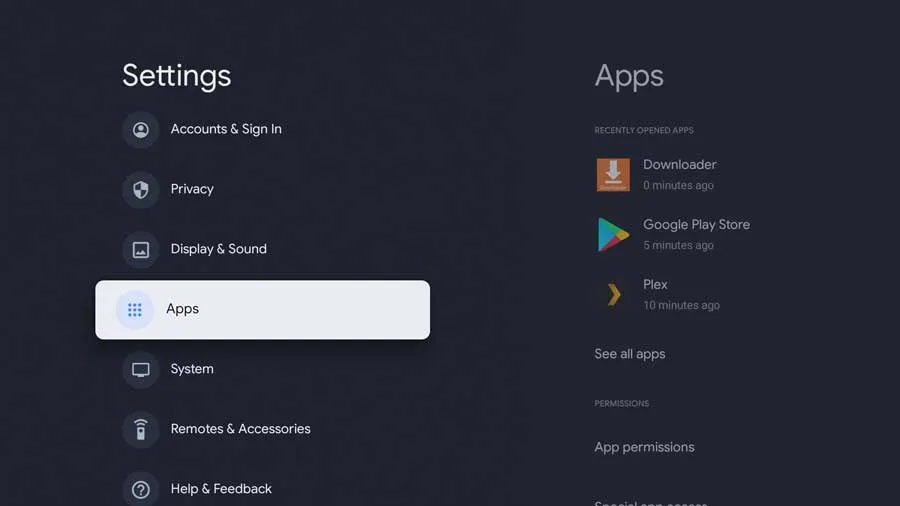
6. Now, select Security & Restrictions.
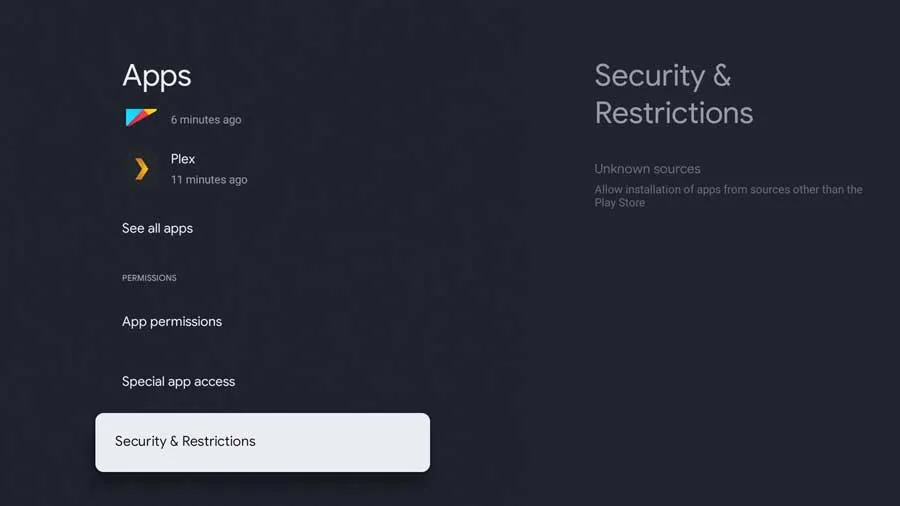
7. Select the Unknown sources and choose the Downloader. Now, toggle on the Downloader.
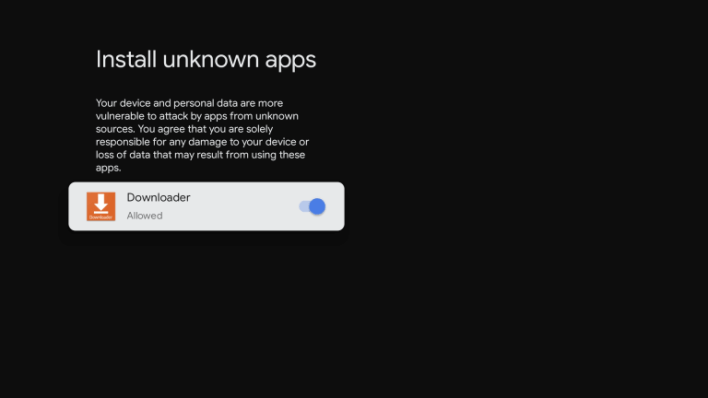
8. Then, you can launch the Downloader app and select Home from the left pane.
9. Select the URL Box on the home screen using your Google TV remote.
10. Now, you have to enter the URL of the APK File of the Webex app https://bit.ly/3Hna1ko.
11. Select the Go button to download the APK File.
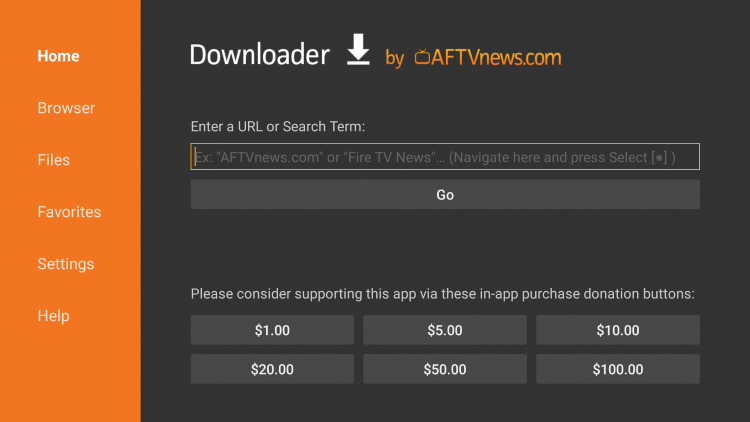
12. After downloading the APK File, click on the Install button.
13. Now, you have successfully installed the Webex app on your Google TV.
14. Click on the Open button to launch the Webex app.
15. Permit all the access as shown on the screen.
16. Sign in to your account and join a meeting or make a video call on your Google TV
Related – How to Chromecast Houseparty
How to Cast Webex on Google TV
1. Connect your Google TV and Android Smartphone to the same Wi-Fi network.
2. Install the Webex app on your Android Smartphone from the Google Play Store.
3. Open the Notification Panel and select Cast.
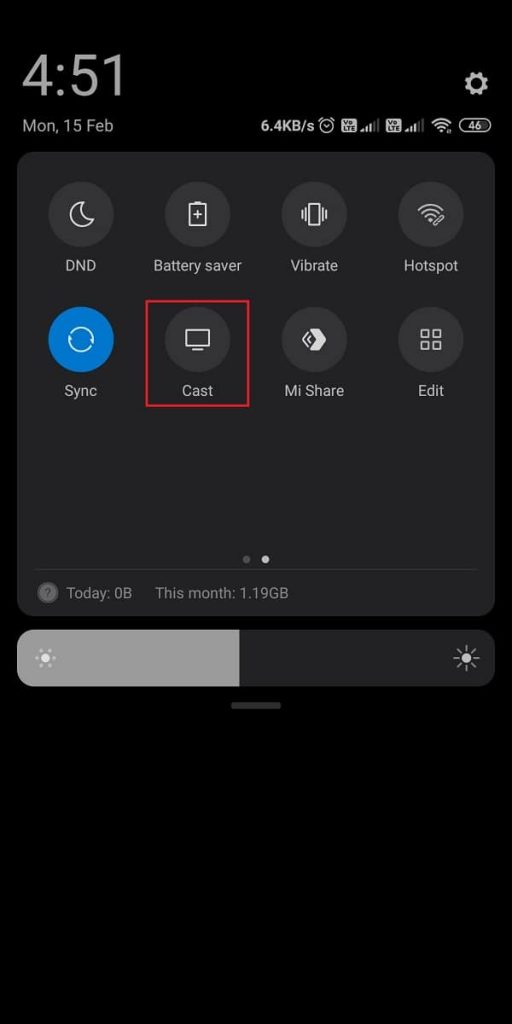
4. Choose your Google TV from the list of available devices.
5. Launch the Webex app and Sign in to your account.
6. Make or Join a video call and watch on your Google TV.
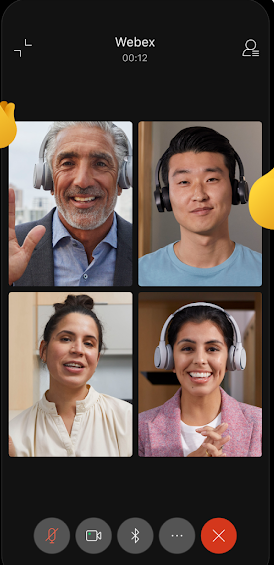
Related – How to Chromecast Zoom Meetings
Video Call is an essential feature in this era that can be used to make video calls to a person from anywhere in the world. Also, you can join the business meetings online with a video call. So, Webex, a video call tool, will help you make a video call with ease. Also, you can follow the guide in this article to install the Webex app on your Google TV.