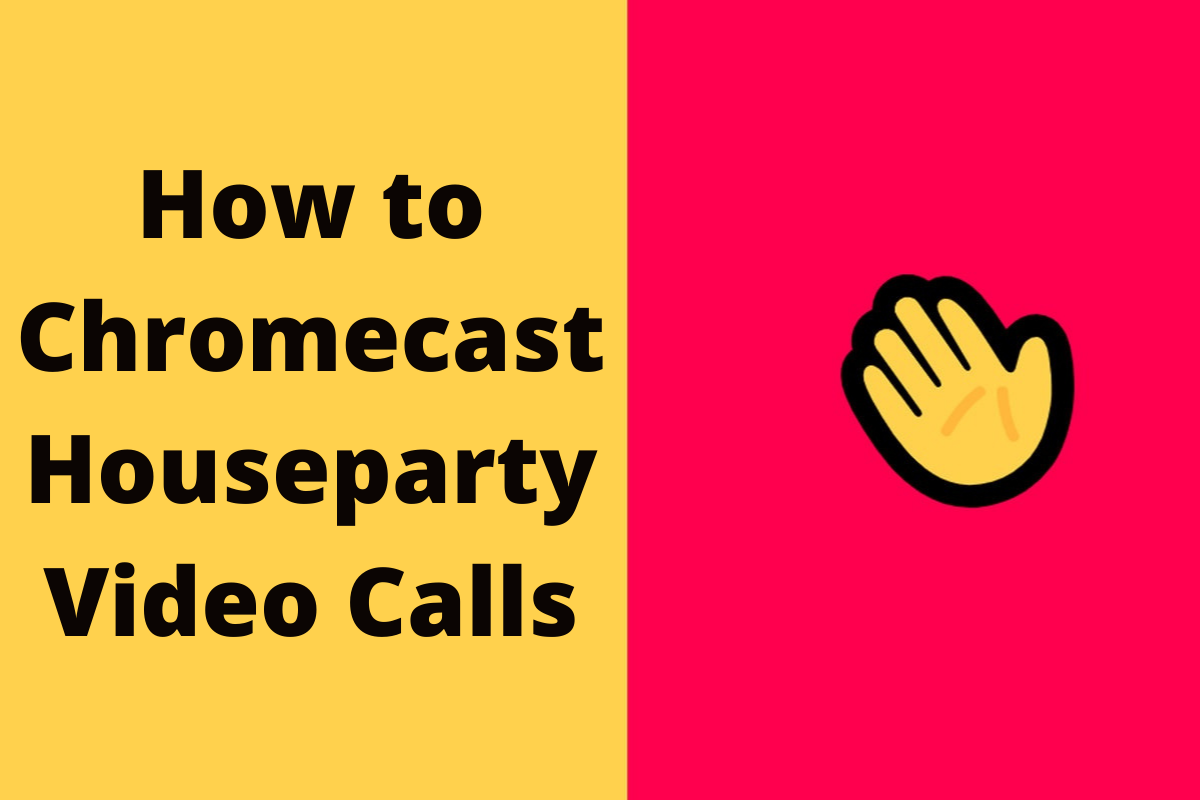Do you guys want face-to-face interaction with your family members and friends? Then, you must try Houseparty. It is a popular social media application where you can interact with people worldwide via video call. You will also have a group video chat with a maximum of 8 people. It also supports creating room for chats. The Houseparty app is available for Android and iOS devices. It is also accessible through the Chrome browser on PCs. The real-time notification alerts you when your friends are online for video chat. When your friends are offline, you can send them a face mail to convey the message that you want. With the help of a Chromecast device, you can even cast the Houseparty video calls to the bigger screen of your TV for better entertainment. Even though Houseparty is not compatible with Chromecast devices, there are ways to cast it. Let’s discuss those methods in detail.
How to Chromecast Houseparty Video Calls to TV
There are two methods to Chromecast the Houseparty video calls.
- Using Android device
- Using Chrome browser on PC
Chromecast Houseparty using Android
As the Houseparty app doesn’t have a built-in Cast icon, you need to mirror your Android device before casting the video call.
1) Connect the Chromecast dongle device to your TV’s HDMI port.
2) Connect your Android device and the Chromecast device to the same WiFi network.
3) Download and install the Houseparty app on your mobile device.
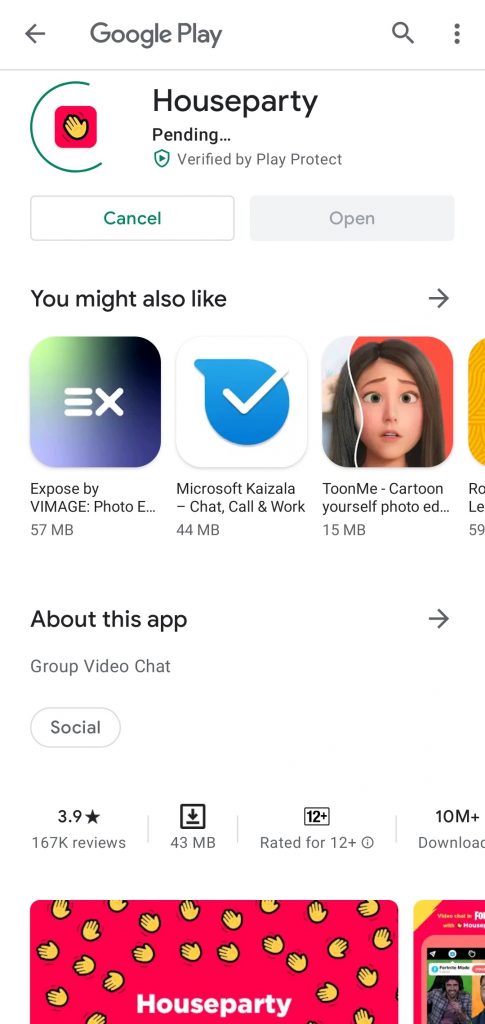
4) Launch the app and create a new user account.
5) Click on the “plus” icon on the top right corner to add new friends to the group.
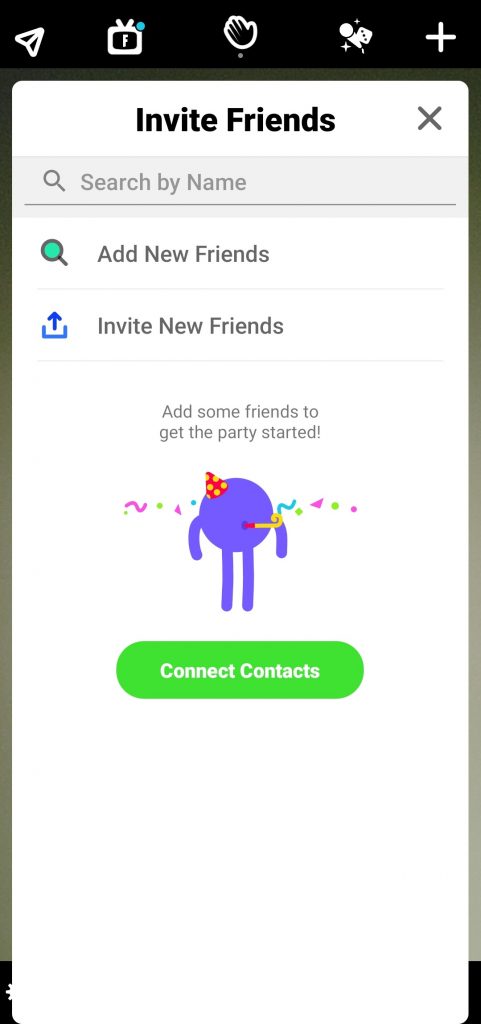
6) Finally, make a video chat with your friends and family.
7) Now, pull down the notification center and click the Cast menu.

8) Choose your Chromecast device and allow permission to mirror the smartphone.
9) Once mirrored, the video call will appear on the TV screen immediately.
Chromecast Houseparty Using PC
1) Connect the Chromecast dongle and the PC to the same WiFi network.
2) Launch the Chrome browser and visit the Houseparty web version.
3) Log in to the Houseparty and make a video call with your friends.
4) Right-click on the screen and tap the cast option.
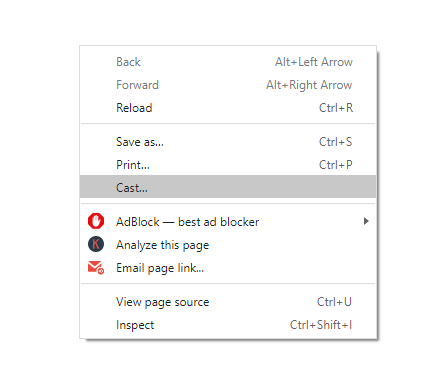
5) Choose your Chromecast device, and the desktop screen will mirror on the TV.
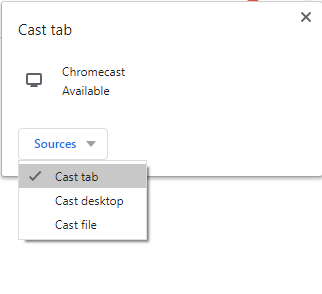
Houseparty is one of the best applications with numerous features and functions for face-to-face video chat. During the chat, tap the dice icon to play a game with your friends inside the app. You can also cast Houseparty videos to your TV by screen mirroring an iOS device. However, it requires a third-party premium app. Hence, it is not recommended to use.