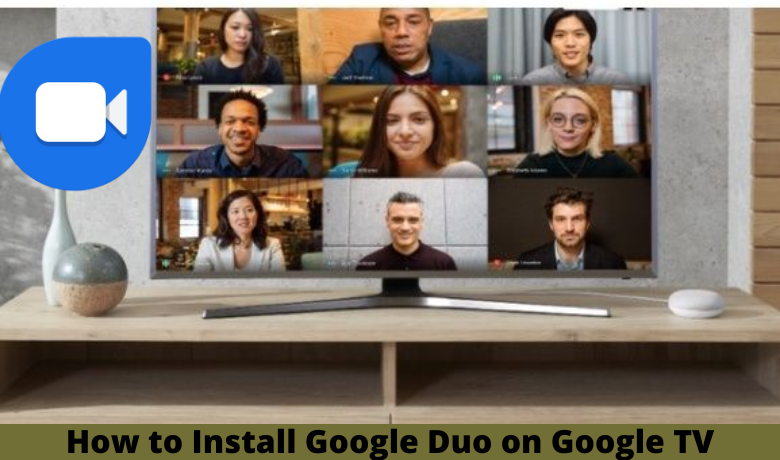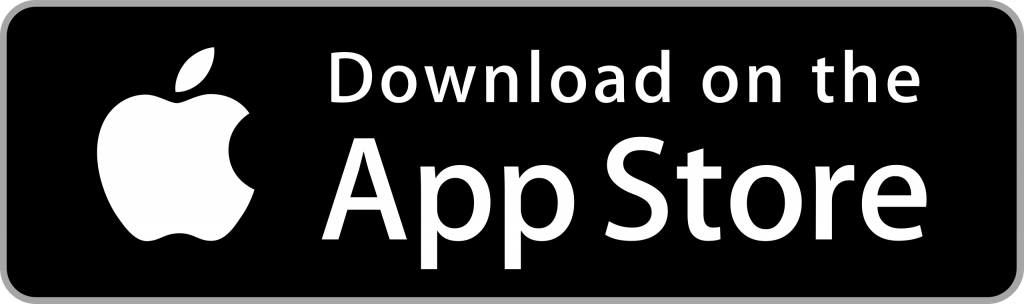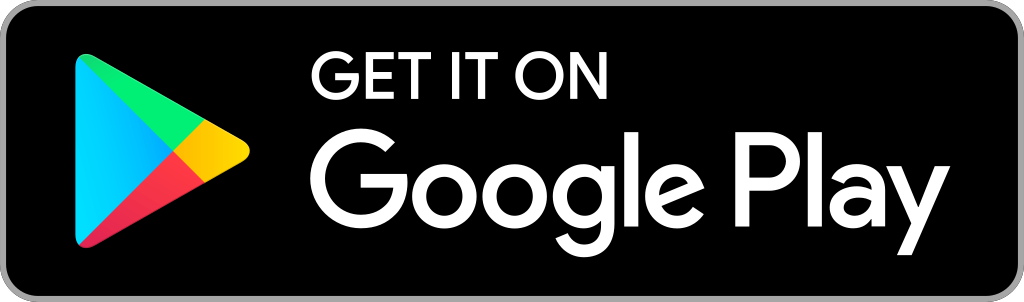Those who have an Android Smartphone will know what Google Duo is because it is a built-in app. The app name itself identifies that the developer is Google Inc. The purpose of launching Google Duo is to provide all smartphone users with the means to make live video calls. So, this video call service is offered for free. Also, anyone with a Smartphone can install the Google Duo app. Also, the Google Duo app is available on Google TV. But you may think it is not possible since there is no webcam and microphone support. So, you have to connect a USB webcam with a built-in microphone to your TV’s USB port. In addition to the USB Webcam, you must connect to a stable internet connection to effectively get Google Duo’s services.
How to Install Google Duo on Google TV
Don’t forget to connect a USB webcam that supports a built-in microphone on the USB Port of your TV. Otherwise, it will be a simply waste of time for you. After connecting the USB webcam to your TV, follow the steps below.
1. Go to the Google TV home screen and select the Apps tab.
2. Scroll down and find the App Categories. Then, under it, select Search for apps.

3. Enter Google Duo on the on-screen keyboard using your Google TV remote and search for the app.
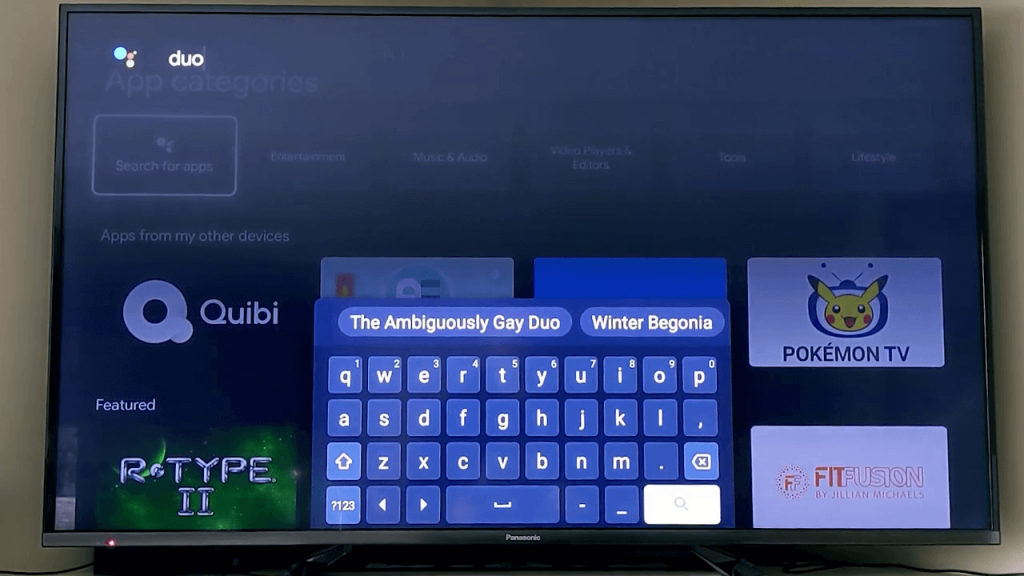
4. A list of apps will appear based on your search. Select the Google Duo app.
5. Now, select the Install button.
6. Within a few minutes, the Google Duo app will be installed on your Google TV.
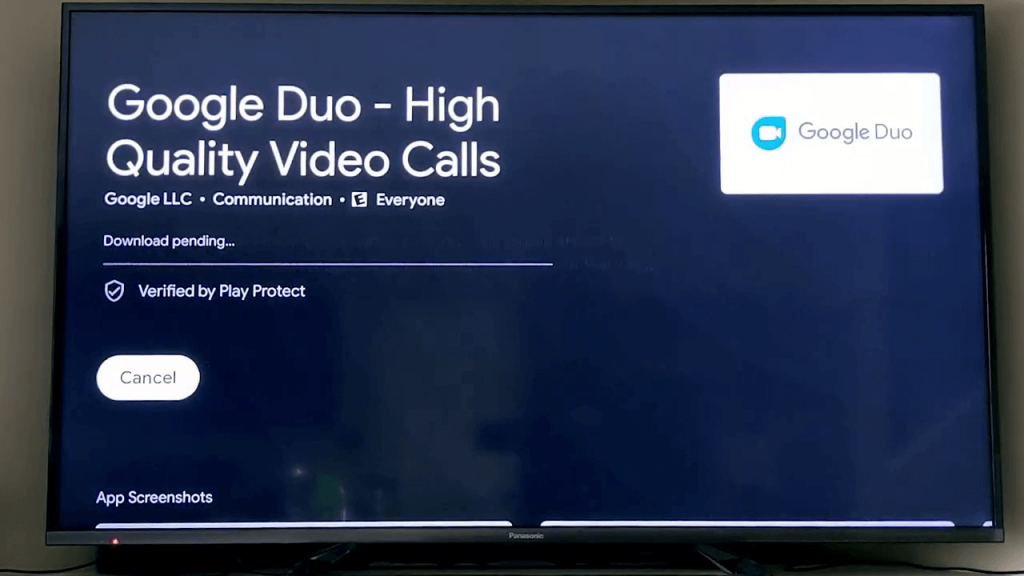
7. Launch the Google Duo app after installation.
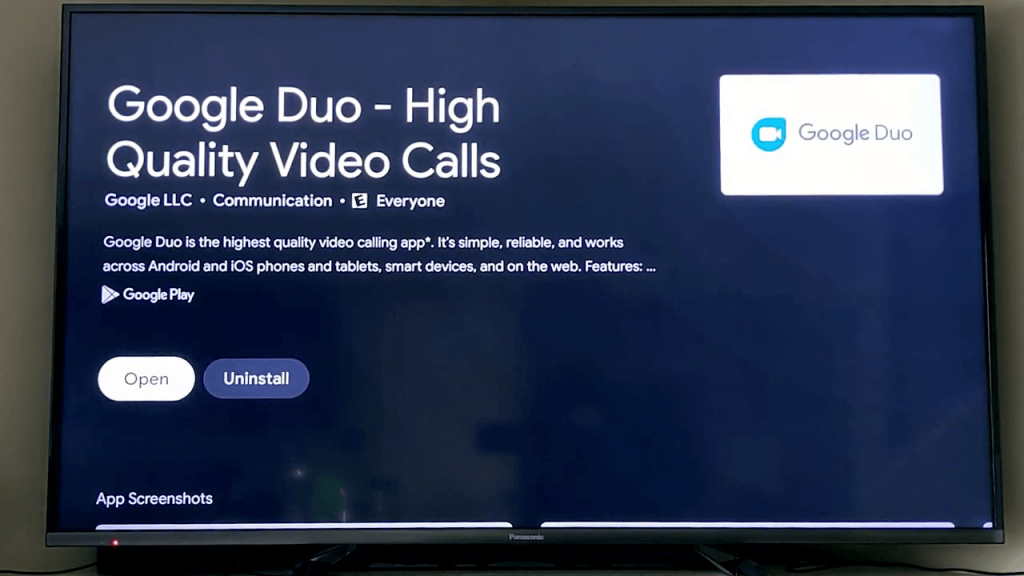
How to Make Video Calls using Google Duo on Google TV
1. Launch the Google TV device and allow Permission to access your contacts to record audio and video.
2. Sign in with your Mobile number.
3. Then, Choose any person from the contact and request a video call.
NOTE: Your friend must have an account on Google Duo to initiate a video call, or you can’t make a video call.
4. Once your request is accepted, enjoy chit-chatting with your friends on a video call.
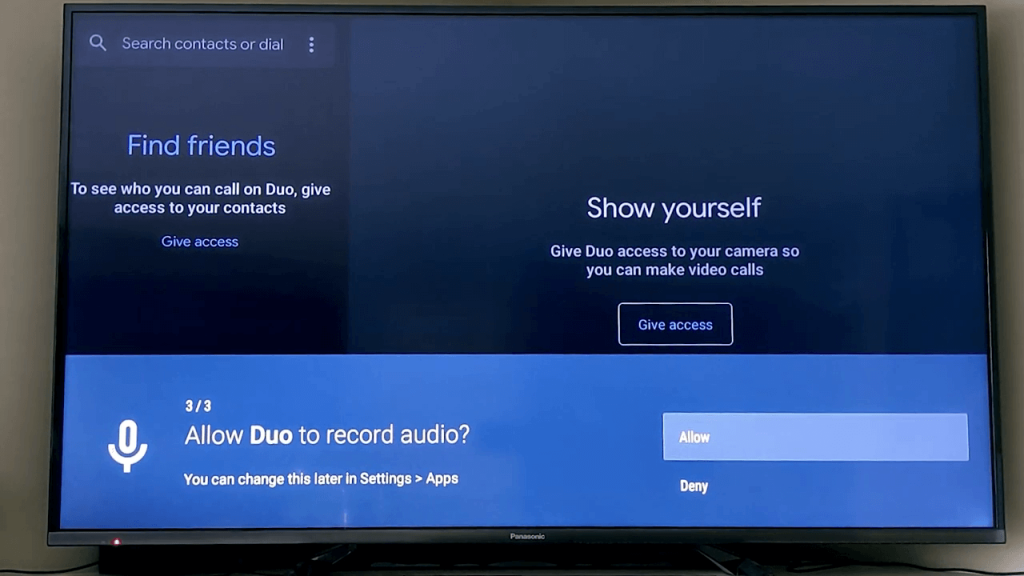
How to Sideload Google Duo to Google TV
1. Install the Downloader on Google TV.

2. Open the Settings and select System.
3. From System, choose About.
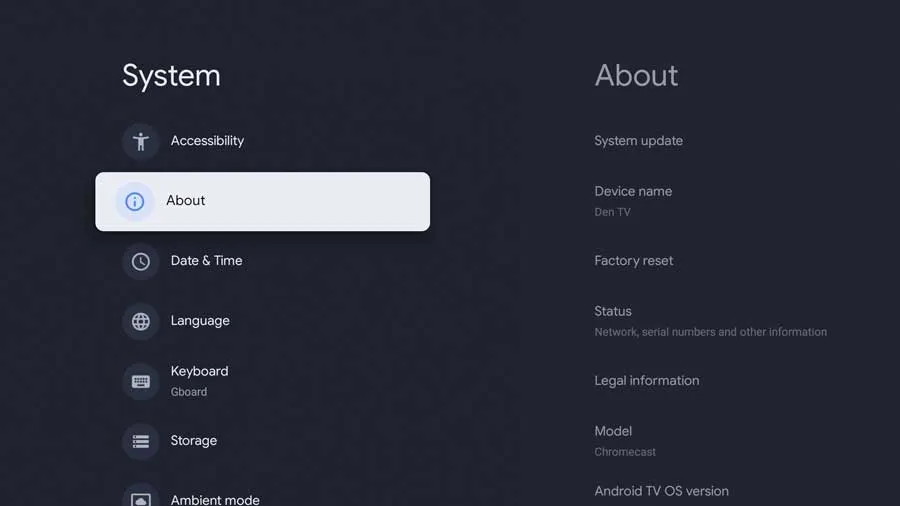
4. Now, select Android TV OS build 7 times.
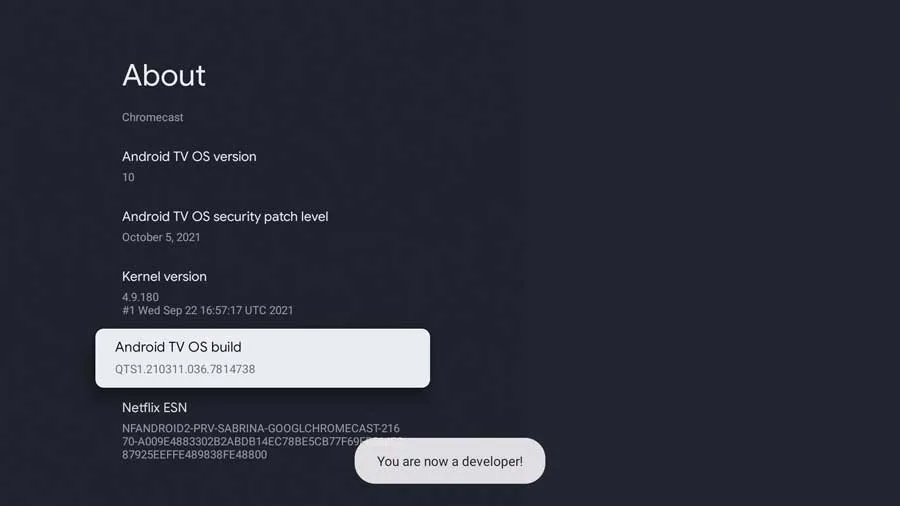
5. You will get a notification that says you are now a developer.
6. Return to Settings and select Apps.
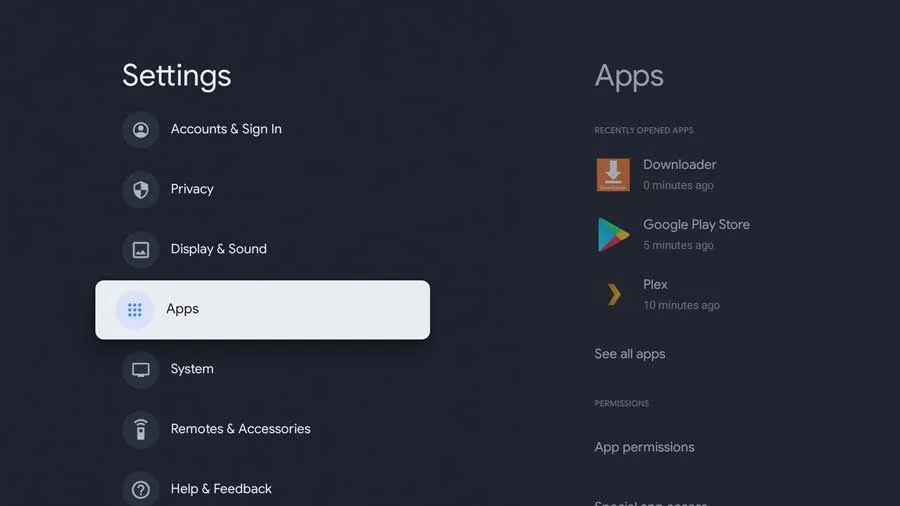
7. Choose the Security & Restrictions option.
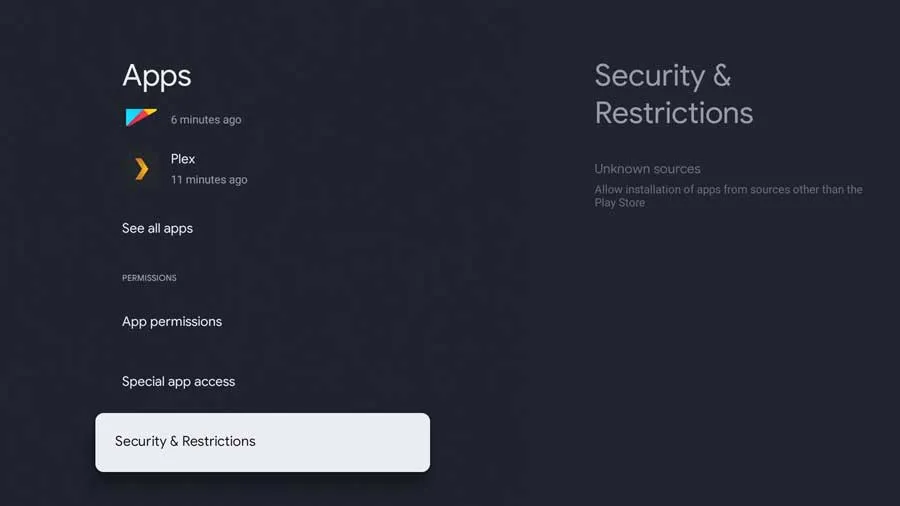
8. Select Unknown Sources and toggle on the Downloader.
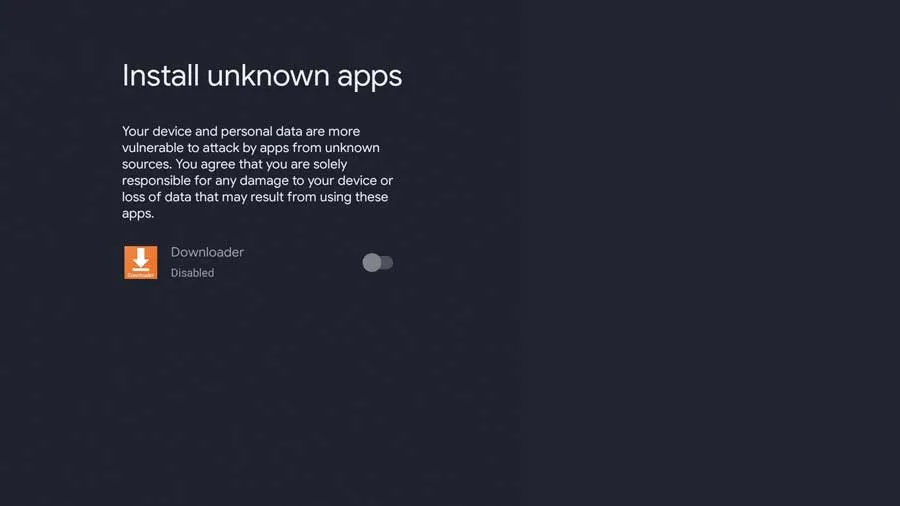
9. Now, launch the Downloader app and select Home from the left pane.
10. Select the URL Box and enter the Google Duo APK File URL https://bit.ly/3437JIy.
11. Then, select the Go button below the URL box.
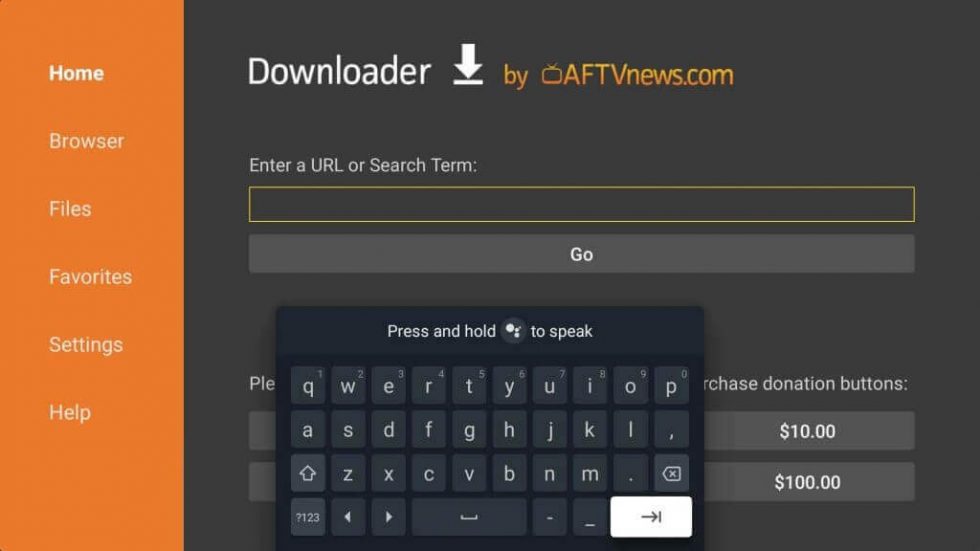
12. Now, the Google Duo APK File will start to download.
13. After you download the APK File, select the Install button.
14. Finally, the Google Duo app will be installed on your Google TV.
15. After installation, launch the Google Duo app.
16. Now, you need to accept the access request and sign in to your account.
17. Select any friend from your contact list and start making video call.
How to Sync Google Duo on Google TV?
If you are accessing Google Duo on your smartphone, you can easily sync your account for easy access.
1. On your Android phone or iOS device, install the Google Duo app from the App Store or Google Play Store. If you are already using the account, skip this step.
2. Select I agree on the Google Duo app and click Give access to permit access for accessing all the files on your device.
3. Verify your phone number.
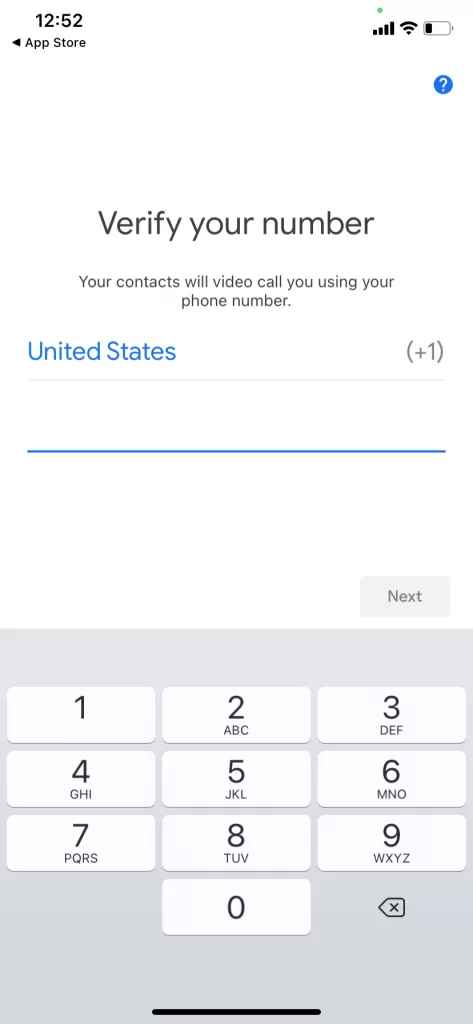
4. Now, select the three dots icon on the top right corner of the page and select Settings.
5. Select Account and under the Google Account option, click on Add Account.
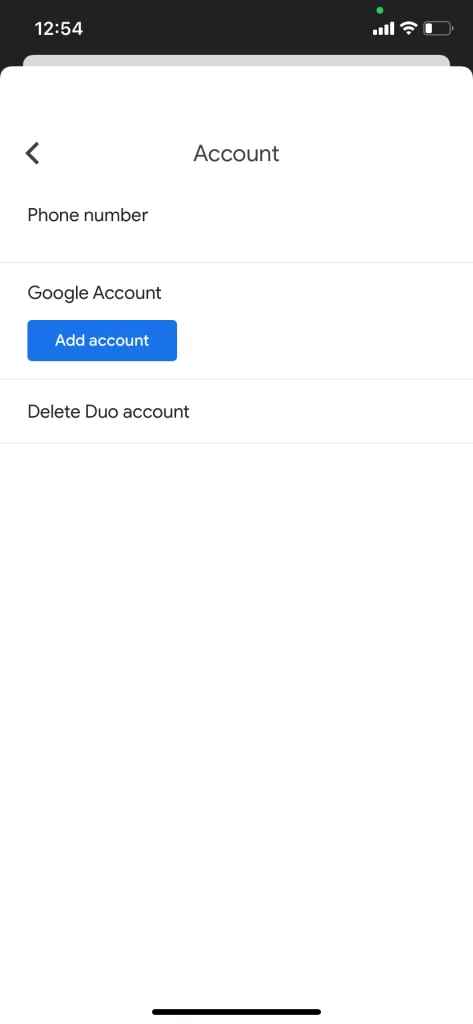
6. Now, add the Google account that you are using on your Google TV device.
7. Once added, open the Google Duo app and tap Allow to permit access of Google Duo to the device.
8. Now, your TV will reflect the same screen as your Google TV.
9. Thus, you can stream all the videos cal from your Google TV device.
Similarly, you can also Chromecast Google Duo to Google TV using your Android device or iOS device.
You can also try other alternatives apps to make video calls like Skype on Google TV or Google Meet on Chromecast with Google TV.
Video call is a new trend in this era, and also it makes us happy while speaking to our friends live on video. Not only Google Duo is used to video call with our friends. This video call platform is also used to make conference video calls and conduct interviews online. The Google Duo app will benefit anyone who wants to use the online video call platform.
FAQ
You can install and use Google Duo on an Android-based device, or you can use the inbuilt cast option to cast Google Duo to TV.
Yes, you can install and use Google Duo on Google TV from its official application store.
You can connect your Google TV device to a separate Bluetooth speaker to fix this issue.