Zoom is a communication platform for hosting online meetings, team chats, conference rooms, virtual events, and more. It has gained more than 300 million users due to the pandemic of COVID-19. The Zoom app is compatible with iOS, Android, and PC. In addition, you can cast Zoom meetings on TV using a Chromecast device. If you want to use Zoom on Chromecast with Google TV, you need to sideload the app on Google TV. The Zoom app is accessible for free or with a premium subscription.
Key Features
- It allows a maximum of 1000 participants to attend a meeting.
- It has affordable packages based on the user’s requirements.
- A whiteboard feature is available for annotations.
- The app can work with Wi-Fi, 5G, 4G/LTE, and 3G networks
- Perform multitasking on your iPhone with Picture and Picture.
How to Set up a Chromecast on TV
1. Plug the Chromecast device into your TV’s HDMI port.
2. Switch on your TV and choose the HDMI input to which you have connected a Chromecast.
3. Connect your Chromecast-connected TV to the same WIFI network as your Android, iOS, Windows, or Mac.
Install Zoom on your Smartphone
If you don’t have the Zoom app, you can download and install it using the following links.
- Android – Google Play Store
- iOS – App Store
Possible Ways to Chromecast Zoom Meetings
You can use any of these devices to cast Zoom to your TV.
- Using Android
- Using iOS
- From Windows or Mac
How to Chromecast Zoom from Android
1. From your Android smartphone, click the Screen Cast icon from the notification panel.

2. Your Chromecast device will be displayed on the menu. Select it to mirror your Android device.

3. After that, open the Zoom app and join a call.
4. Now, you can see the Zoom interface on your TV screen.
Note: Similarly, you can Chromecast Google Meet for video conferencing and video calls.
How to Chromecast Zoom from iPhone
If you are an iPhone user, you have to install a third-party app to cast zoom meetings on your TV.
1. Open App Store and install the Streamer for Chromecast app on your iPhone.
2. Open the app and click on the Cast icon at the top.
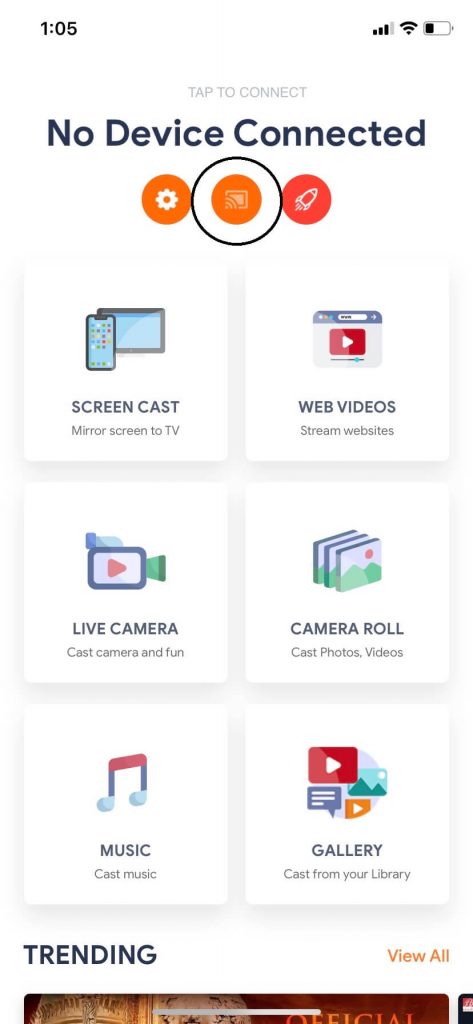
3. If both devices are connected to the same Wi-Fi network, the app will display the Chromecast device name. Click on your Chromecast device to connect.
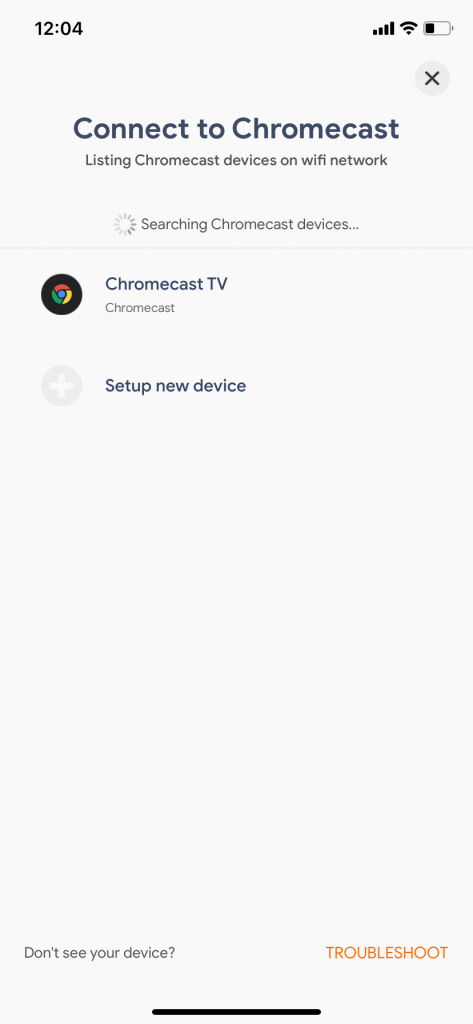
4. Tap Connect on the pop-up displayed at the bottom.
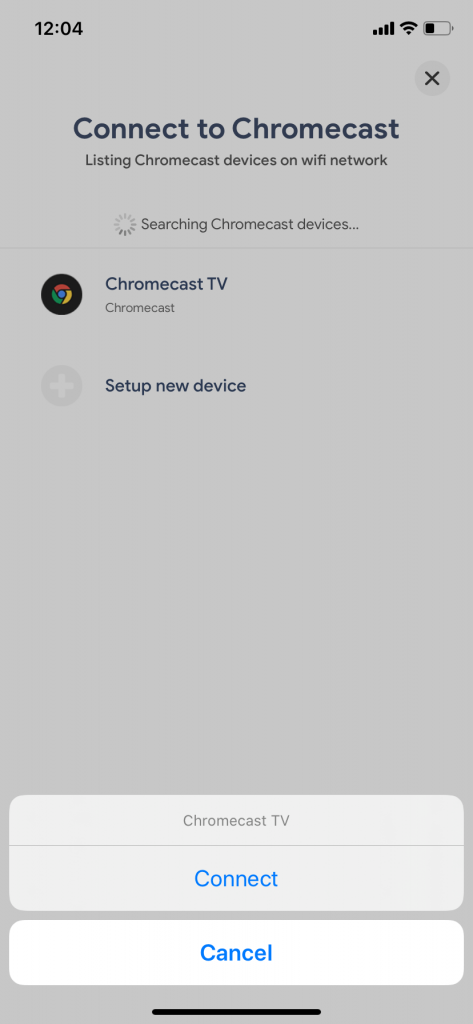
5. Now, click on the Screen Cast option and tap the screen mirroring icon.
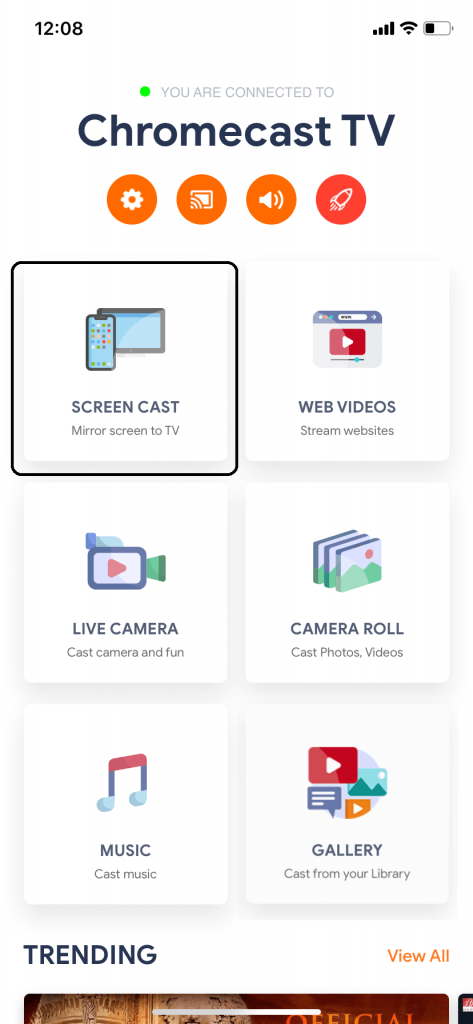
6. A pop-up will appear. Click on the Start Broadcasting button.
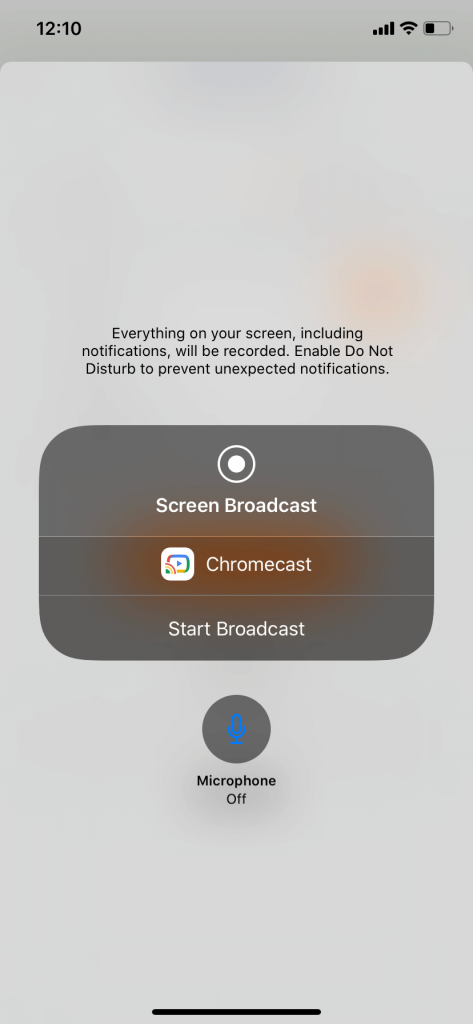
Your iPhone’s screen will be displayed on your TV. Open the Zoom app and attend the meeting on your TV.
How to Chromecast Zoom from Mac or Windows
First, you have to install the Zoom app on your Windows or Mac to cast Zoom to the TV.
1. Open Google Chrome and click the three-doted icon on the top right corner of the screen.
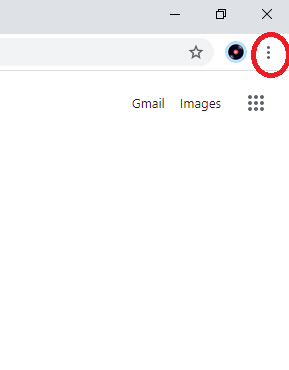
2. Click Cast from the list of options.
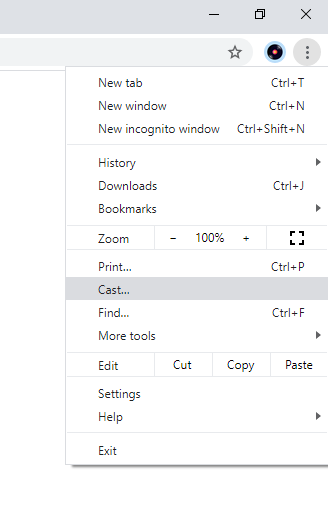
3. Now, select your Chromecast device and click the Sources tab. Next, choose Cast desktop.
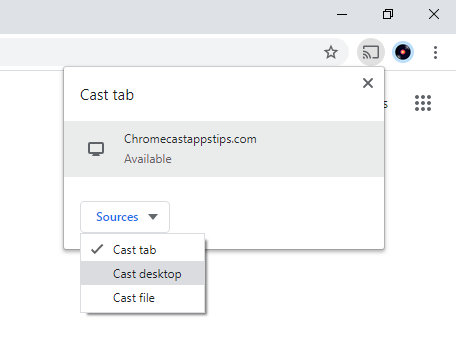
4. Tap Share and your entire desktop will be cast to your Chromecast-connected TV. Then, minimize Google Chrome.
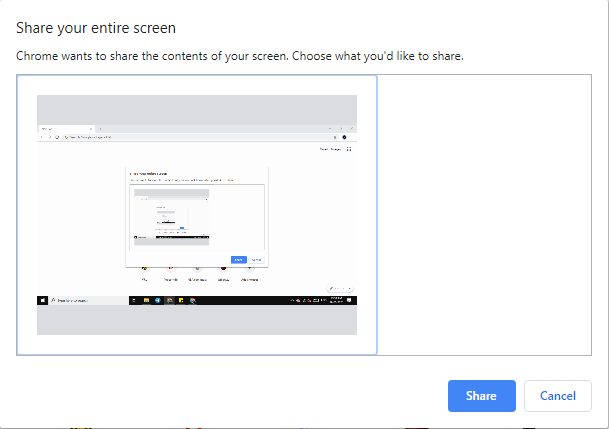
5. Now, open the Zoom app on your PC and make a call.
6. Now, the video call will be projected onto your TV. To stop the casting, open Google Chrome >> Click the Cast icon >> Tap on your Chromecast device.
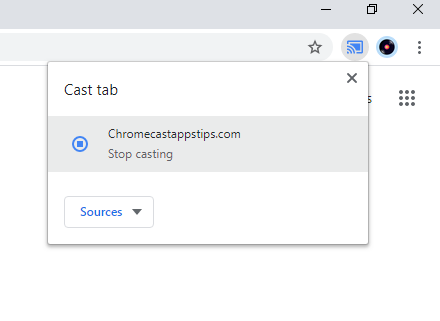
Zoom Meeting is one of the must-have apps for all business meetings and conference calls. So, Use the Zoom Cloud Meeting app to manage all your webinars and conference with ease. Also, you can use any of the above methods to cast the Zoom meeting app on your TV. For most Chromecast users, casting audio is a big issue. This is because video call applications like Zoom, Whatsapp, Skype, etc use the microphone as the audio input. So, the audio will not properly cast to your TV. To resolve this issue, you can connect your device to a Bluetooth speaker or headphones.
FAQ
Yes. You can cast zoom cloud meetings on your TV. Even though there is no in-built cast option, you can use the screen mirroring method to cast the app from your Android, iOS, and PC.
Zoom is not available on the Play Store of Google TV. To install it, you need to sideload the app using Downloader.
Yes. You can cast Zoom meetings by using the Chrome browser on your Windows PC or Mac.


















Leave a Reply