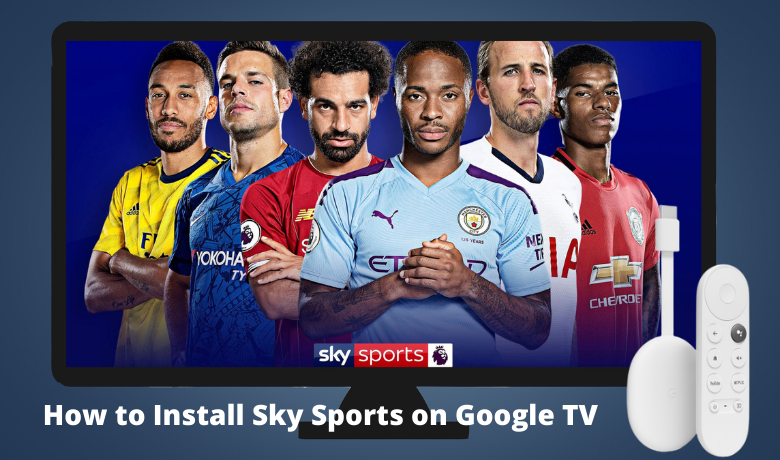Sky Sports is a subscription-based cable TV channel available in the UK and Ireland. The Sky Sports channel is popular in the United Kingdom because it is the most-watched sports channel in the United Kingdom. With the Sky Sports channel, you can watch sports genres like English Cricket, English Premier League, Golf, F1 racing, Football, and many other sports events. So, it will be a feast for you to watch all of your favorite sports matches in one place. Also, with the Sky Sports app, you can watch live sports online on supported devices. Now, let us explore all the possible ways you can use to install the Sky Sports app on your Google TV.
Related – How to Chromecast Sky Sports
How to Install Sky Sports on Google TV
The Sky Sports app is unavailable for your Google TV. So, you have to sideload Sky Sports app. First of all, install the Downloader on Google TV. Then, you can follow the steps below.
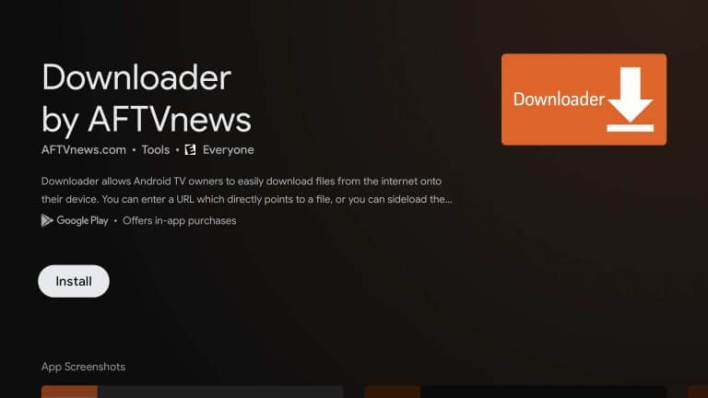
1. Launch the Settings on your Google TV.
2. Then, select the System option from the list of available options.
3. Now, choose the About option from System.
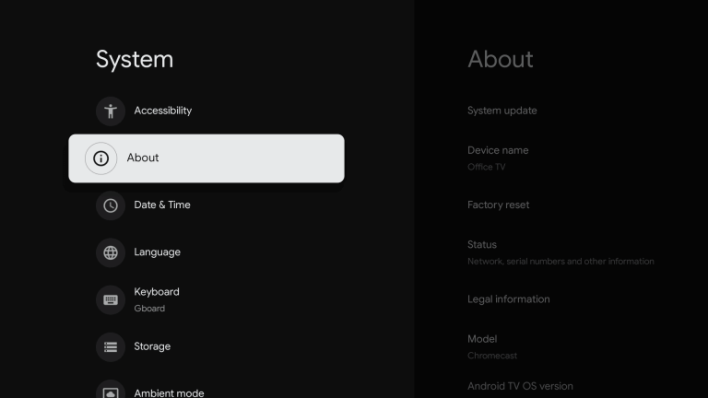
4. Click on the Android TV OS build 7 times to become a developer.
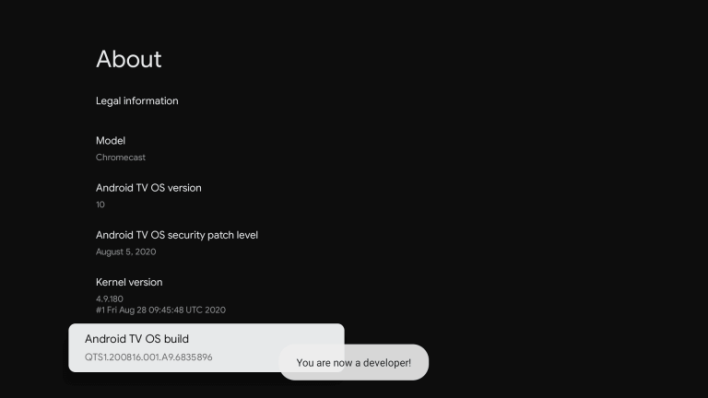
5. Then, go back to Settings and select Apps.
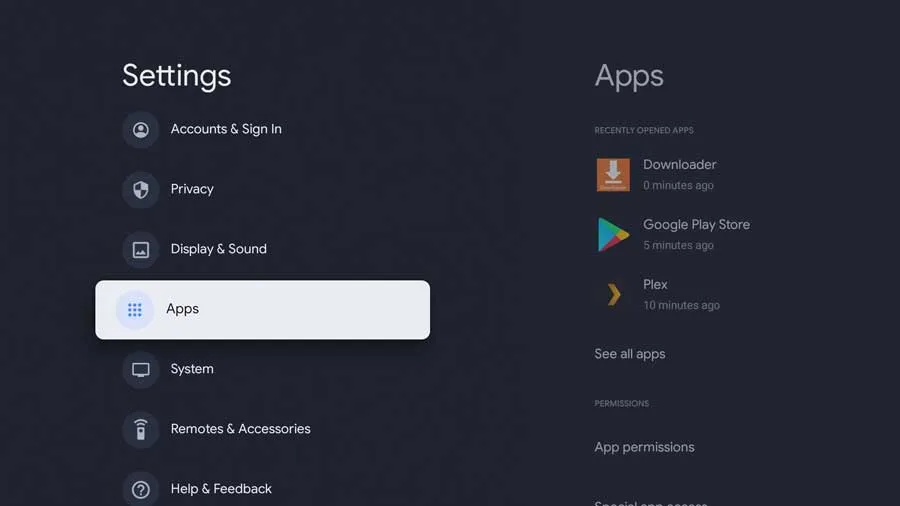
6. Select Security & Restrictions.
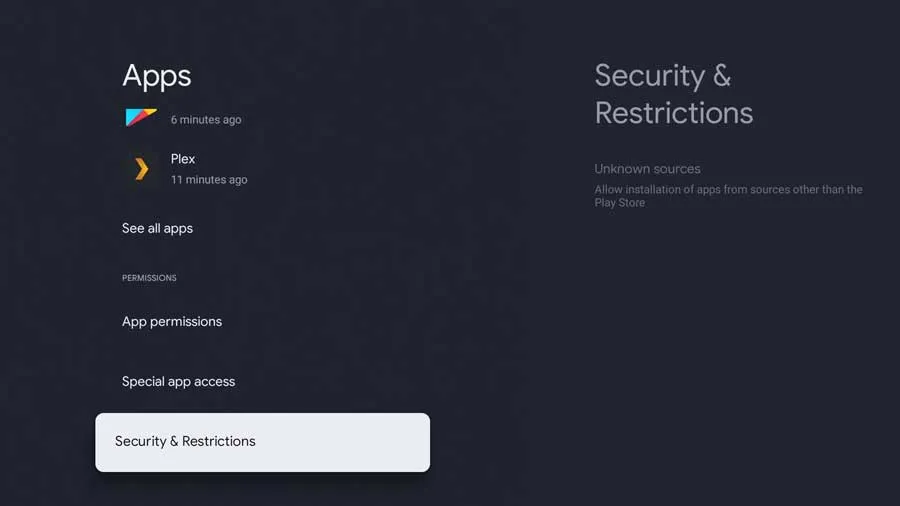
7. Now, choose Unknown Sources. Then, select the Downloader and toggle it on.
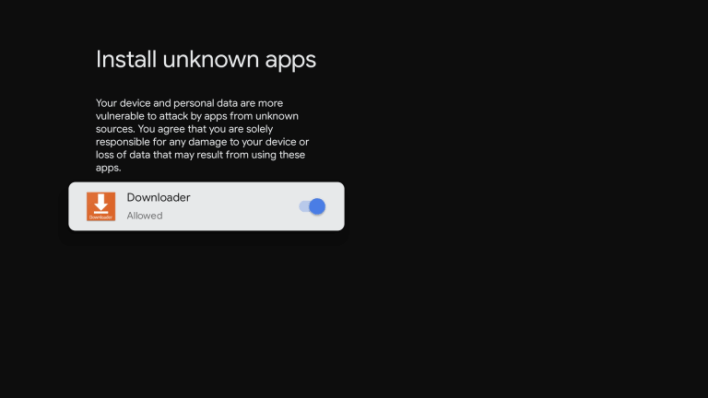
8. Launch the Downloader on Google TV.
9. Enter the URL of the Sky Sports APK File https://bit.ly/3ufTnPL in the Search Box.
10. Select the Go button to download the APK File.
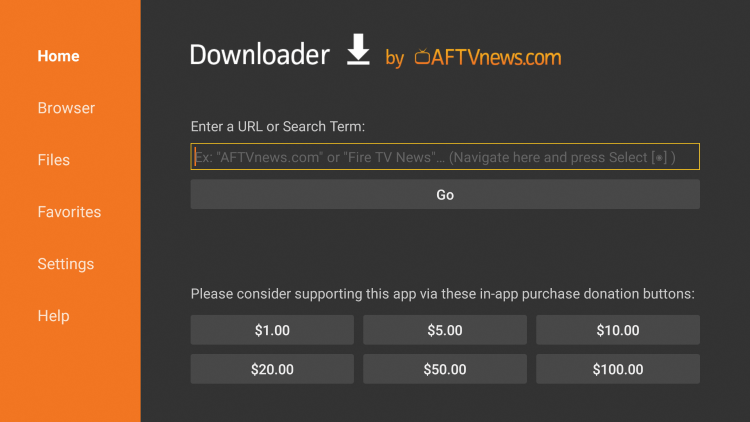
11. Install button will appear once the APK File is downloaded. Select the Install button.
12. Now, the Sky Sports app will be installed on your Google TV.
13. Then, you can Sign in with your TV Provider account or sign up for free.
14. Select any sports events or highlights to watch on your Google TV.
NOTE: You will be limited to only certain content on the Sky Sports app for the free account.
Related – How to install Yahoo Sports on Google TV
How to Cast Sky Sports to Google TV
1. Connect your Android Smartphone and Google TV to the same Wi-Fi network.
2. Install the Sky Sports app on your Android Smartphone from the Google Play Store.
3. There is no built-in Cast feature available on the Sky Sports app. So go to the Notification Panel and tap on Cast.
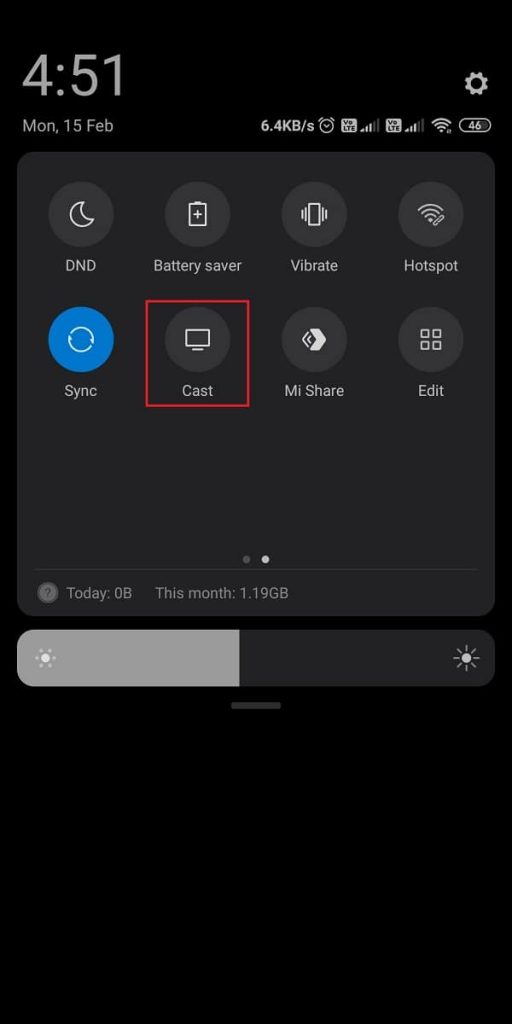
4. Then, select your Google TV, and your Android Smartphone’s screen will display on your Google TV.
5. Now, launch the Sky Sports app and sign in to your account.
6. Select Live TV or any sports video clip to watch on your Google TV.
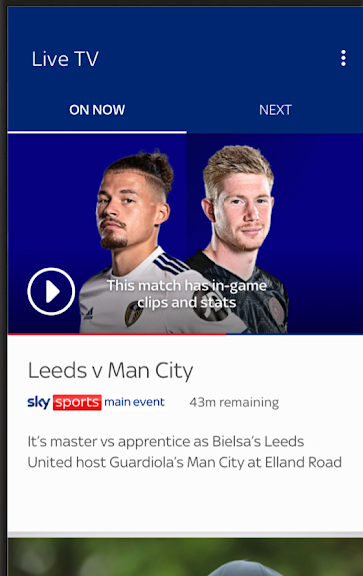
Related – How to Chromecast NBC Sports
You should know that you can only watch Sky Sports in UK and Ireland. So, if you are looking to watch the Sky Sports channel anywhere globally, you need to connect to the best VPN for your Google TV. Currently, it is free to sign up on the Sky Sports app, and you can watch some content for free. So, what are you waiting for right now? Get the Sky Sports app on your Google TV and stream your favorite sports.