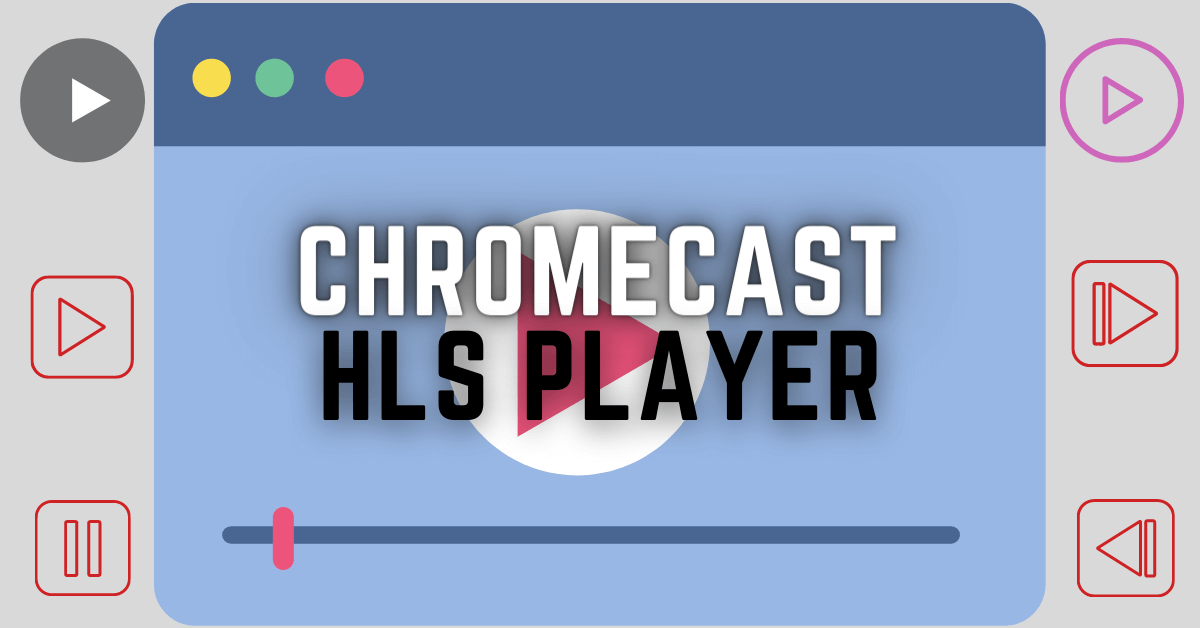Sky Go is a streaming application that comprises all the Sky Network channels. All the existing Sky TV users can enjoy Sky Go for no cost. Based on your Sky Subscription, you can access all the Sky TV channels like Sky Sports, Sky News, Sky Kids, Sky Movies, etc. Currently, the Sky Go app is not available for Google TV. But you can install Sky Go on Google TV by sideloading its APK using the Downloader app. Alternatively, you can cast Sky Go on Google TV from your Smartphone or PC.
How to Install Sky Go on Chromecast with Google TV
1. Click the Search option from the home screen.
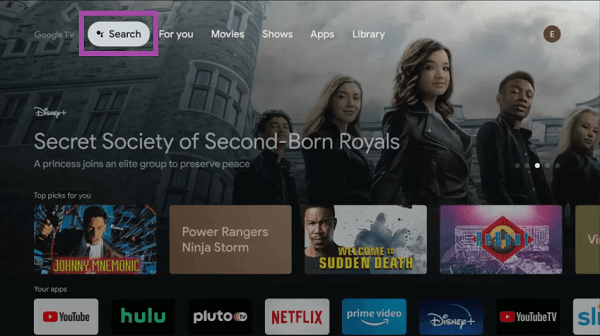
2. Type Downloader using the virtual keyboard or press the Google Assistant button on the remote and say Downloader.
3. Install the Downloader on your Google TV.
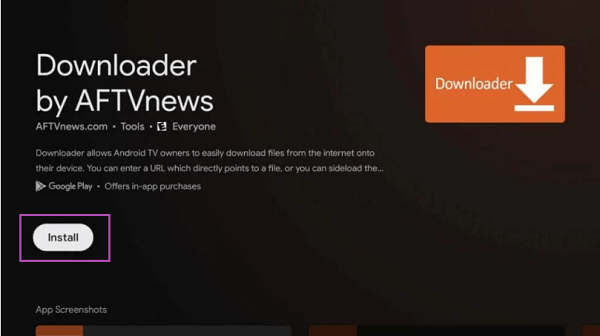
4. Now click the Profile Icon.
5. Go to Settings >> About and select Android TV OS Build.
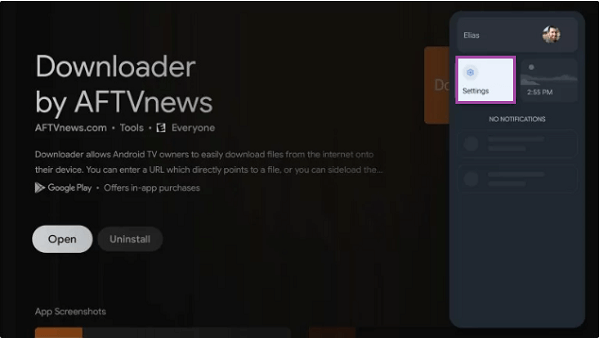
6. Top the Android TV OS Build until you see a prompt saying, “You are now a developer.“
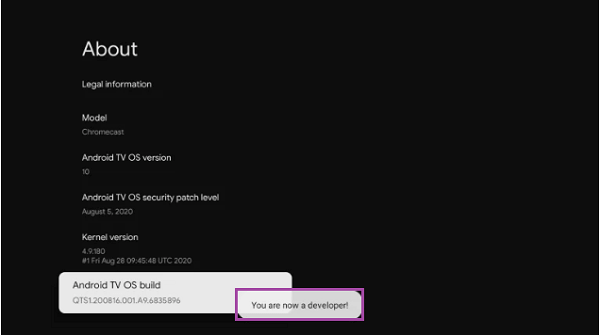
7. Now go to the Apps section on the settings.
8. Select Security & Restrictions >> Unknown sources.
9. Turn On the toggle next to the Downloader app.
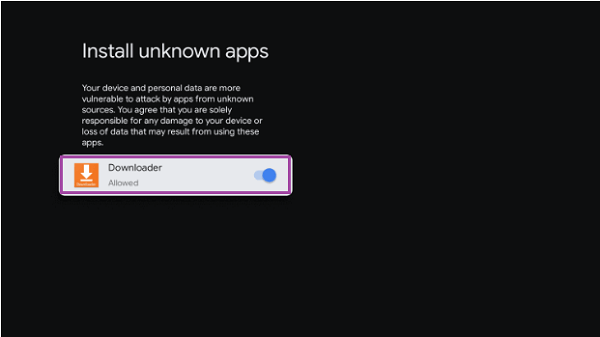
10. Launch the Downloader app and click Allow. Then, tap the option OK in the prompt.
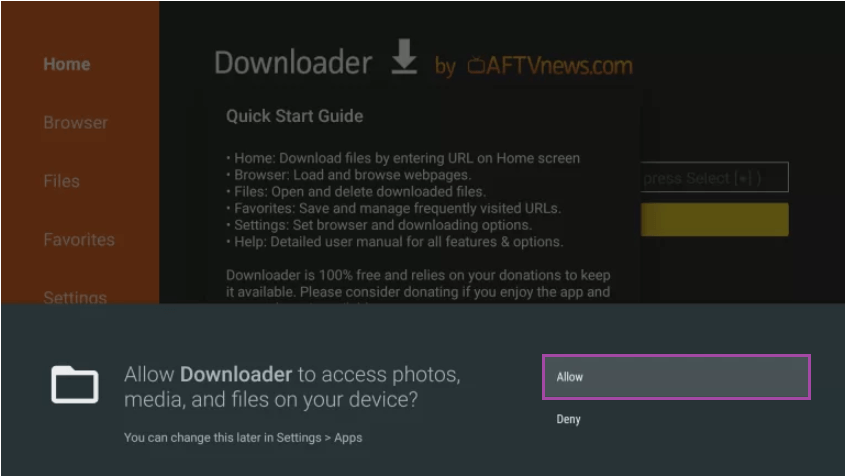
11. Select the search bar and type the Sky Go APK URL. Click Go.
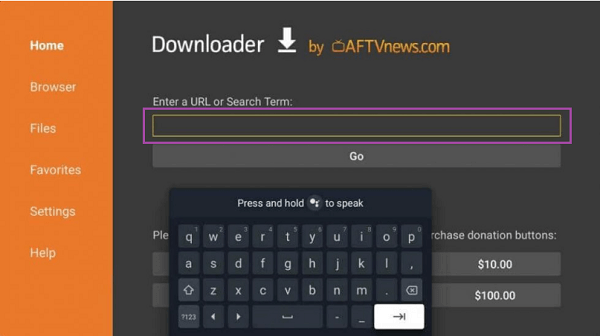
12. Wait for the download to complete and click INSTALL.
13. Once the installation ends, launch the app by clicking OPEN.
14. Sign in with your Sky subscription account login credentials.
15. You can start streaming Sky Go content on your TV.
How to Cast Sky Go on Google TV from Smartphone
To watch Sky Go, you can install the app on your smartphone and cast it on Google TV.
Note: Ensure that your Android Phone / iPhone and Chromecast with Google TV device are connected to the same WiFi.
Cast Sky Go to Google TV from an Android Device
1. Download the Sky Go app from the Play Store.
2. Launch the Sky Go application and log in to the subscription account.
3. Now, hit the Cast icon on the Sky Go app.
4. From the list of available devices, select your Google TV.
5. Play any content on the app and stream it on your Google TV.
Screen Mirror Sky Go on Google TV from an iPhone / iPad
1. Download the Sky Go app from the App Store.
2. Open the Sky Go app on your iPhone or iPad and log in to your subscription account.
3. Now, minimize the Sky Go app and open the Replica app. If you haven’t installed the app, download it from the Apple App Store.
4. Tap Continue on the welcome screen.
5. Tap OK to allow Replica to find and connect to your Google TV.
6. Select your Google TV under the Connect section.
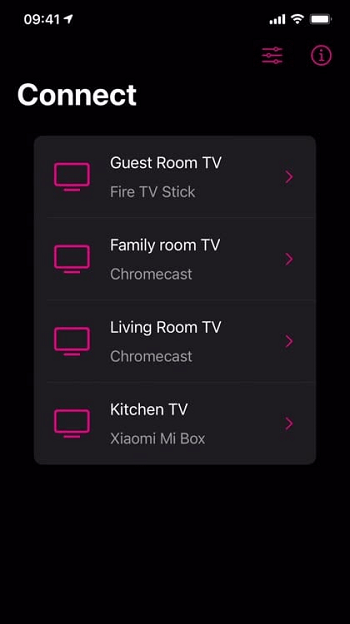
7. Tap Start Broadcast on the pop-up menu to begin the screen casting.
8. Once the iOS screen is mirrored on Google TV, play any content on the app and watch it on a big screen.
Frequently Asked Questions
You can access the Sky Go app for free if you are a Sky TV subscriber.
If the Sky Go app is not working on your TV, check the Internet connection and connect the Google TV to the WiFi with higher Internet bandwidth. If this doesn’t resolve the issue, update the Google TV and app to the latest version and try again.