Red Bull TV is compatible with Chromecast, and you can easily cast the content on your TV. With Red Bull TV, you can stream sports from categories like adventure, bike stunts, cliff diving, gaming, and much more. Red Bull TV allows you to stream live TV content as well. It is a free app; you can access it anywhere, anytime. If you are unsure how to Chromecast Red Bull TV, look at the article below.
How to Chromecast Red Bull TV
You can cast Red Bull TV using two methods:
- Using the Smartphone app.
- Using the Chrome browser.
How to cast Red Bull TV on Chromecast using the Smartphone app
Red Bull TV comes with an in-built cast icon. You can cast the content on your TV by clicking on the cast icon.
1. Open the Red Bull TV on your smartphone.

2. Tap the Cast icon on the top right side of the screen. (The cast icon will appear only when your smartphone and Chromecast are connected to the same WiFi network).

3. The app will search for the available devices and display them. Click on the Chromecast device to which you want to cast the content.

4. Now, choose a video to cast. The video will be cast to your Chromecast.
5. If you want to stop the casting, click the Cast icon and choose Stop Casting.

How to cast Red Bull TV on Chromecast using the Chrome Browser
Red Bull TV can be accessed using the Chrome Browser also. Follow the below steps to cast the Red Bull TV on Chromecast using Chrome Browser.
1. Open the Google Chrome browser on your PC.
2. Type the Red Bull TV’s URL, redbull.com, in the search bar and hit
Enter.
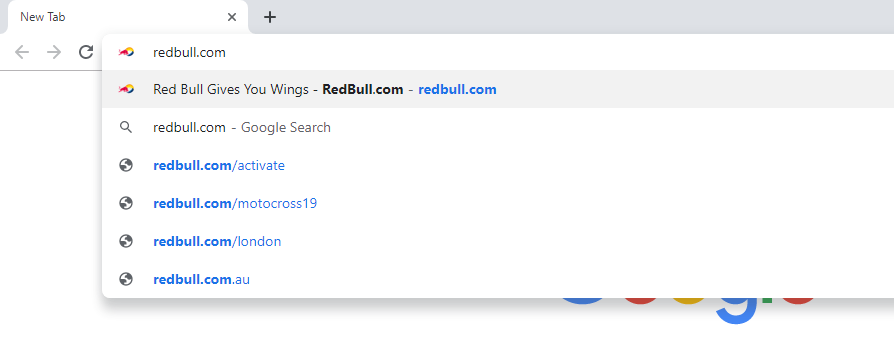
3. After reaching the home page of Red Bull, click the Customize icon on the top right corner of the screen.
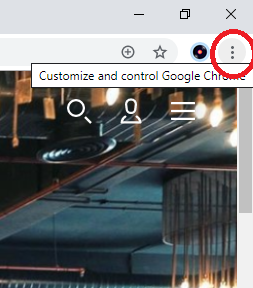
4. Choose the Cast option on the list.
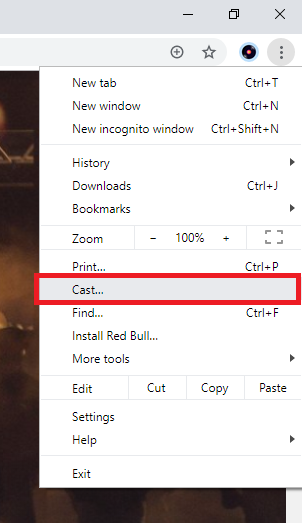
5. Your Chromecast device will be displayed. Click the Sources option and choose Cast Tab.
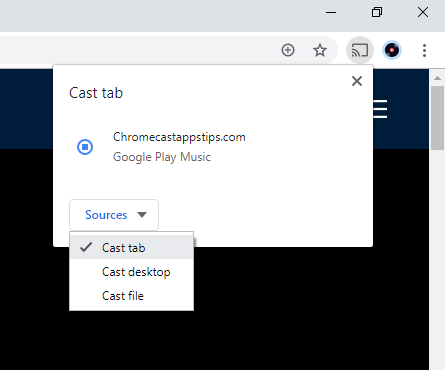
6. Now click on the Chromecast device to cast.
7. When the casting is successfully done, the Cast icon will appear on the top right side of the menu.
8. Now, choose any video. The video will be cast to your Google Chromecast.
How to Fix the Red Bull TV not working issue on Chromecast?
If you are not able to cast Red Bull TV, then you can try the below troubleshooting methods:
- Check whether your Chromecast and the device you are casting are connected to the same WiFi.
- Try changing the WiFi on both devices and cast again.
- Update the Red Bull TV app on your device.
- Uninstall and reinstall the Red Bull TV app.
- Update your Chromecast device.
- Restart your Chromecast device.
This will surely fix the issue. If you face the issue for all other apps, including Red Bull TV, you can try resetting your Chromecast to factory settings.
FAQ
Yes. It has built-in cast support for the content to other devices like Google Chromecast and Firestick.
Yes. You can install and use the Red Bull App for free.


















Leave a Reply