IPTV is the best way to watch live TV channels and on-demand content in one place using the internet. When compared to cable TV, satellite, or streaming providers, you can access IPTV services at a very low cost. IPTV is compatible with Android, iOS, Windows, Mac, Android TV, and Chromecast. By subscribing to genuine IPTV providers, you can watch the latest movies, TV series, and TV channels on a big screen. So, you have to install the IPTV player on your Android or iOS device to cast the IPTV content onto the TV.
How to Set up Chromecast on TV
1. Plug in the Chromecast device to TV’s HDMI port.
2. Then switch on your TV and choose the input to which you have connected the Chromecast.
3. Next, connect your Chromecast-connected TV to the same WIFI network as your smartphone from which you are casting the IPTV content.
Points to Remember
| Device Model | WIFI Requirements |
|---|---|
| Chromecast (1st generation) | 2.4 GHz |
| Chromecast (2nd generation) | Both 2.4GHz and 5GHz |
| Chromecast (3rd generation) | 5GHz |
| Chromecast Ultra | 5GHz |
| Chromecast with Google TV | Both 2.4GHz and 5GHz |
How to Chromecast IPTV from Android
You can install the IPTV Player app on your Android to Chromecast IPTV content on your TV. After that, import the M3U playlists on the IPTV player to start streaming.
1. Ensure that your Android device is connected to the same WIFI network as your Chromecast.
2. Download and install VLC Media Player on your Android smartphone.
3. Once installed, open VLC Media Player and click on the More tab at the bottom.
4. Then click on New stream under the Streams section.
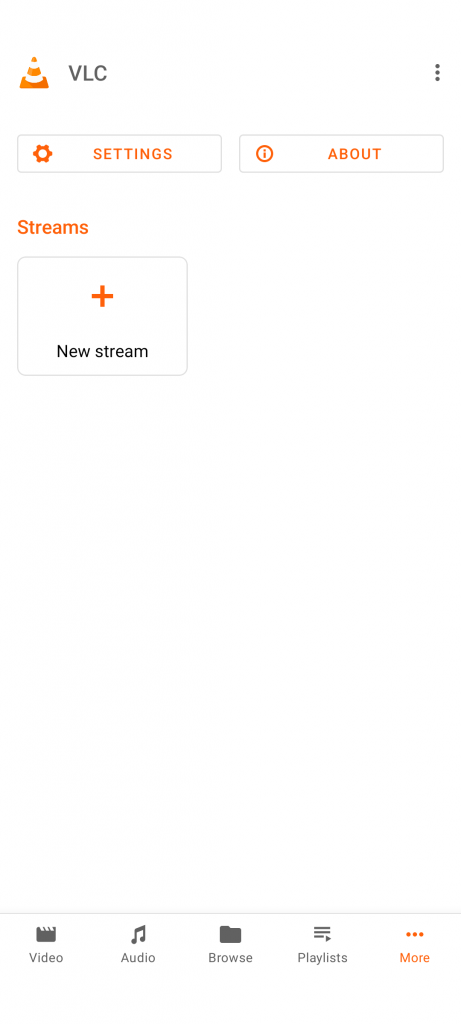
5. Next, input the M3U link in the Network Address bar and click the Arrow icon.
6. When it starts playing, click the Cast icon.
7. Further, select your Chromecast device to connect.
Start watching the IPTV content on your TV using VLC Media Player.
Note: You can even IPTV Player on Chromecast with Google TV to stream the on-demand content.
How to Chromecast IPTV from iPhone or iPad
Follow these instructions to cast IPTV on Chromecast using an iPhone or iPad.
1. Install and launch VLC Media Player on your iOS device.
2. Click the Network tab.
3. Further, select Open Network Stream from the drop-down options.
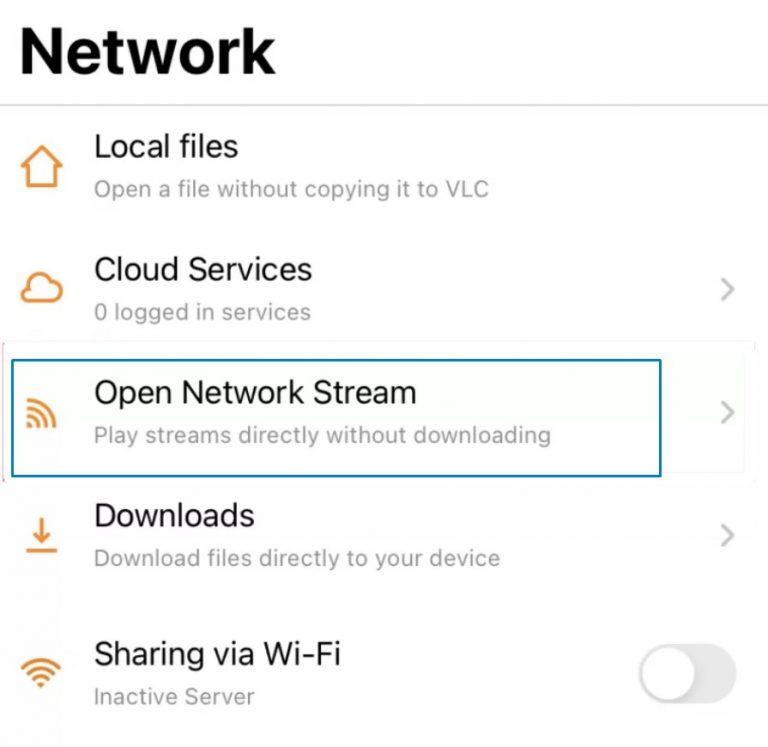
4. Next, enter the IPTV URL link in the address bar and click the Open Network Stream button.
FYI: Below that button, there will be two checkboxes. Check the boxes based on your requirements.
5. The video now starts to play, click the Cast icon.
6. Select your Chromecast device to connect with your smartphone.
How to Chromecast IPTV from PC/ Laptop
Those with Windows or Mac can cast IPTV content to Chromecast-connected TV by using the VLC Media Player. If you haven’t installed the app, visit the VLC official website to get the app.
[1] Open Google Chrome on your PC.
[2] Click the three vertical dots icon in the top right corner.
[3] From the drop-down options, choose the Cast option.
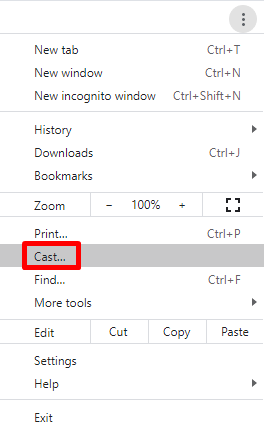
[4] Select your Chromecast device from the cast tab.
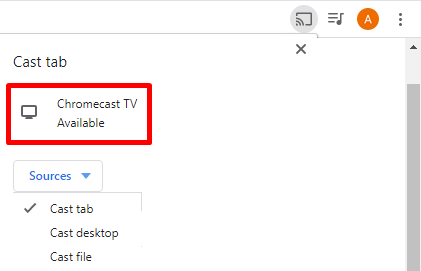
[5] Then select Cast Desktop from the sources drop-down menu.
[6] Next, open VLC Media Player on your PC.
[7] Tap Media from the menu bar.
[8] Choose Open Network Stream from the menu.
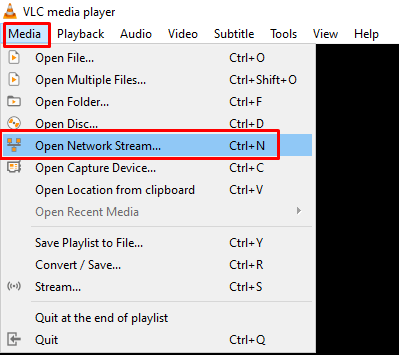
[9] Under the Network tab, enter or paste the M3U URL of the IPTV playlist.
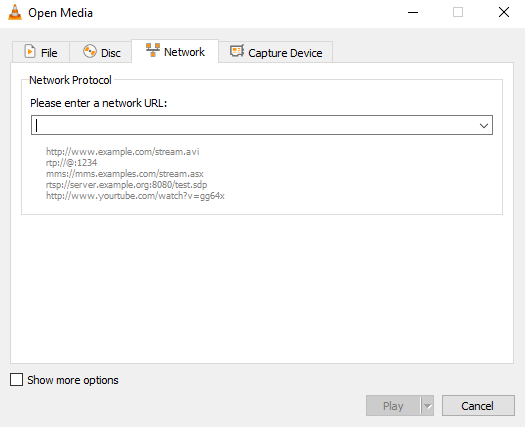
[10] Click on Play to start streaming and watch it on your smart TV.
Best IPTV Players for Chromecast
Some of the most popular IPTV Players for smartphones are listed as follows.
- IPTV Smarters PRO
- GSE Smart IPTV
- IPTV by Alexander Sofronov
- Perfect Player IPTV
- BubbleUPnP
If you want to use free IPTV providers, you can consider Underground IPTV, Relax IPTV, Obey IPTV, Flex IPTV, Fluxus IPTV, and Top Dog IPTV. You can access these services to watch IPTV for free and cast to Chromecast dongles with ease.
Note: Kodi is the best application to access IPTV and install add-ons on it. If you have installed the Kodi app on your smartphone, you can Chromecast Kodi and watch all the media files on your TV.
FAQs
Internet Protocol Television (IPTV) is a type of service that delivers entertainment content to users from a host server using the internet.
Yes, you can get IPTV Players on Apple TV.
Most of the IPTV Players are subscription-based. However, you can also get some free IPTV players too, like Underground IPTV.
Yes, IPTV Players are completely legal and safe to use.
Yes, you can use a VPN service not only to block geo-restrictions but also to protect yourself from phishing sites.

















