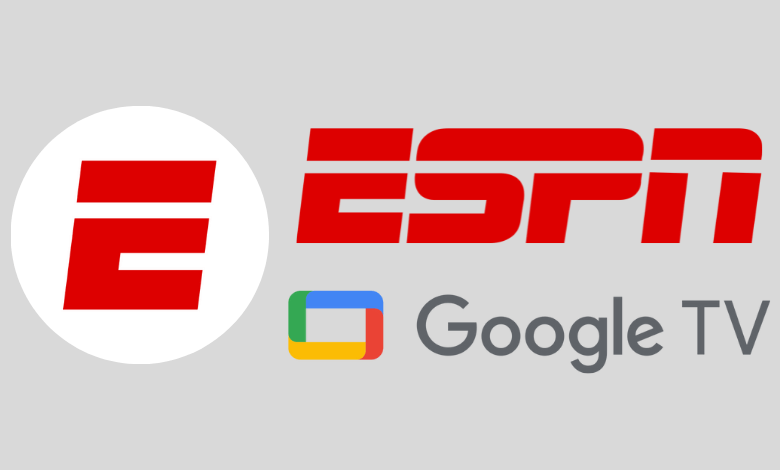ESPN is an American sports streaming network that offers different channels to stream thousands of live sports, events, and shows. You can stay tuned with all the latest news, scores, on-demand videos, highlights, expert reviews, and more related to your favorite sports. It covers a vast collection of sports like Football, Baseball, Basketball, Soccer, Formula One, and Cricket. On ESPN, you can select your favorite team from any sport and make their results appear on the app’s front page. ESPN is free to download, and you can stream it on all devices, including Chromecast with Google TV. In addition, you can also Chromecast ESPN to your TV. You can log in to the app by using your cable TV provider credentials or ESPN+ account credentials. If you don’t have an ESPN+ subscription, get a subscription by paying $9.99 per month or $99.99 per year.
How to Download ESPN on Google TV
Quick Guide: Click Apps > Select Search for Apps > Search for ESPN > Tap Install.
#1: Launch your Google TV and tap the Apps section on the home screen.
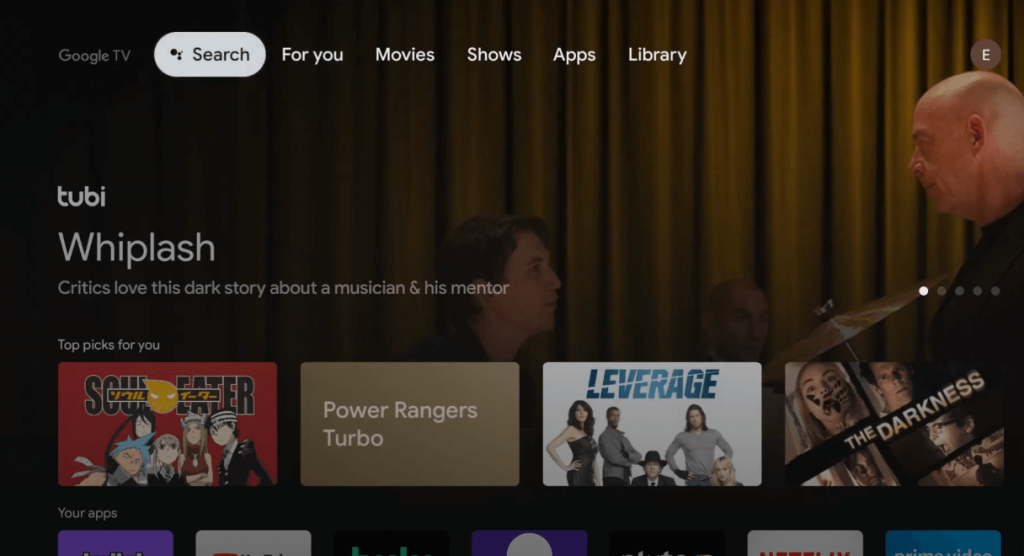
#2: Click the Search for Apps menu.
#3: Type ESPN and search for it.

#4: Select the ESPN app and tap the Install button to download the app.
How to Activate ESPN on Google TV
#1. Launch the ESPN app on your Google TV.
#2. Note down the activation code displayed on the screen.
#3. Visit the website espn.com/activate and enter the activation code.
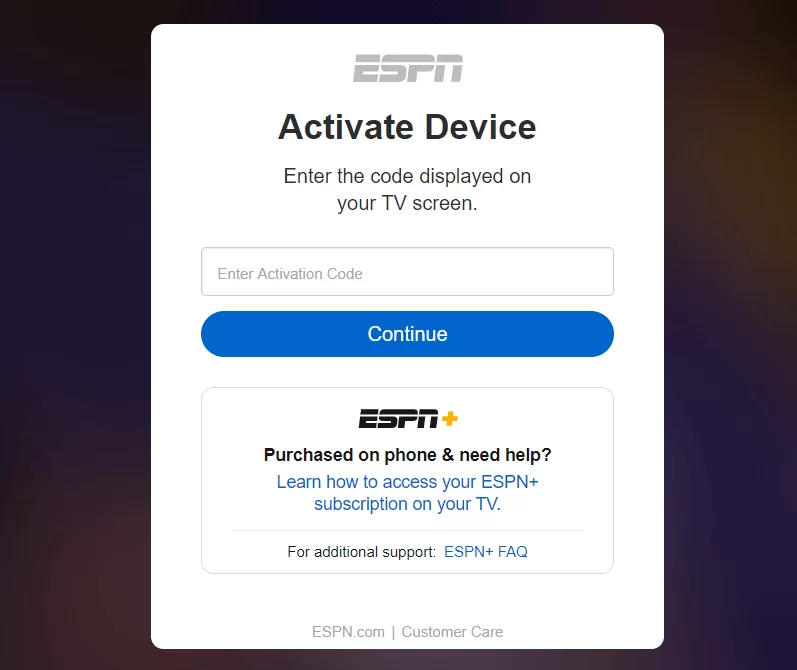
#4. Click the Continue button after entering the code.
#5. Sign in to the app using your ESPN account credentials.
#6. That’s it. The ESPN app will be activated on your GoogleTV.
#7. Open the ESPN app and enjoy watching all your favorite sports and events without limitations.
How to Cast ESPN to Chromecast with Google TV
#1: Install the ESPN app from the App Store or Play Store on your Android or iOS device.
#2: Log in with your ESPN account credentials.
#3: Connect your smartphone and Google TV to the same Wi-Fi connection.
#4: Tap the Cast icon on the ESPN app.
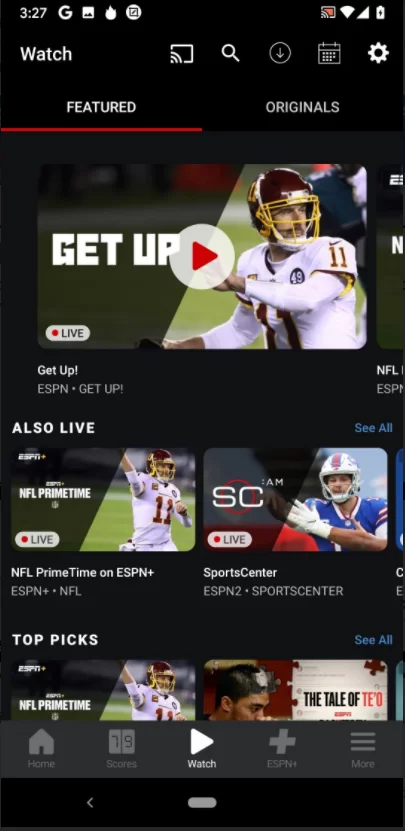
#5: Select your Google TV name from the list of devices.
#6: Once connected, stream all your favorite sports on Google TV.
Alternate Ways to Watch ESPN on Google TV
You can also stream ESPN on the streaming apps given below. Make sure to get a subscription to the streaming service you intend to choose.
FAQs
1. Can you get ESPN on Android TV?
Yes. You can install the ESPN app from the Play Store on your Android TV.
To fix not working problems in ESPN, check for the internet connection and update the app. If it doesn’t work, restart the Google TV device and relaunch the app.
Yes. ESPN is available in the Play Store of GoogleTV.