Xbox is a Microsoft-owned Gaming device which currently evolving as a streaming device. It is compatible with tons of games and streaming applications like YouTube, Netflix, Hulu, HBO Max, etc. In addition, you can voice control your Xbox console with the help of the Google Home app. Furthermore, you can use a Chromecast device to cast anything from your smartphone or PC. For casting, you must set up a Chromecast with your Xbox One or Xbox 360 device.
Requirements
- Xbox One or Xbox 360 console
- A Chromecast device that is already setup
- TV with HDMI port
- Install Google Home on your smartphone for casting.
Note: The Google Home can pair with Xbox devices like Xbox One, Xbox One X, Xbox One S, and S All-Digital Edition.
How to Setup Chromecast on Xbox One and Xbox 360
[1] Connect the Chromecast device to the HDMI port of your Xbox One or 360 device.
[2] Connect the Xbox console to the TV and power on all the connected devices.
[3] On your Xbox Home screen, select the TV tile to change the source.
Note: Before clicking the TV option, ensure that your console is connected to a WIFI network.
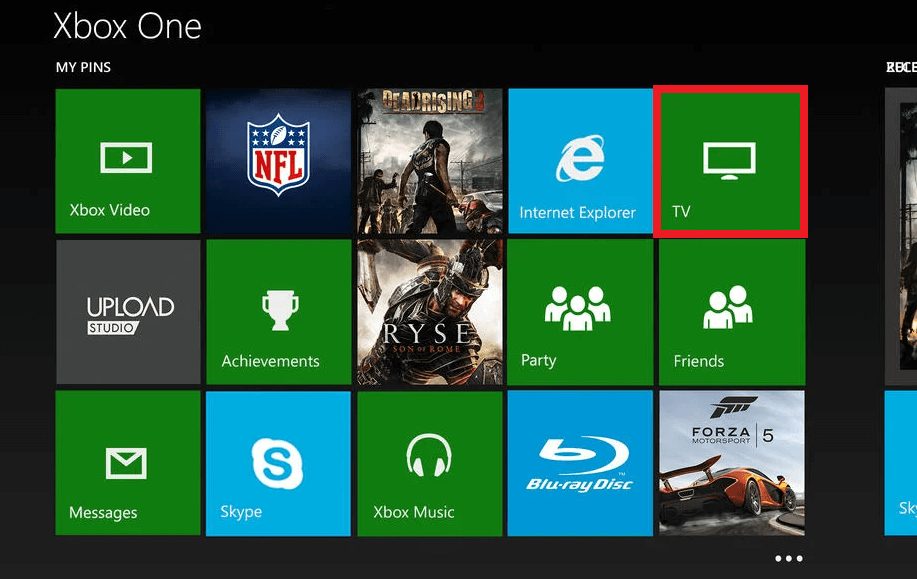
[4] Press “A” on the remote to select Connect your Cable or Satellite under Watch TV on the Xbox section.
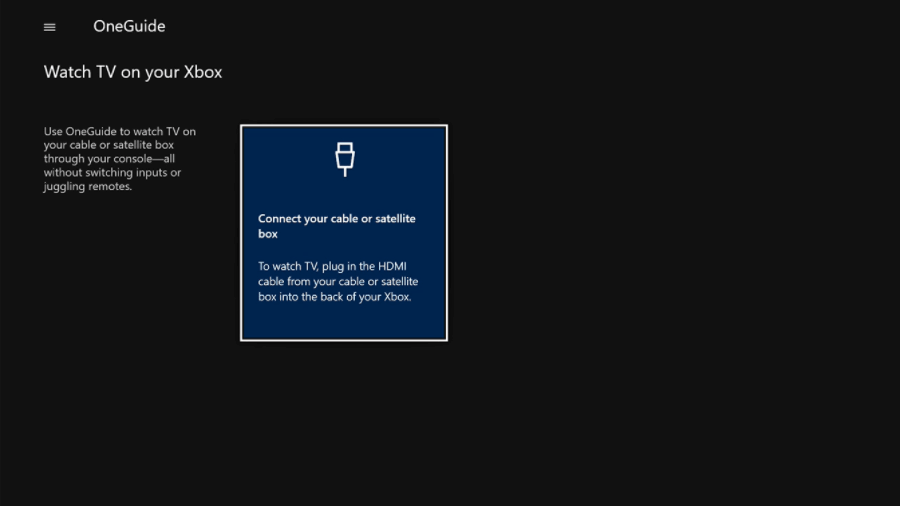
[5] Once selected, wait for your Xbox to detect Chromecast. Tap the device name to connect.
[6] After it gets connected, you will receive a pop-up and click Next to continue.
[7] On the next screen, click on Skip or click on Next to control your TV with the Xbox console.
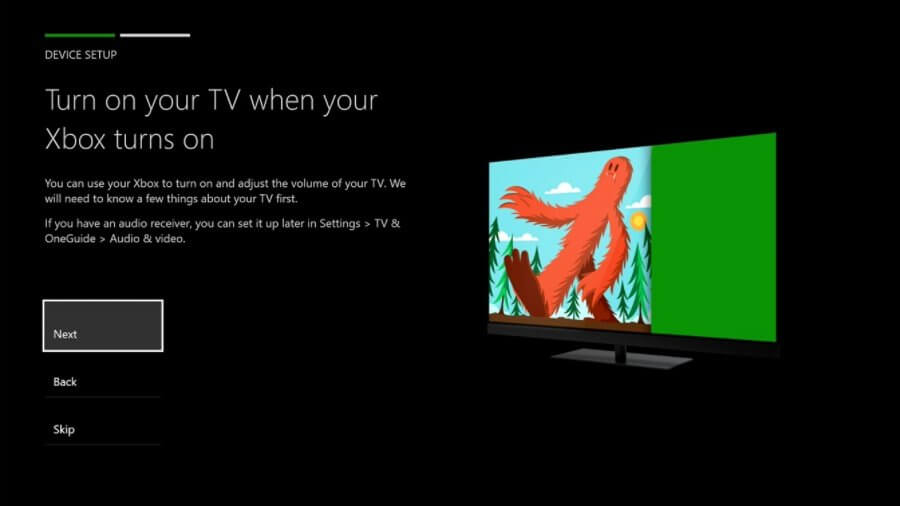
Note: If skipped, you can’t use your Xbox controller while connected to Chromecast. So select Next to adjust the volume and audio receiver using your Xbox console.
[9] Now, choose whether your Xbox One or 360 should launch the Home screen or TV app when it starts.

[10] After selecting, click on Next to complete your Chromecast setup with the console, and it’s ready to cast.

How to Cast to Xbox One from Phone
Let’s check the steps to cast apps with inbuilt cast features like YouTube to Xbox One using an Android or iOS device.
[1] Launch the YouTube app on your Android or iOS device. If you don’t have the app, you can download it from the Google Play Store or App Store.
[2] Sign in with Google account credentials.
[3] Once the home page appears, click the Cast icon at the top.
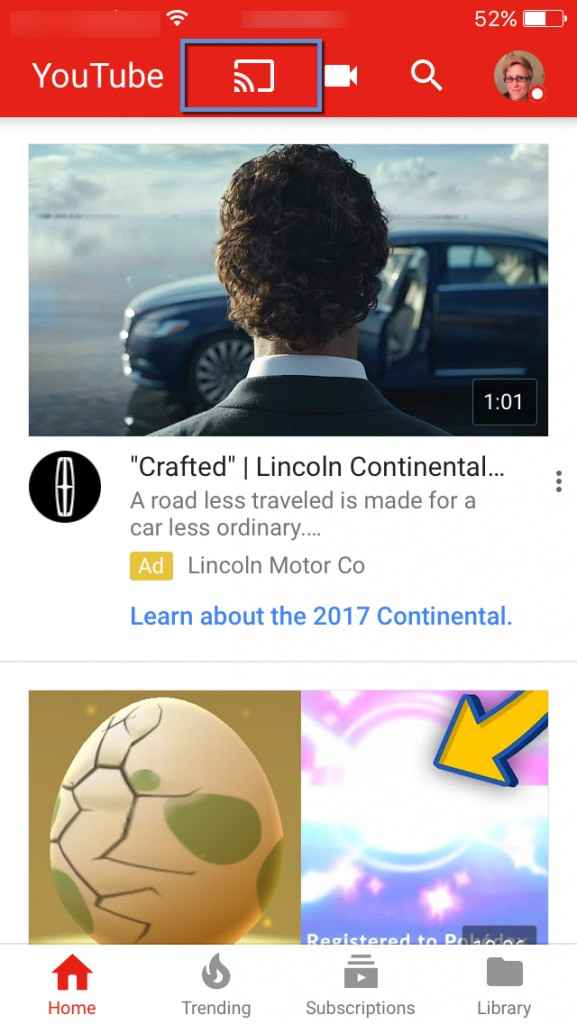
[4] Select your Chromecast device to connect.
[5] Once connected, start streaming YouTube on your console.
Note: Likewise, you can also Chromecast HBO Max if want to watch movies and TV series on Xbox.
How to Cast to Xbox One from an Android or iOS Device
If the app doesn’t have an inbuilt casting feature, you can screen mirror your phone to your console. Here is what you need to do.
[1] Connect your Android/iPhone and Xbox console to the same WIFI network.
[2] Go to the Notification Center or Control Center on your Android/ iOS device.
[3] Click on the Cast / Screen Mirror option.
[4] Select your device to connect.
[5] Once connected, you can start streaming any title from your console.
How to Screen Mirror to Xbox from PC
[1] Connect your Windows or Mac to the same WIFI network as your Chromecast which is connected to the Xbox gaming console.
[2] Launch Google Chrome on your PC. Go to Hulu.com by entering the URL in the address bar.
[3] Press the three-line menu at the top right and click LOG IN.
[4] Sign in with your Hulu subscription account.
[5] Further, click the three-dot icon on Chrome and select Cast from the drop-down options.
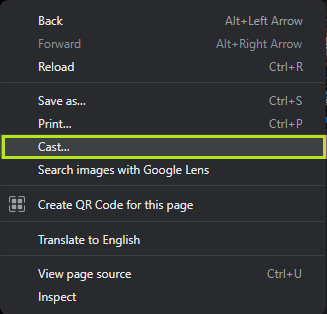
[6] Choose your Chromecast device. Then click on the Cast tab in the Sources menu.
That’s it. You can start streaming the Hulu content on your Xbox.
How to Stream Media Files on Xbox One using Android
By setting your phone as a DLNA server, you can stream all the media files on Xbox One console. However, you have to check whether your Android device supports DLNA by the following steps.
Go to Settings > Search for DLNA > Click Media Server > Turn on Share media.
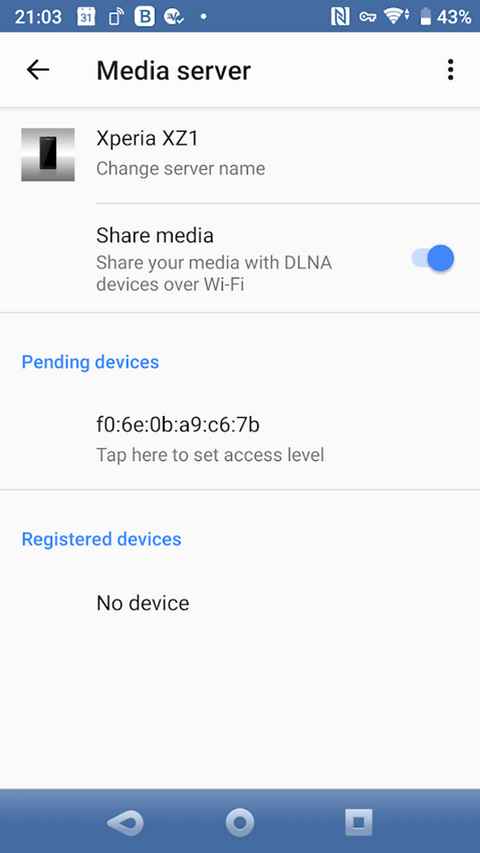
Steps to Stream Media Files to Xbox One
[1] On your Xbox console, go to the Store section.
[2] Search for Media Player and tap Get to install the app.
[3] Once installed, launch the Media Player app.
[4] Next, browse for nearby devices and select your Android phone.
[5] Further, choose the content that you want to watch on the Xbox screen.
By the previous methods, you can easily cast the apps that are not available on the Xbox console and stream their content hassle-free.
FAQs
Yes, you can Airplay iPhone or iPad to Xbox One.
You can connect your smartphone to Xbox One by using the casting feature.
Yes, you have to set up Chromecast on Xbox One.

















