Kodi is an excellent media player which manages both your local files and online media as well. Kodi Media Player supports almost all formats of videos and audios. It is an open source free media player which allows users to build addons. These addons give more entertaining content to Kodi users. There are nearly 1000 official addons available for Kodi. Kodi is available for most of the platforms. The Kodi Media Player is available for Windows and you can download Kodi from the official Microsoft Store. Let us discuss more on how to install Kodi on Windows.
How to install Kodi on Windows?
Kodi is available on the official store of Microsoft. Hence, you can install it directly from the store. If you find difficulties with Microsoft Store, then you can use alternative method to install Kodi as well. Here are the two methods,
- Install Kodi on Windows using Microsoft Store
- Install Kodi on Windows using Kodi official website
Related: How to Chromecast Instagram Images & Videos to TV?
How to Install Kodi on Windows using Microsoft Store?
Follow the steps below to install Kodi from Microsoft Store:
1. Open Microsoft Store.

2. Click on the search tab and enter “Kodi“.
3. You will find suggestions below. Click on the “Kodi” app.
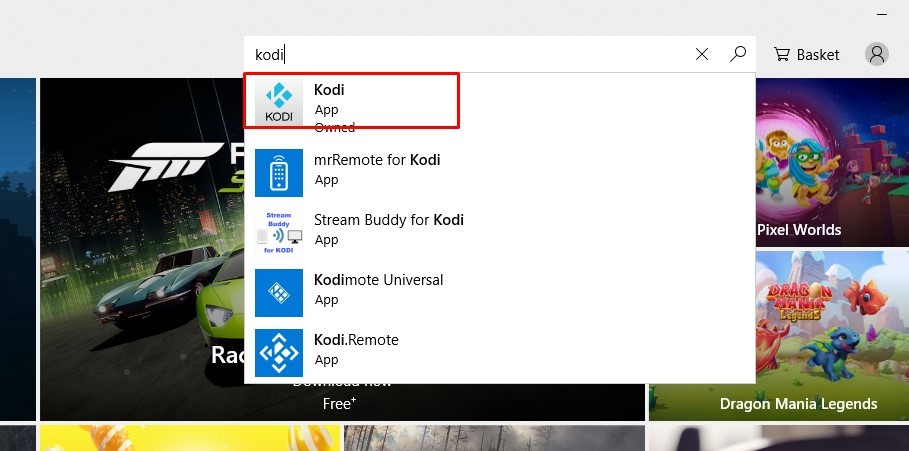
4. Kodi app page on Microsoft Store will open. Click on “Install” button.

5. The app will get downloaded and installed on your Windows.

6. Click “Launch” to open the application.

The above are the steps required to install Kodi directly from Microsoft Store.
Related: How to Chromecast Kodi to TV?
How to install Kodi on Windows using Kodi Official Site?
This is an alternative method to install Kodi. Follow the steps below to download .exe and install it on Windows:
1. Open any browser and launch the URL “https://kodi.tv/download“.
2. Scroll down and click on Windows Icon.
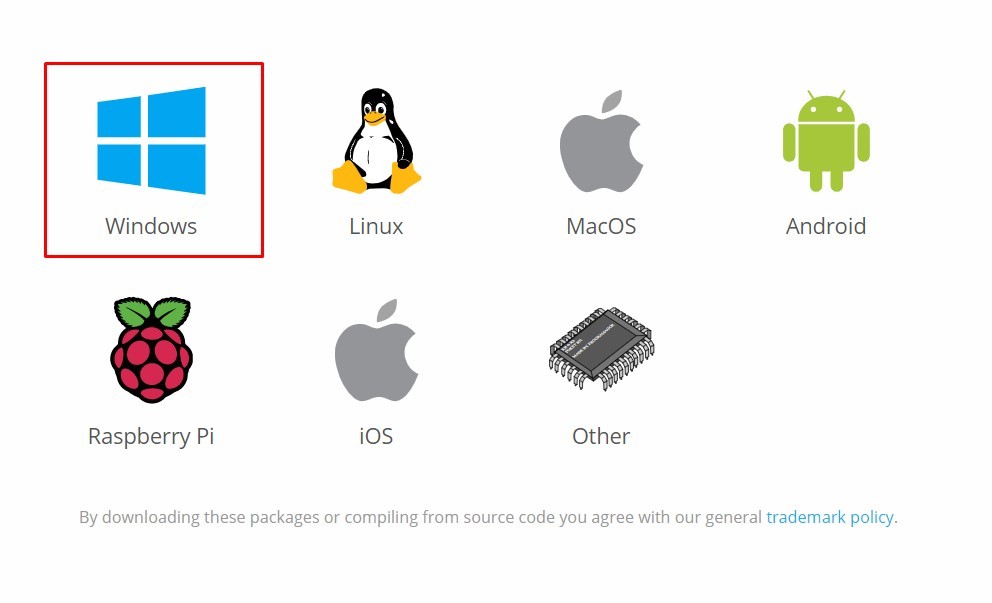
3. Click on the installer button. Choose 64 bit or 32 bit depending on your computer specifications.
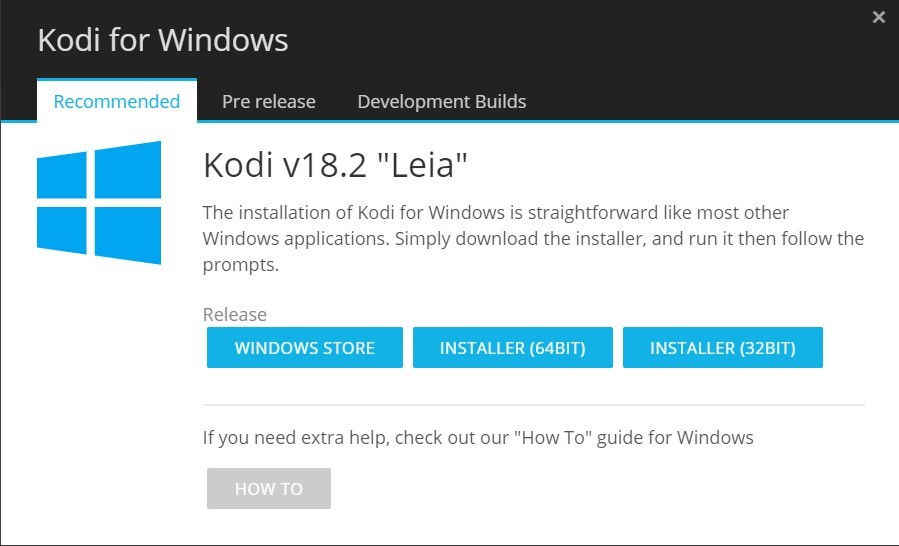
4. The .exe file will start downloading.
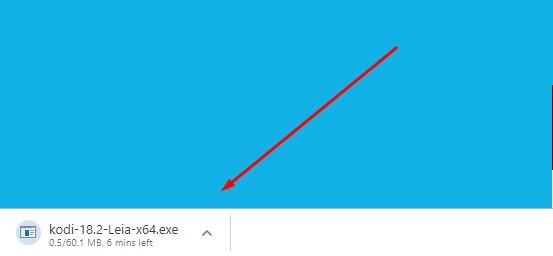
5. Once downloaded, click on the file and follow the installation procedures to install the app on Windows.

The above are the alternative steps required to install Kodi on Windows PC.
Related: How to cast VLC to Chromecast?
Conclusion
By using one of the above methods, you can install Kodi on Windows desktops and laptops. You can follow the same method for Windows 10/8/8.1/7 and other versions of Windows as well. By installing Kodi on Windows, you can watch hours of content with the available Kodi addons. Kodi will be the best entertaining player you will ever find.
Thank you for reading this post. Comment your queries and feedback in the below section.

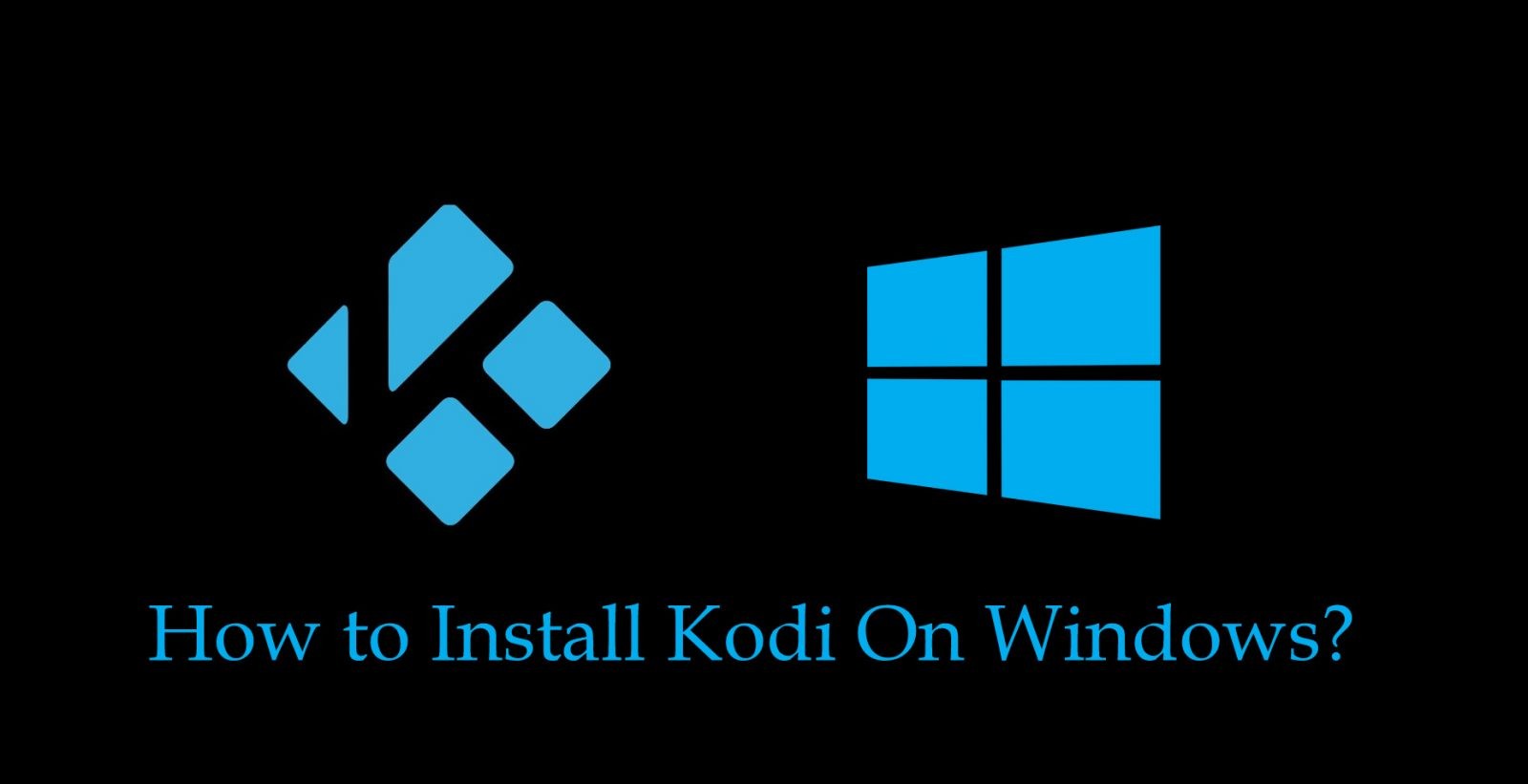
















Leave a Reply