Is your Google TV remote not working? And if you are searching for the best solution to fix this issue, you are in the right place. Because in this article, we are going to explain how to fix your Google TV remote not working. There are many reasons why your google TV remote is not working. The problem may be with your Google TV remote buttons and with the batteries of your remote.
Simple Ways to Troubleshoot Google TV Remote not Working
1. Check your Google TV Remote Battery
The first thing you need to do while your TV remote is not working is to check the battery of your remote. Then select your device name and tap the Setup Buttons option, and set your Google TV remote buttons. Remove the back cover of your remote and take out the battery and wait for a few seconds. Insert the battery again and click the + home to pair your remote to your TV. If the life of your remote battery is over, use the new battery on your remote.
2. Enable all the Google TV Remote Buttons
If the buttons on your Google TV remote are (power button, source button, input button)not working, you can try setting up the Buttons on your Google TV remote with your Google TV.
1. Navigate to the home screen on your Google TV.
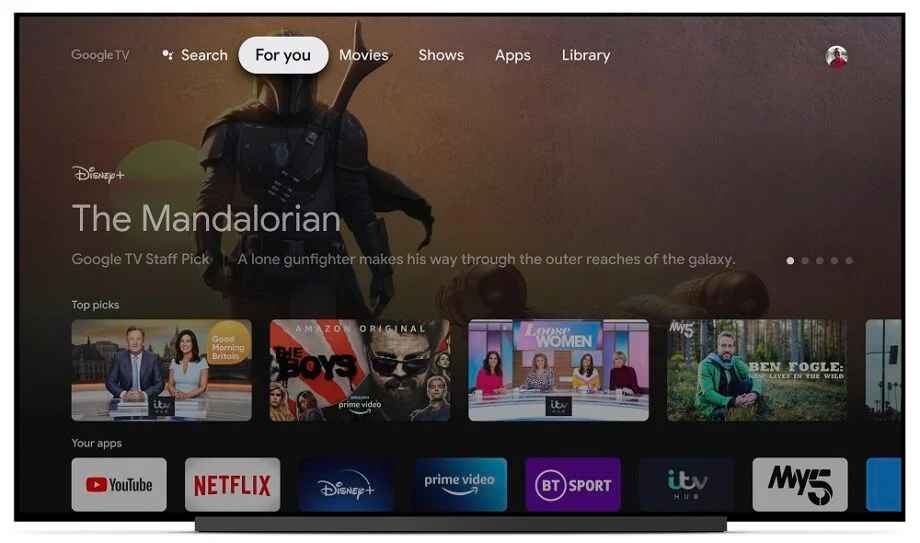
2. Tap the Avatar icon that you can find on the top right corner of your home screen.
3. Next, click the Settings icon and select the Remote Accessories option.
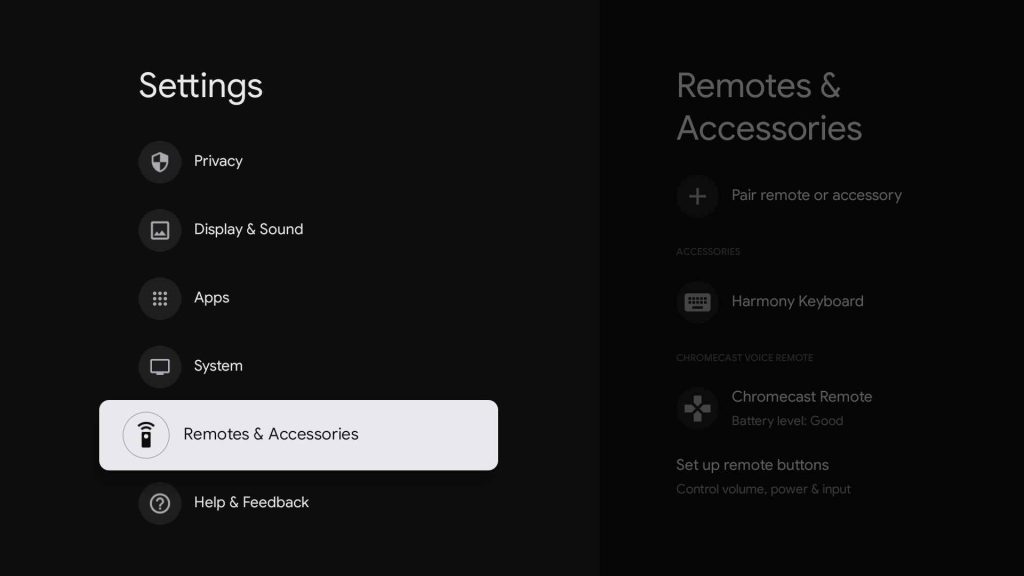
4. Select set up Remote buttons from the sub-menu.
5. Then select your device name, and tap the Setup Buttons option and set your Google TV remote buttons.
3. Re-pair your Google TV Remote
Disconnect the remote and re-pair it again to your TV.
1. Install the Google TV remote app on your Smartphone.
2. Navigate to the Google TV Settings on your phone.
3. Disconnect your remote and pair it again through your Chromecast.
4. Restart your Google TV
If the problem is not fixed, still restart your Google TV. Because your Google Chromecast may use the apps that run in the background, which will create errors, so hard reset your device and restart it again. Restarting your Google TV will remove all the errors from your Google TV software.
1. Remove the Power cord from your Google TV.
2. Wait for thirty seconds.
3. Plug the power cord again into your device and check whether your remote is working properly.
5. Check for Updates
If you are using the older version of Google TV and the Google TV operating system may lead to your remote not working. Therefore, make sure to update your Google TV and the rmote to the latest version.
1. Navigate to Settings on your Google TV.
2. Select System from the Settings menu.

3. Tap the About tile and check for the updates.
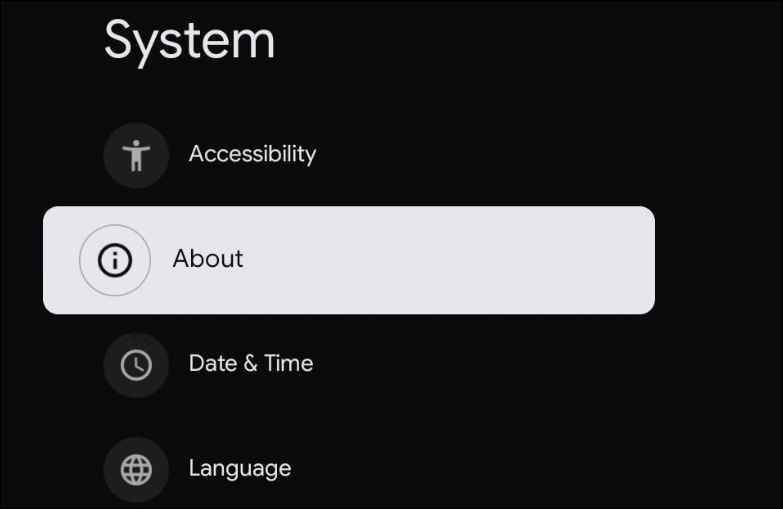
6. Reset your TV to Factory Settings
If you still can’t pair the remote, you can try to reset your Google TV device to factory settings.
#1: Go to Settings on your Google TV home and click on System.
#2: Click About and then choose Factory Reset.
#3: Click Factory Reset again to confirm.
#4: Then, select Erase Everything to restart automatically.
#5: Set your Google TV from scratch. Thus, you can pair your remote to the Google TV.
Try all the above fixes when your Google TV is not working. If none of the fixes help you contact the Google support team to explain your problem. Then try the troubleshooting methods they tell you to solve the problem.
Frequently Asked Questions
There are many reasons why your Google TV remote is not working, the buttons on your remote may not work, or your remote’s battery life is over. And you may be using the older version of Google TV and remote.
The error may be an error in your TV system that causes your Google TV remote not to work.
The LED light on your Google TV remote shows the status of your remote.

















