Tennis Channel is an American-based service that mainly broadcasts sports content related to Tennis, badminton, pickleball, racquetball, etc. This application consists of 1400+ live and on-demand matches. Tennis Channel is paid subscription service that can be accessed only in certain regions such as Germany, Switzerland, Austria, Greece, and the UK. This service is used by millions of people worldwide, and you can stream Tennis Channel on several devices like Android, iOS, Firestick, and more. If you want to stream Tennis Channel on Smart TV, you can install the app from the app store on your Smart TV. If the Tennis Channel is unavailable on your Smart TV, you can stream the content by using a Chromecast device.
There are different types of Chromecast devices available in the market. Choose a Chromecast and connect it to your TV. Then, mirror your device screen to the Chromecast-connected TV and watch the Tennis Channel content on your Smart TV.
Pre-requisite:
- Connect a Chromecast device to the HDMI port of your TV. Then, follow the on-screen instructions to set up the Chromecast device with your TV.
- Install the Tennis Channel app from the Play Store or App Store of your smartphone.
- Download and install the latest version of the Google Chrome browser on your Windows or Mac PC.
- Connect the casting device (Android, iOS, PC) and the Chromecast device to the same Wi-Fi.
How to Chromecast Tennis Channel from Android Smartphone
1. Launch the Tennis Channel app on your Android smartphone.
2. Enter your account credentials to sign in to the app.
3. After signing in, go to the Notification Panel on your Android smartphone.
4. Look for the Cast icon and select it.
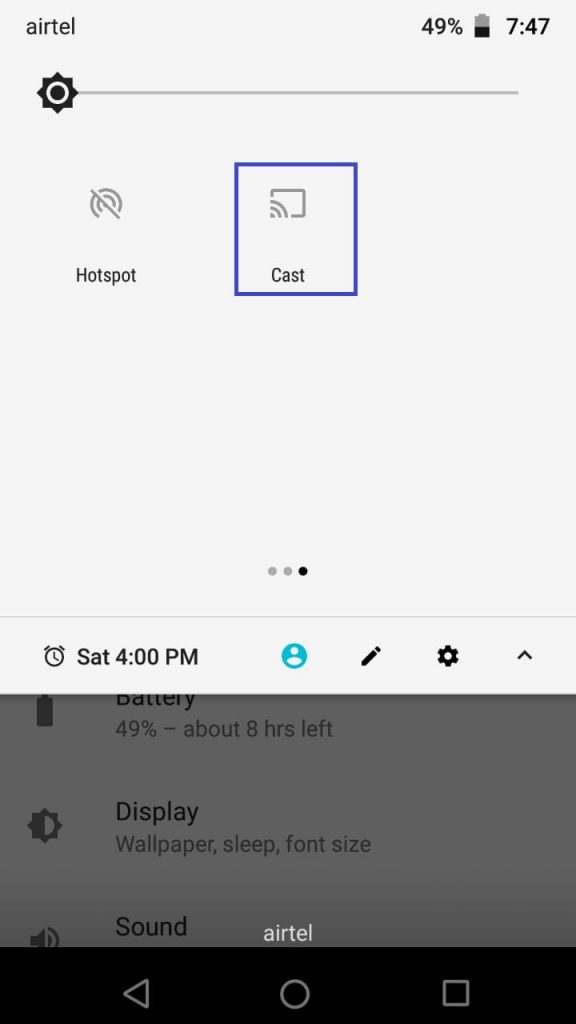
5. Now, the smartphone will search for available devices on the same Wi-Fi network.
6. Tap your Chromecast device from the list.
7. Within seconds, you will see the Android device screen on your Chromecast-connected TV.
8. Open the Tennis Channel app and play any match to stream it on your smartphone as well as TV.
How to Chromecast Tennis Channel from iPhone/iPad
You need to screen mirror your iPhone or iPad to watch Tennis Channel on your TV.
1. Open the App Store on your iOS device.
2. Search for the Replica app and install it on your iPhone or iPad.
3. Launch the Replica app and select your Chromecast device name.
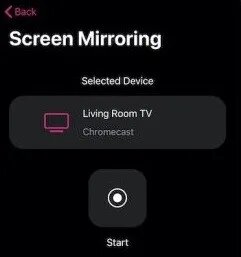
4. Hit the Start button and tap the Start Broadcast option to cast your screen.
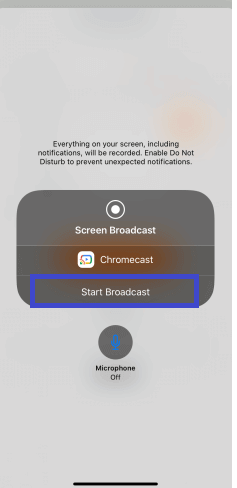
5. Now, your iOS device screen will be mirrored to Chromecast-connected TV.
6. Open the Tennis Channel app and play your desired Tennis match to watch it on your TV.
How to Chromecast Tennis Channel from a PC [Google Chrome Browser]
1. Launch the Google Chrome browser on your PC and visit the official Tennis Channel website.
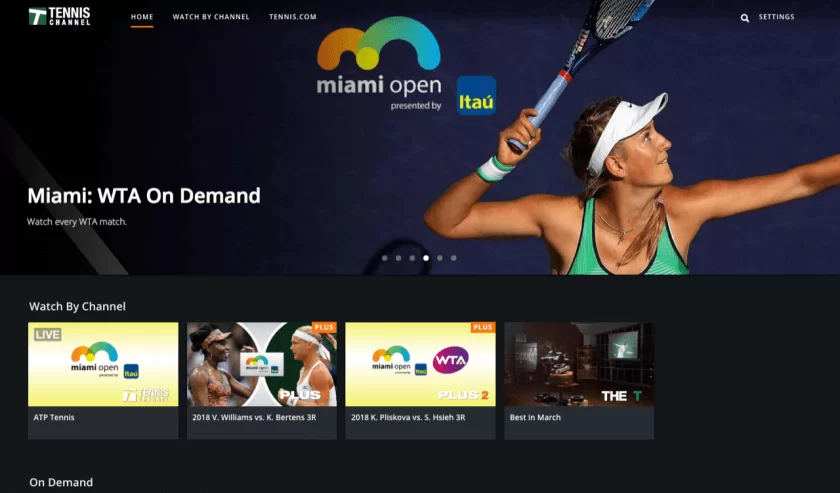
2. Sign in to your account using the necessary login credentials.
3. Click the Customize and Control Google Chrome icon (three-dotted icon) at the top-right.
4. Look for the Cast option in the menu and select it.
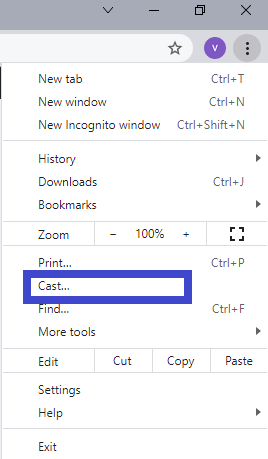
5. Click your Chromecast device from the list and select Sources.
6. Tap the option Cast tab from the Sources drop-down.
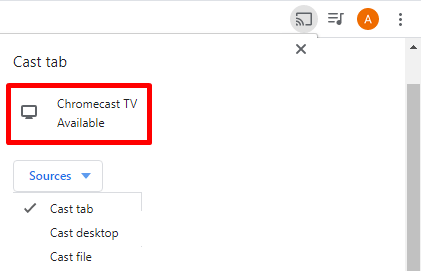
7. Once the Chrome tab is mirrored to TV, choose any content to watch on the Tennis Channel website and enjoy streaming it on your TV.
Frequently Asked Questions
No. Tennis Channel does not have in-built cast support. So, you need to mirror your device screen to watch Tennis Channel on your TV.
Yes, Tennis Channel is available on Google Play Store.
By subscribing to streaming services like SlingTV, FuboTV, and DirecTV Stream.

















