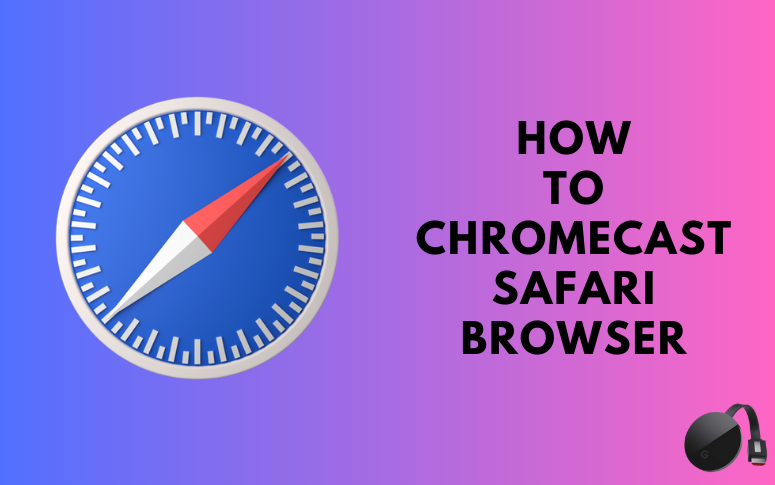| Cast Support | No |
| Category | Movies & TV Shows |
| What You Can Watch on Safari | Movies, Series, TV shows |
| Website | https://www.apple.com/safari/ |
| Download Link | App Store |
Even though Google Chrome is used worldwide, most Apple users prefer to use Apple’s own Safari browser. Since it belongs to Apple’s ecosystem, it does not have the built-in Chromecast feature to cast its content from the Apple device to the Google TV and Chromecast-compatible TVs. You need to opt for the alternative way to Chromecast Safari browser from the Apple device to the Chromecast-compatible TVs. From this article, you will learn the complete process of Chromecasting the Safari browser from Apple devices to smart TVs.
Note – The following guide applies to Smart TVs with built-in Chromecast support.
Prerequisites:
- Connect your Chromecast to a WiFi network. On the other hand, connect the casting device to the same WiFi.
- Ensure that the Safari app on your smartphone is updated and running on the latest version. While using a PC, keep the web browser updated.
- For error-free casting, update the Chromecast firmware to the latest version.
How to Chromecast Safari Using iPhone/iPad
Since the iPhone supports only the AirPlay option, you need to download a third-party app from the store to cast the iPhone screen on Chromecast.
1. Download the Replica app on your iPhone/iPad from the App Store.
2. Launch the app to scan the nearby available Chromecast device.
3. Select your Chromecast device and hit the Start Broadcast button.

4. Now, launch the Safari browser on your iPhone/iPad.
5. Visit any website on the Safari browser to watch it on your Chromecast-compatible TV.
Now, the content on your iPhone/iPad will stream on your Chromecast on your TV.
Note – You can stop casting by launching the Replica app → Stop → Stop Broadcast.
How to Chromecast Safari Using Chrome Browser
1. Launch the Chrome browser on your Mac and right-click anywhere on the app.
2. Select Cast and select your Chromecast device.
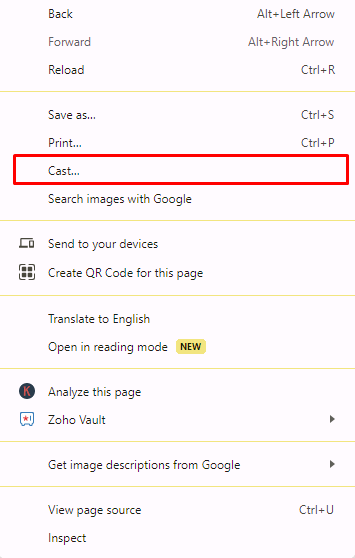
3. Hit the Sources drop-down box and click the Cast Desktop option.
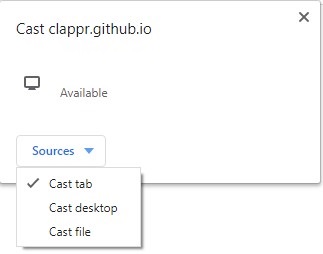
4. Now, the Mac screen will start to mirror on your TV.
5. At this time, open the Safari browser and visit your desired content to watch on your TV.
How to Chromecast Safari Using Edge Browser
1. Open the Microsoft Edge browser and hit the ellipsis icon.
2. Click More tools and choose Cast media to device.
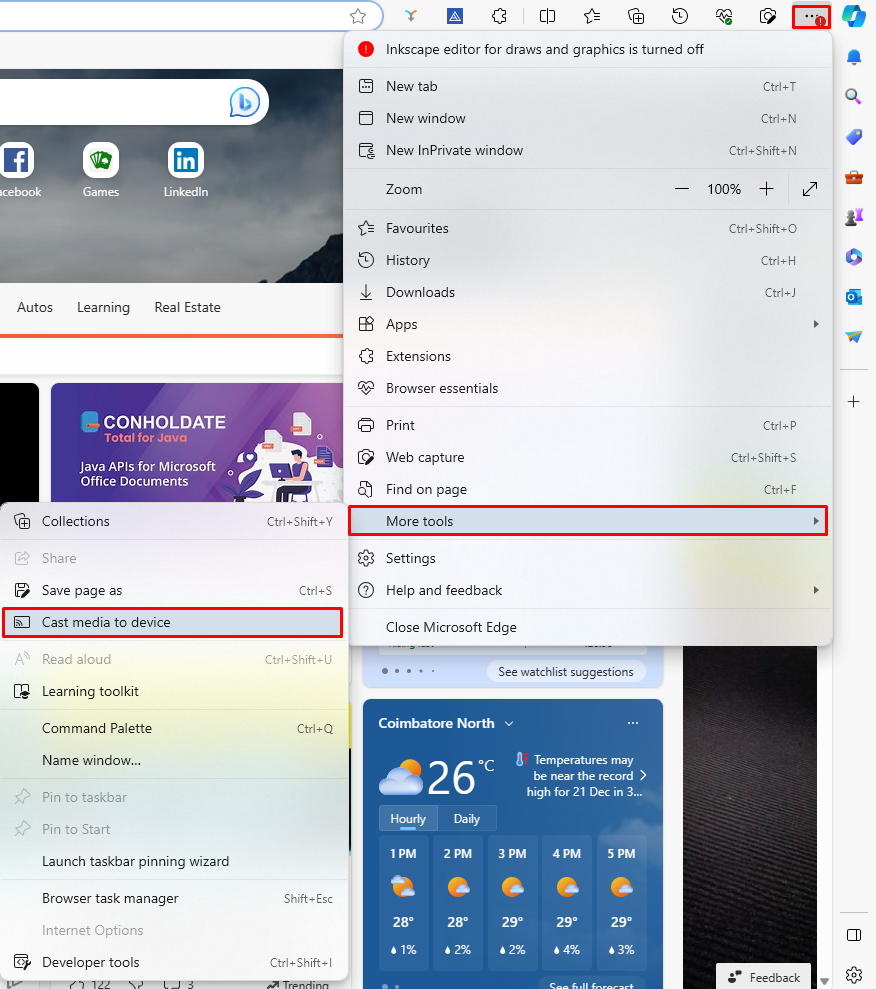
3. Now, select Sources and hit the Cast Desktop option.
4. Choose the PC screen and click Share to mirror the Mac’s screen on the TV.
5. Now, go to the Safari browser and stream any video to watch on your Chromecast TV.
6. After casting, click the Cast icon at the top-right and disconnect your TV.
Frequently Asked Questions
No, you can’t. The browser is available only for Apple devices.
No. The Safari app that you can sideload on Android devices lacks built-in cast support.
No, the Safari browser does not have any extension to Chromecast for the content.