| Cast Support | No |
| Category | Health & Fitness |
| What You Can Watch on Zwift | Virtual world of cycling |
| Website | https://zwift.com |
| Download Link | Play Store | App Store |
Most of the Zwift users like to watch their Zwift training on a bigger screen like TV. Chromecast might be a helpful tool to view the Zwift app on your TV. Unfortunately, the Zwift app is not compatible with Chromecast. So, you must use the screen mirroring option to watch Zwift on TV. From this article, you will learn how to Chromecast the Zwift app from the smartphone and PC to Chromecast-compatible TVs.
Note – The following guide applies to Smart TVs with built-in Chromecast support.
Prerequisites:
- Connect your Chromecast to a WiFi network. On the other hand, connect the casting device to the same WiFi.
- Ensure that the Zwift app on your smartphone is updated and running on the latest version. While using a PC, keep the web browser updated.
- For error-free casting, update the Chromecast firmware to the latest version.
How to Chromecast Zwift Using Android Smartphone
1. Download the Zwift app from the Play Store on your Android device.
2. Launch the Zwift app and connect your Zwift device or Zwift-compatible devices.
3. Open the Notification Panel on your smartphone.
4. Hit the Cast/Screencast option and select your Chromecast TV from the list.
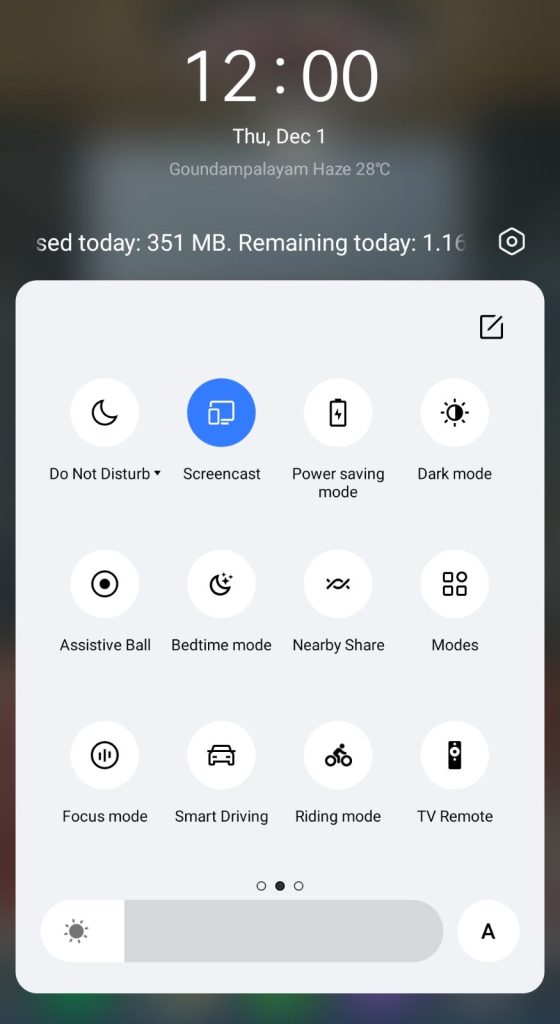
5. Allow permission for screen mirroring and then watch the Zwift content on the TV.
How to Chromecast Zwift Using iPhone/iPad
Unlike Android, there is no default setting or option to cast the iPhone screen on Chromecast. Since the iPhone supports only the AirPlay option, you need to download a third-party app from the store.
1. Download the Replica app on your iPhone/iPad from the App Store.
2. Launch the app to scan the nearby available Chromecast device.
3. Select your Chromecast device and hit the Start Broadcast button.
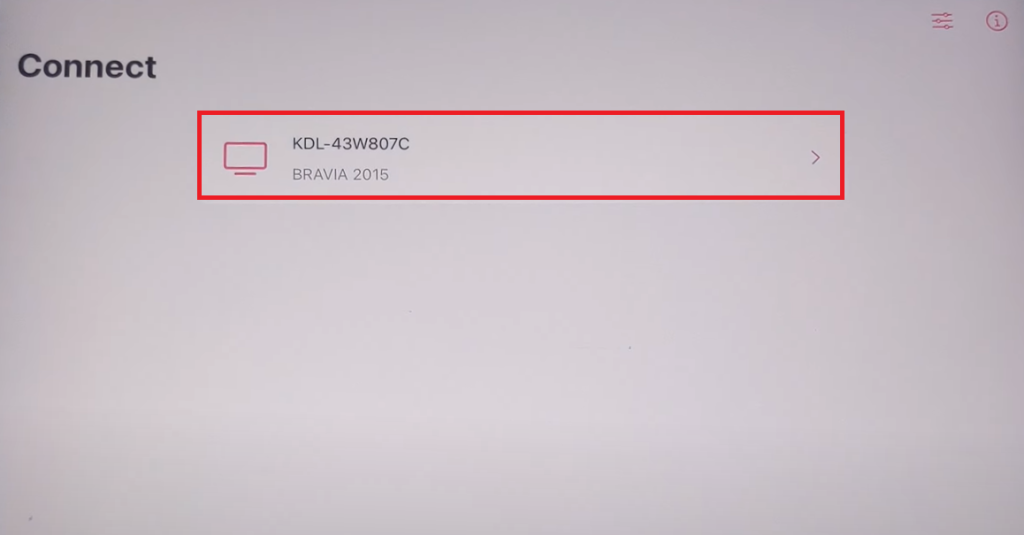
4. Now, launch the Zwift app on your iPhone/iPad. If you don’t own the app, download it from the App Store.
5. Play your desired content to watch it on your Chromecast-compatible TV.
Now, the content on your iPhone/iPad will stream on your Chromecast on your TV.
Note – You can stop casting by launching the Replica app → Stop → Stop Broadcast.
How to Chromecast Zwift Using Chrome Browser
1. Visit the Zwift website on the Chrome browser [https://www.zwift.com].
2. Choose any movie and right-click anywhere on the website.
3. Select Cast and select your Chromecast device.
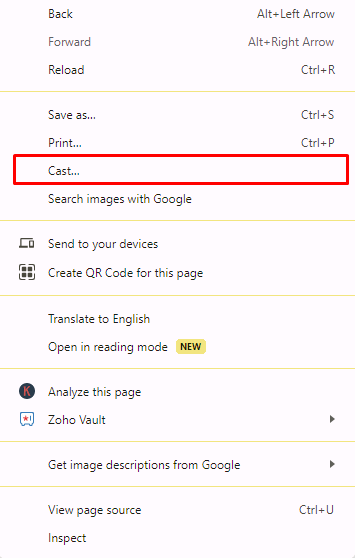
4. Hit the Sources drop-down box and click the Cast tab option.
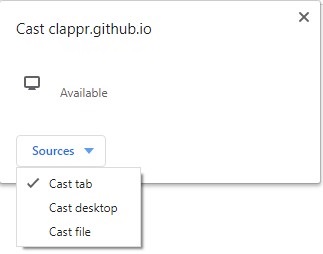
5. Now, the PC screen will mirror on the TV. Play the content and watch it on the TV.
How to Chromecast Zwift Using Edge Browser
1. Visit the Zwift website [https://www.zwift.com] from the Microsoft Edge browser.
2. Hit the ellipsis icon and click More tools → Cast media to device.
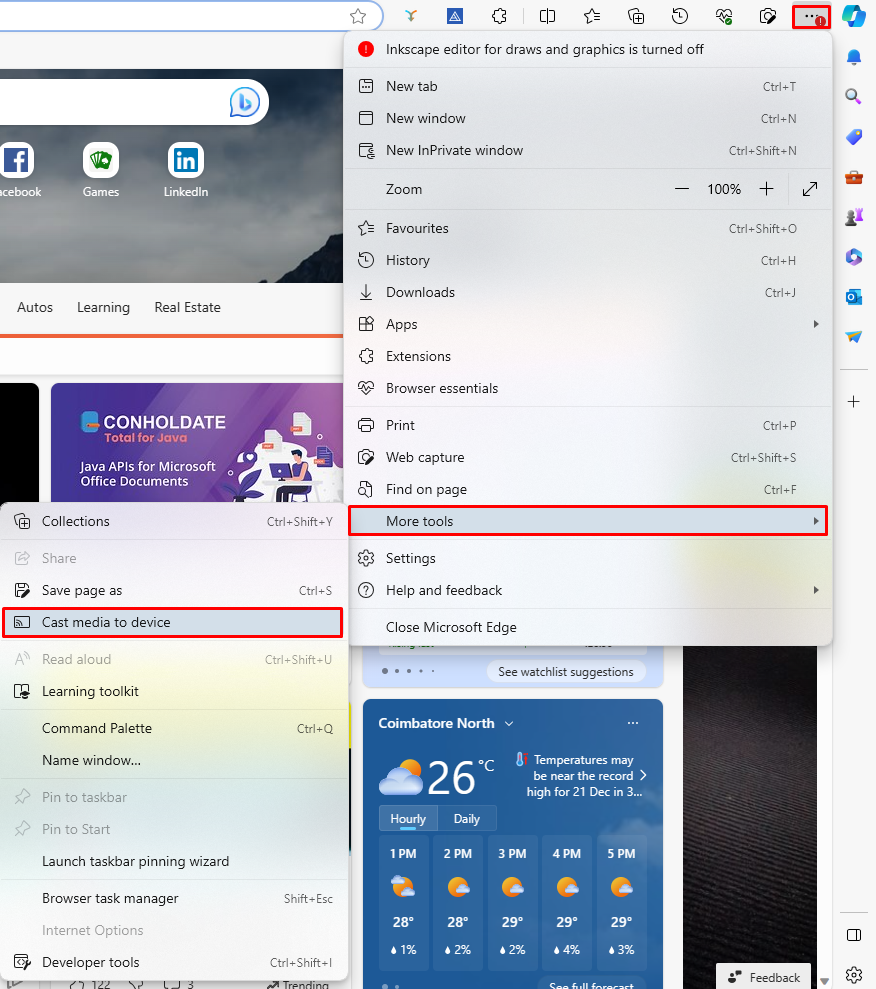
3. Now, click Sources and select the Cast Desktop option.
4. Choose the PC screen and click Share to screen mirror Zwift content on the TV.
5. After casting, click the Cast icon at the top-right and disconnect your TV.
Frequently Asked Questions
The application is officially unavailable on the Play Store of Chromecast with Google TV. However, you can sideload the Zwift app on Chromecast with Google TV by using the Downloader app.


















Leave a Reply